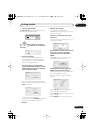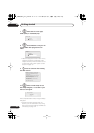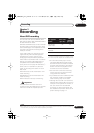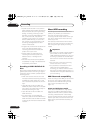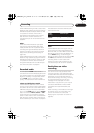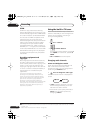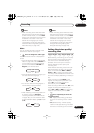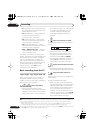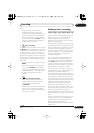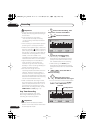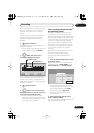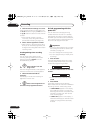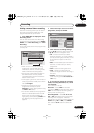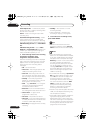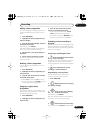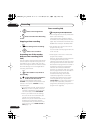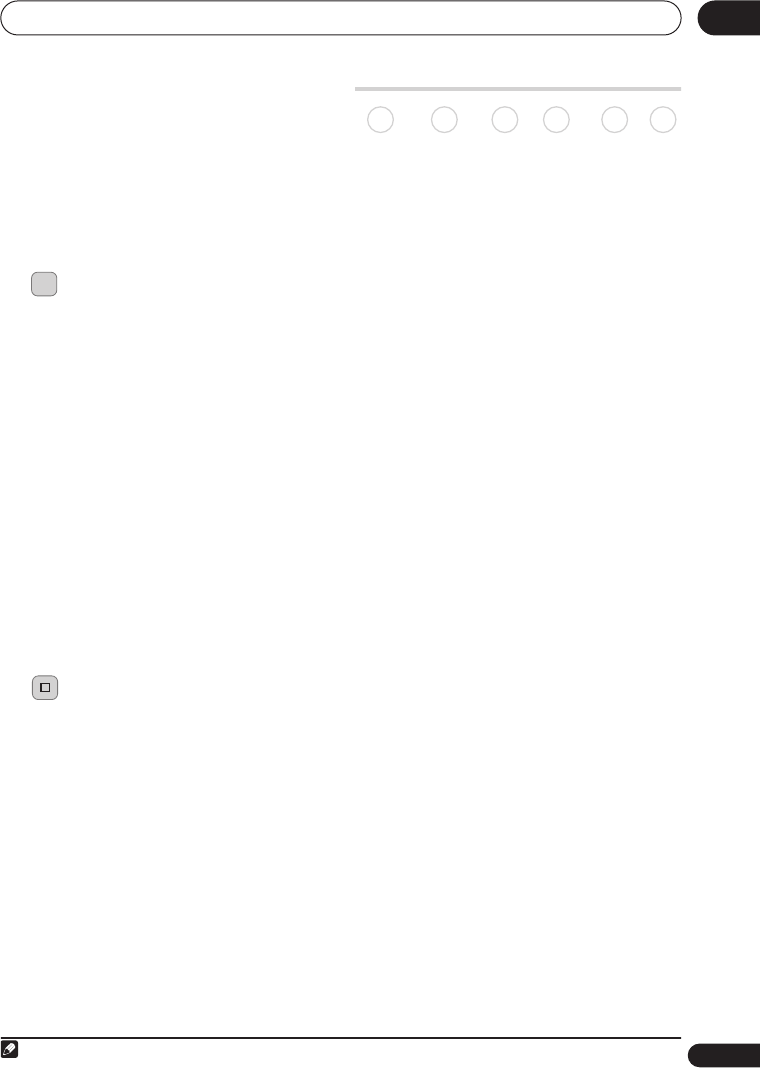
Recording
39
En
05
Other:
• When recording in VR mode, if a
broadcast is bilingual, both audio
channels are recorded, allowing you to
switch the audio channel on playback.
The only exception to this is when the
picture quality is set to
LPCM
, in which
case you do need to select the audio
channel before recording.
5 Start recording.
If you want to set a recording end time, press
the
ì
REC
button repeatedly. The recording
time increases in 30 minute increments, up
to a maximum of six hours. The time the
recording will end is shown on-screen and in
the front panel display. When the recording
ends, the recorder automatically switches
into standby if no other operation is being
performed.
• To cancel the set recording time, press
ì
REC
.
• If you want to pause recording at any
time
1
, press
PAUSE
. Press again to
restart the recording (If recording to the
HDD, DVD-RAM or in VR mode, a new
chapter is started after recording
restarts).
6 Press to stop recording.
• If you set the recording time in the
previous step, you can still stop the
recording anytime by pressing
STOP REC
.
• Recording will stop automatically when
there is no more space on the HDD/
DVD, or after 12 hours of HDD recording
(whichever is sooner).
Setting a timer recording
Using the timer recording features you can
program up to 32 timer recordings up to a
month in advance. Timer recording
programmes can be set to record just once,
every day, or every week.
There are three ways to set a timer recording;
using the Easy Timer Recording feature (see
Easy Timer Recording
on page 40), using the
G-Code programming system (see
Timer
recording using the G-Code™ programming
system
on page 41), or using manual timer
recording (see
Setting a manual timer
recording
on page 43).
You can set the recording quality for your
timer recording in the same way as for a
regular recording, but with the added option
of an
AUTO
mode, which maximizes the
recording quality for the space available on
the disc (if recording to DVD), or to fit on to a
blank DVD disc (if recording to HDD).
You can set timer recordings to record to a
recordable DVD or to the hard disk drive. For
regular (daily or weekly) HDD timer
recordings that you don’t need to keep, you
can use the Auto Replace Recording feature
to automatically replace the previous timer
recording with the new one. Note that when
you use this feature, the previous recording
made on that timer programme will be
replaced by the next one, regardless of
whether you have watched it yet or not.
You can also set the recorder so that it will
adjust the recording quality to try and fit the
recording on to the disc if it would not
otherwise fit at the recording quality you set
(see
Optimized Rec
on page 112 for more on
this).
Finally, if you set a timer recording to record
to DVD but there isn’t a recordable DVD
loaded at the time of the recording, the
Recovery Recording feature will
automatically record the programme to the
HDD for you.
Note
1 Except during Chase Play.
REC
ì
STOP RE
C
DVD (VR) DVD (Video) DVD+R DVD+RW DVD-RAM HDD
DVR650HS_TLT_EN.book 39 ページ 2007年3月20日 火曜日 午後12時19分