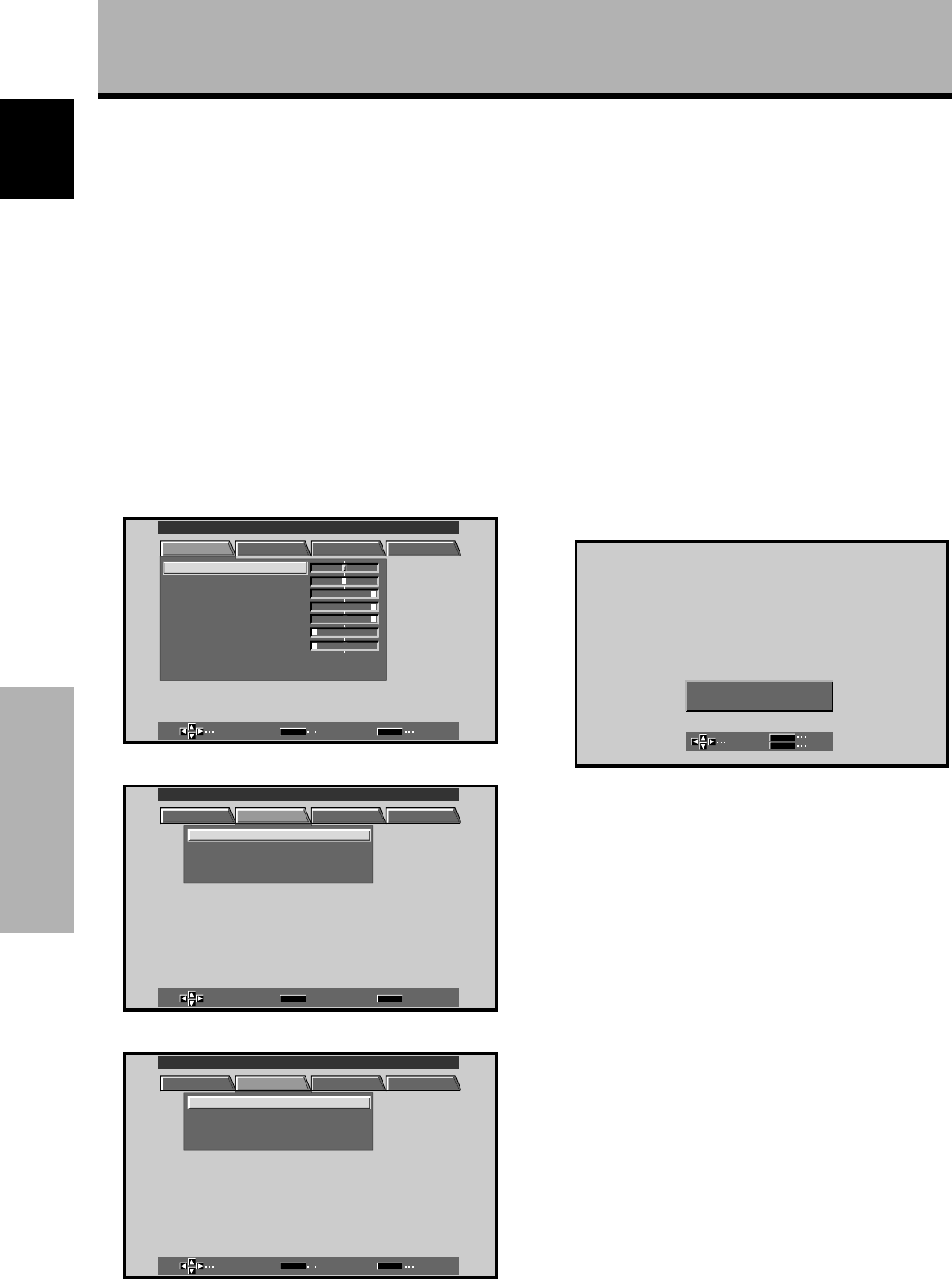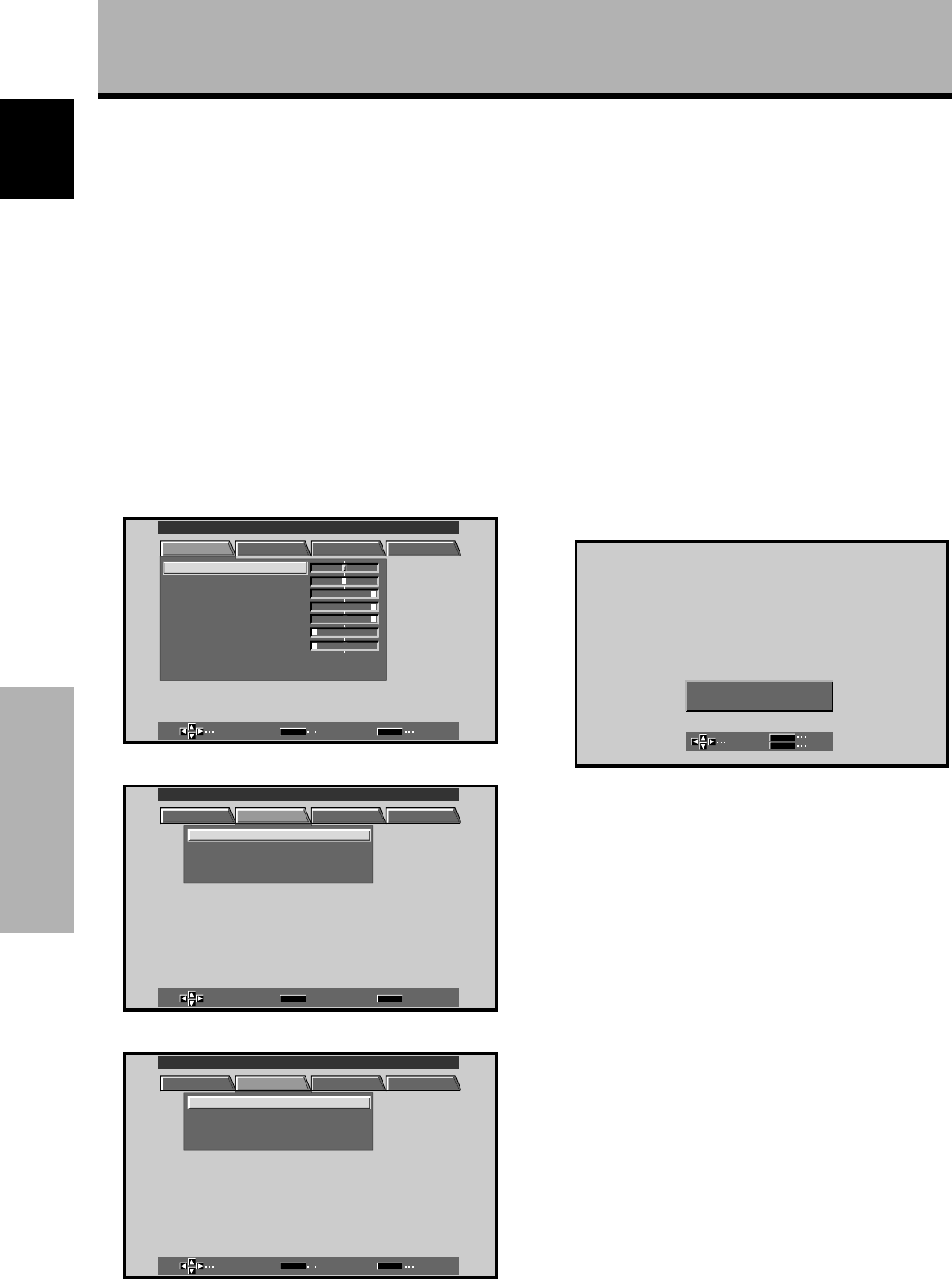
4
En
Before Proceeding
English
4 Press SET to display the adjustment screen for the
selected item.
ADJUST
SET
EXIT
SET
MENU
POH. SI T I ON
:
0
POV. SI T ION
:
0
5 Press 5/∞/2/3 to adjust the value.
About operations in this manual
Operations in this manual are outlined in step by step
numbered procedures. Most of the procedures are
written in reference to the remote control unit unless the
button or control is only present on the main unit.
However, if a button or control on the main unit has the
same or similar name as that on the remote control unit,
that button can be used when performing operations.
The following example is an actual operation that shows
how one might set the horizontal and vertical positions of
the screen. The screens shown at each step are provided
as a visual guide to confirm that the procedure is
proceeding as it should. Please familiarize yourself with
this process before continuing on with the rest of this
manual.
1 Press MENU to display the menu screen.
MAIN MENU INPUT1
SELECT ENTER EXIT
SET
MENU
PICTURE SCREEN SET UP OPTION
:
0
:
6
+
+
+
0
:
60
:
60
:
0
:
0
CONTRAST
:
0
BR
RLEVEL
IGHT.
.
GLEVEL.
BLEVEL.
H ENHANCE.
V ENHANCE.
RSETE
2 Press 3 to select SCREEN.
SELECT ENTER EXIT
SET
MENU
PICTURE SCREEN SET UP OPTION
:
00
POSIT ION
CLOC HASEK/ /
:
00
/
P
RSETE
MAIN MENU INPUT1
3 Press 5/∞ to select the item to be adjusted.
SELECT ENTER EXIT
SET
MENU
PICTURE SCREEN SET UP OPTION
:
00
POSIT ION
CLOC HASEK/ /
:
00
/
P
RSETE
MAIN MENU INPUT1
Note
The screen displays depicted in this manual represent typical
display examples.
The actual items and contents seen in screen displays may vary
depending on input source and specific settings.
Before Proceeding