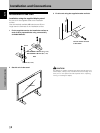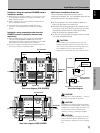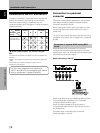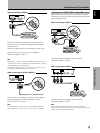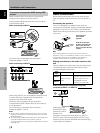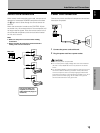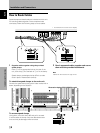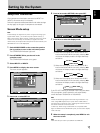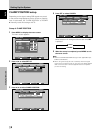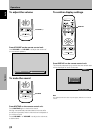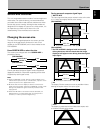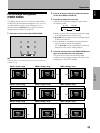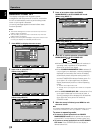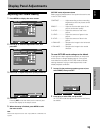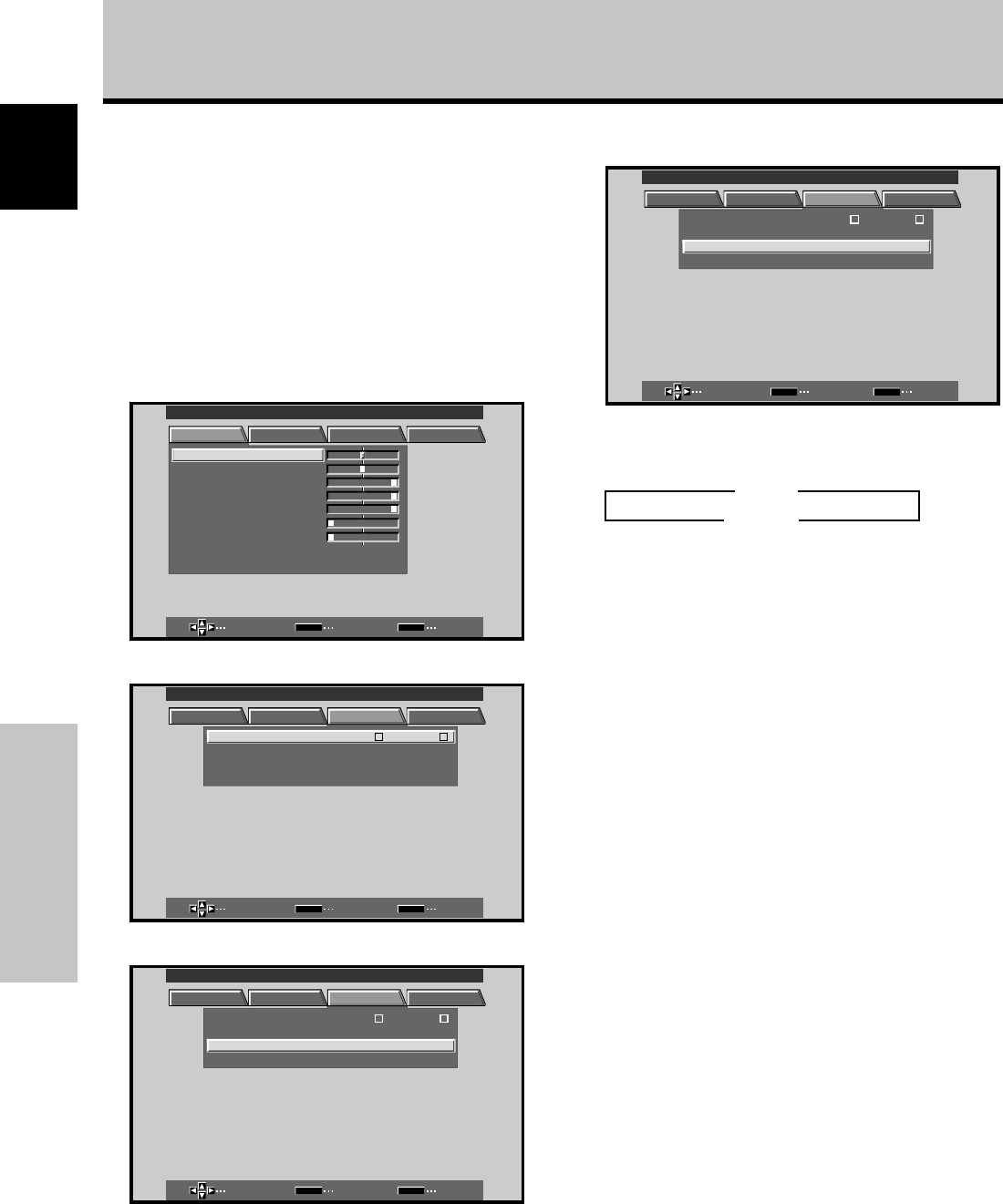
18
En
English
Setting Up the System
Setting Up the System
CLAMP POSITION setup
Depending on the signal, analog RGB signals may result
in the screen image appearing with a whitish or greenish
cast. In such cases, set “CLAMP POSITION” to LOCKED.
÷ Normally, leave this setting at AUTO.
Setup of CLAMP POSITION
1 Press MENU to display the menu screen.
The menu screen appears.
MAIN MENU INPUT1
SELECT ENTER EXIT
SET
MENU
PICTURE SCREEN SET UP OPTION
:
0
:
6
+
+
+
0
:
60
:
60
:
0
:
0
CONTRAST
:
0
BR
RLEVEL
IGHT.
.
GLEVEL.
BLEVEL.
H ENHANCE.
V ENHANCE.
RSETE
2 Press 2/3 to select SET UP.
SELECT ENTER EXIT
SET
MENU
PICTURE SCREEN SET UP OPTION
:
V
GA
:
N
T
:
A
UTO
SETT IN
CLAMP
POWER
:
G
O
FF
PSITIONO
MNAGEMEA
INPUT INPUT
1
LEBLA
MAIN MENU INPUT1
3 Press 5/∞ to select CLAMP POSITION.
SELECT CHANGE EXIT
SET
MENU
PICTURE SCREEN SET UP OPTION
:
N
T
SETT IN
CLAMP
POWER
:
G
O
FF
PSITIONO
MNAGEMEA
INPUT INPUT
1
LEBLA
:
V
GA
:
A
UTO
MAIN MENU INPUT1
4 Press SET to select LOCKED.
SELECT CHANGE EXIT
SET
MENU
PICTURE SCREEN SET UP OPTION
:
N
T
SETT IN
CLAMP
POWER
:
G
O
FF
PSITIONO
MNAGEMEA
INPUT INPUT
1
LEBLA
:
V
GA
:
L
OCKED
MAIN MENU INPUT1
Mode selection will change as follows each time SET
is pressed.
5 When the setup is completed, press MENU to exit
the menu screen.
Notes
÷ Make this CLAMP POSITION setting for each applicable input
(INPUT1 and INPUT2).
÷ When using this setup, be sure to carefully check the signal
output of the component that you are using. For details, please
refer to the instruction manual supplied with the component
you are connecting.
3 AUTO
LOCKED 2