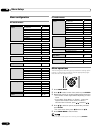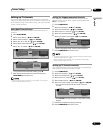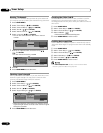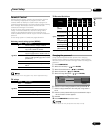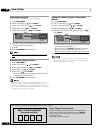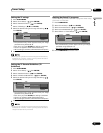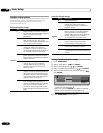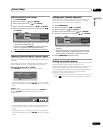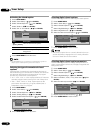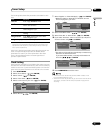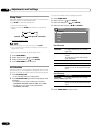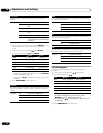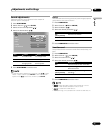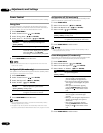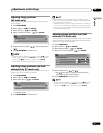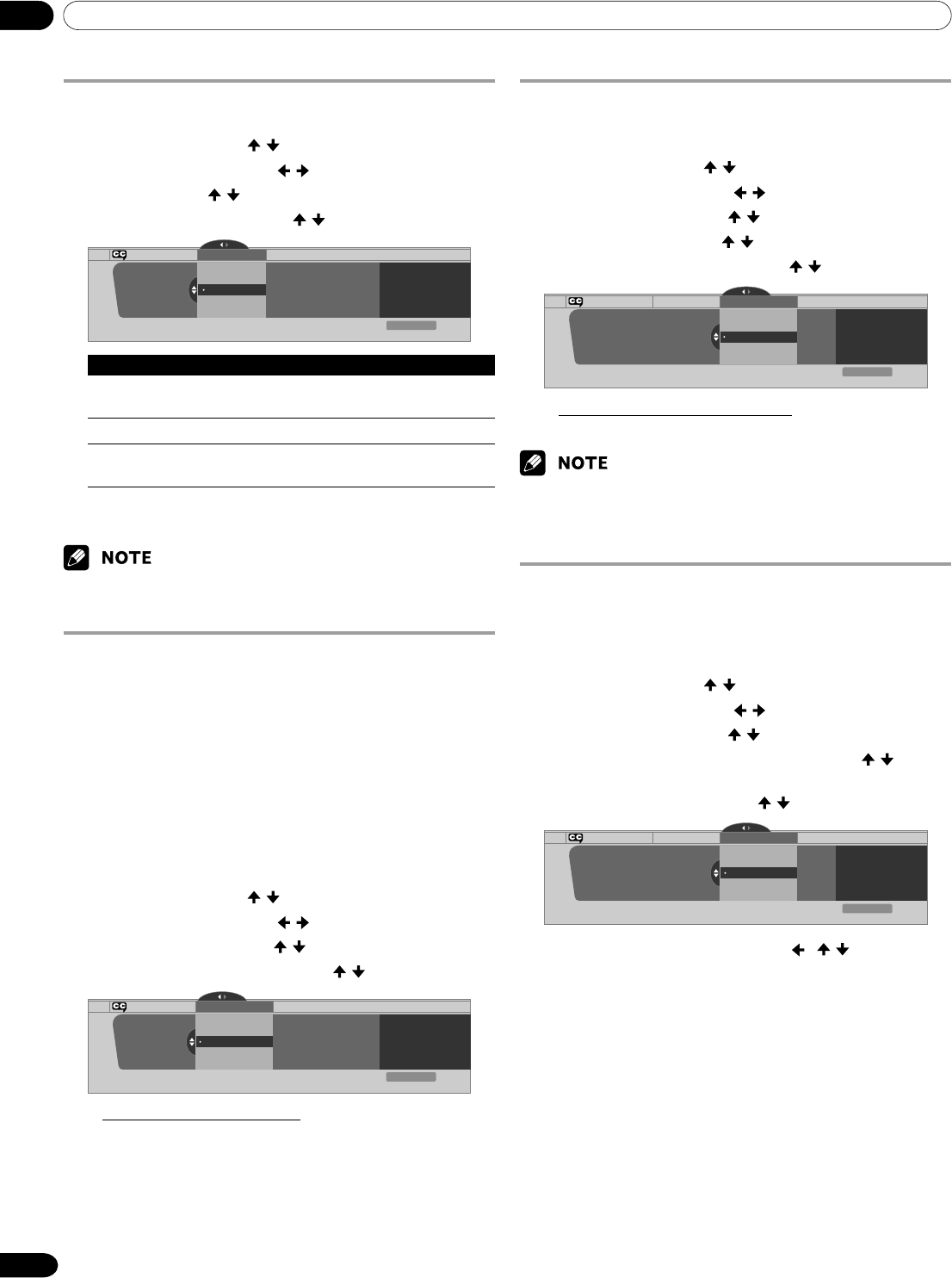
09 Tuner Setup
38
En
Activating the closed caption
1
Press HOME MENU.
2
Select “Tuner Setup”. ( / then ENTER)
3
Select “Closed Captions”. ( / then ENTER)
4
Select “Status”. ( / then ENTER)
5
Select “On” or “On If Mute”. ( / then ENTER)
Closed Captions
Status
Status
xxxxxxxxxxxxxxxxxxxxx
xxxxxxxxxxxxxxxxxxxxx
xxxxxxxxxxxxxxxxxxxxx
On
On If Mute
Off
Exit
Home Menu
Item Description
Off Does not show closed captions.
(factory default)
On Always shows closed captions.
On If Mute Shows closed captions only while sound is
being muted.
6
Press HOME MENU to exit the menu.
•For MONITOR OUT, only conventional closed caption signals are
output; digital closed caption signals are not output.
Selecting the type of conventional closed
captions
Select the type of conventional closed captions that you will
watch after tuning to a conventional TV channel. This selection
also becomes effective when a selected digital TV program
provides only conventional closed captions.
• “CC1”, “CC2”, “CC3”, or “CC4” displays subtitles of TV dramas
and news programs while allowing a full view of the picture.
•“Text1”, “Text2”, “Text3”, or “Text4” superimposes on the
picture other information (e.g. TV guide, weather) that is
independent of the TV in progress.
1
Press HOME MENU.
2
Select “Tuner Setup”. ( / then ENTER)
3
Select “Closed Captions”. ( / then ENTER)
4
Select “Analog Settings”. ( / then ENTER)
5
Select the desired closed caption. ( / then ENTER)
Analog Settings
xxxxxxxxxxxxxxxxxxxxx
xxxxxxxxxxxxxxxxxxxxx
xxxxxxxxxxxxxxxxxxxxx
Closed Captions
Analog Settings
CC3
CC2
CC1
Text 1
CC4
Exit
Home Menu
• The factory default is “CC1”.
6
Press HOME MENU to exit the menu.
Selecting digital closed captions
Use the following procedure to select digital closed captions.
1
Press HOME MENU.
2
Select “Tuner Setup”. ( / then ENTER)
3
Select “Closed Captions”. ( / then ENTER)
4
Select “Digital Settings”. ( / then ENTER)
5
Select “Digital Service”. ( / then ENTER)
6
Select the desired closed caption. ( / then ENTER)
Digital Settings
Digital Settings Digital Service
xxxxxxxxxxxxxxxxxxxxx
xxxxxxxxxxxxxxxxxxxxx
xxxxxxxxxxxxxxxxxxxxx
Closed Captions
Digital Service
Service 3
Service 4
Service 5
Service 2
Service 1
Exit
Home Menu
• The factory default is “Service 1”.
7
Press HOME MENU to exit the menu.
• The Primary Caption Service is usually offered for Service 1,
and the Secondary Language Service is usually offered for
Service 2 if these services are available.
Selecting digital closed caption parameters
Use the following procedure to change such parameters of
digital closed captions as font size, font type, foreground and
background colors.
1
Press HOME MENU.
2
Select “Tuner Setup”. ( / then ENTER)
3
Select “Closed Captions”. ( / then ENTER)
4
Select “Digital Settings”. ( / then ENTER)
5
Select “Font Size”, “Font”, or any other item. ( / then
ENTER)
6
Select the desired parameter. ( / then ENTER)
Digital Settings
Digital Settings Font Size
xxxxxxxxxxxxxxxxxxxxx
xxxxxxxxxxxxxxxxxxxxx
xxxxxxxxxxxxxxxxxxxxx
Closed Captions
Font Size
Small
Standard
Large
Exit
Home Menu
7
Repeat steps 5 and 6 as necessary. ( , / )
8
Press HOME MENU to exit the menu.