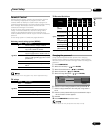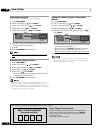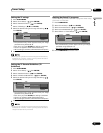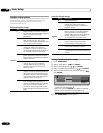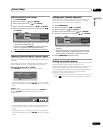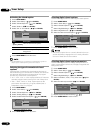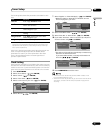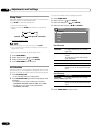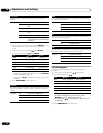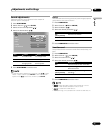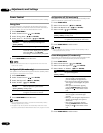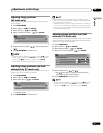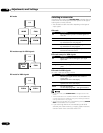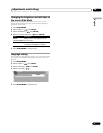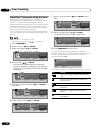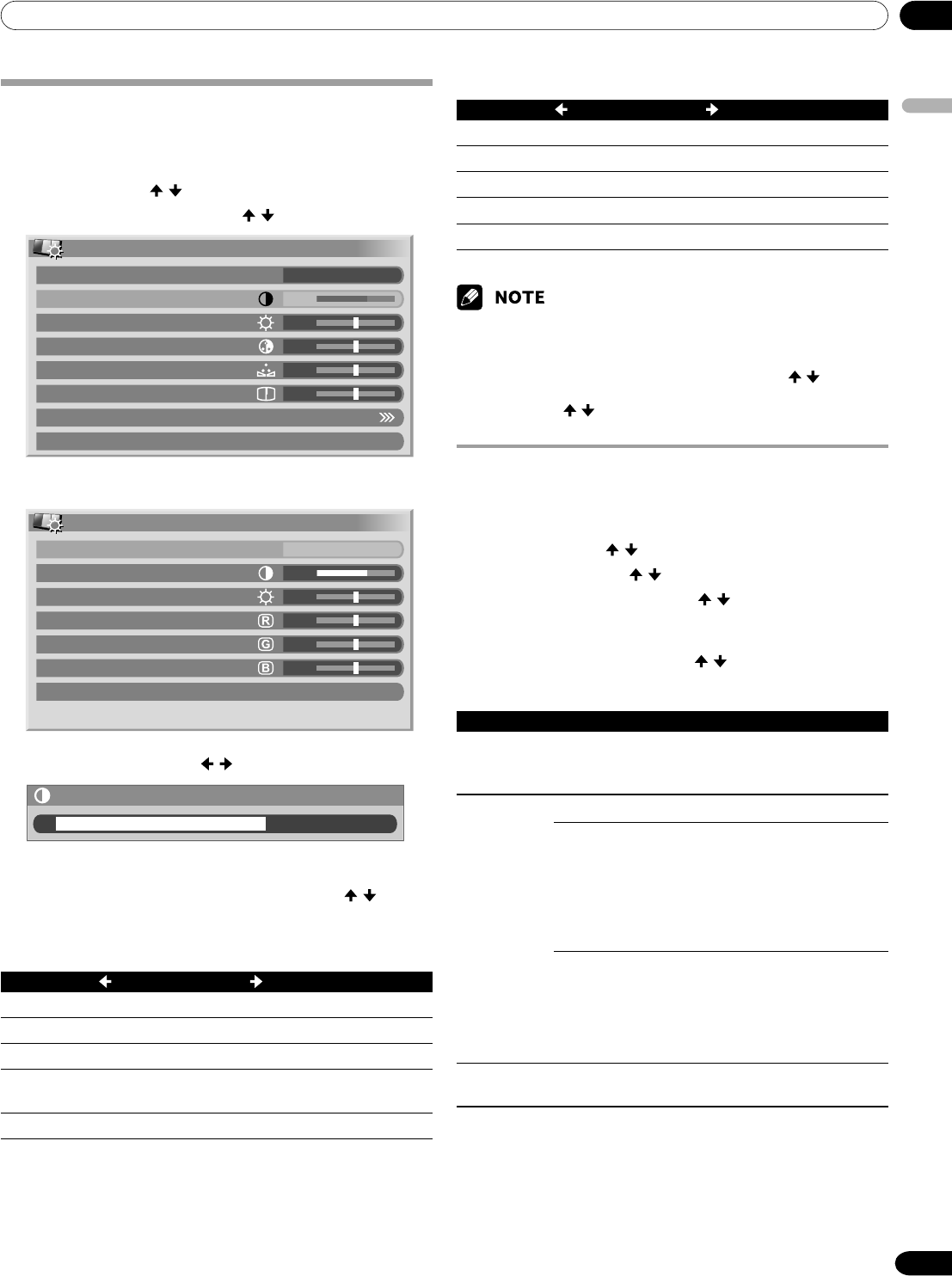
10Adjustments and Settings
English
41
En
Picture adjustments
Adjust the picture to your preference for the chosen AV
Selection option (except DYNAMIC).
1
Press HOME MENU.
2
Select “Picture”. ( / then ENTER)
3
Select an item to be adjusted. ( / then ENTER)
Picture
AV Selection
Contrast
Brightness
Color
Tint
Sharpness
Pro Adjust
Reset
STANDARD
40
0
0
0
0
For PC source, the following screen appears:
Picture
AV Selection
Contrast
Brightness
Red
Green
Blue
Reset
STANDARD
40
0
0
0
0
4
Select the desired level. ( / then ENTER)
Contrast
40
• When an adjustment screen is in display, you can also
change an item to be adjusted, by pressing / .
5
Press HOME MENU to exit the menu.
For AV source
Item button button
Contrast For less contrast For more contrast
Brightness
For less brightness For more brightness
Color For less color intensity For more color intensity
Tint
Skin tones become Skin tones become
purplish greenish
Sharpness
For less sharpness For more sharpness
For PC source
Item button button
Contrast For less contrast For more contrast
Brightness For less brightness For more brightness
Red For weaker red For stronger red
Green For weaker green For stronger green
Blue For weaker blue For stronger blue
•To make settings for “PureCinema”, “Color Temp”, “MPEG NR”,
“DNR”, “CTI”, and “DRE”, select “Pro Adjust” in step 3, and then press
ENTER. For the subsequent procedures, see “Pro Adjust”.
•To restore the factory defaults for all the items, press
/ to select
“Reset” in step 3, and then press ENTER. A confirmation screen
appears. Press
/ to select “Yes”, and then press ENTER.
Pro Adjust
This system provides various advanced functions for optimizing
the picture quality.
1
Press HOME MENU.
2
Select “Picture”. ( / then ENTER)
3
Select “Pro Adjust”. ( / then ENTER)
4
Select an item to be adjusted. ( / then ENTER)
•You can select “PureCinema”, “Color Temp”,
“MPEG NR”, “DNR”, “CTI”, or “DRE”.
5
Select the desired parameter. ( / then ENTER)
•For the selectable parameters, see the table.
PureCinema
Automatically detects a film-based source (originally encoded at
24 frames/second), analyzes it, then recreates each still film
frame for high-definition picture quality.
Selections Off Deactivates the PureCinema.
Standard Produces smooth and vivid moving
images (film specific) by
automatically detecting recorded
image information when displaying
DVD or 1080i HDTV images (e.g.,
movies) having 24 frames per
second.
ADV Produces smooth and quality moving
images (as shown on theater
screens) by converting to 72 Hz
when displaying DVD images (e.g.,
movies) having 24 frames per
second.
Remark You cannot select “Standard” when 480p or 720p
signals are being input.