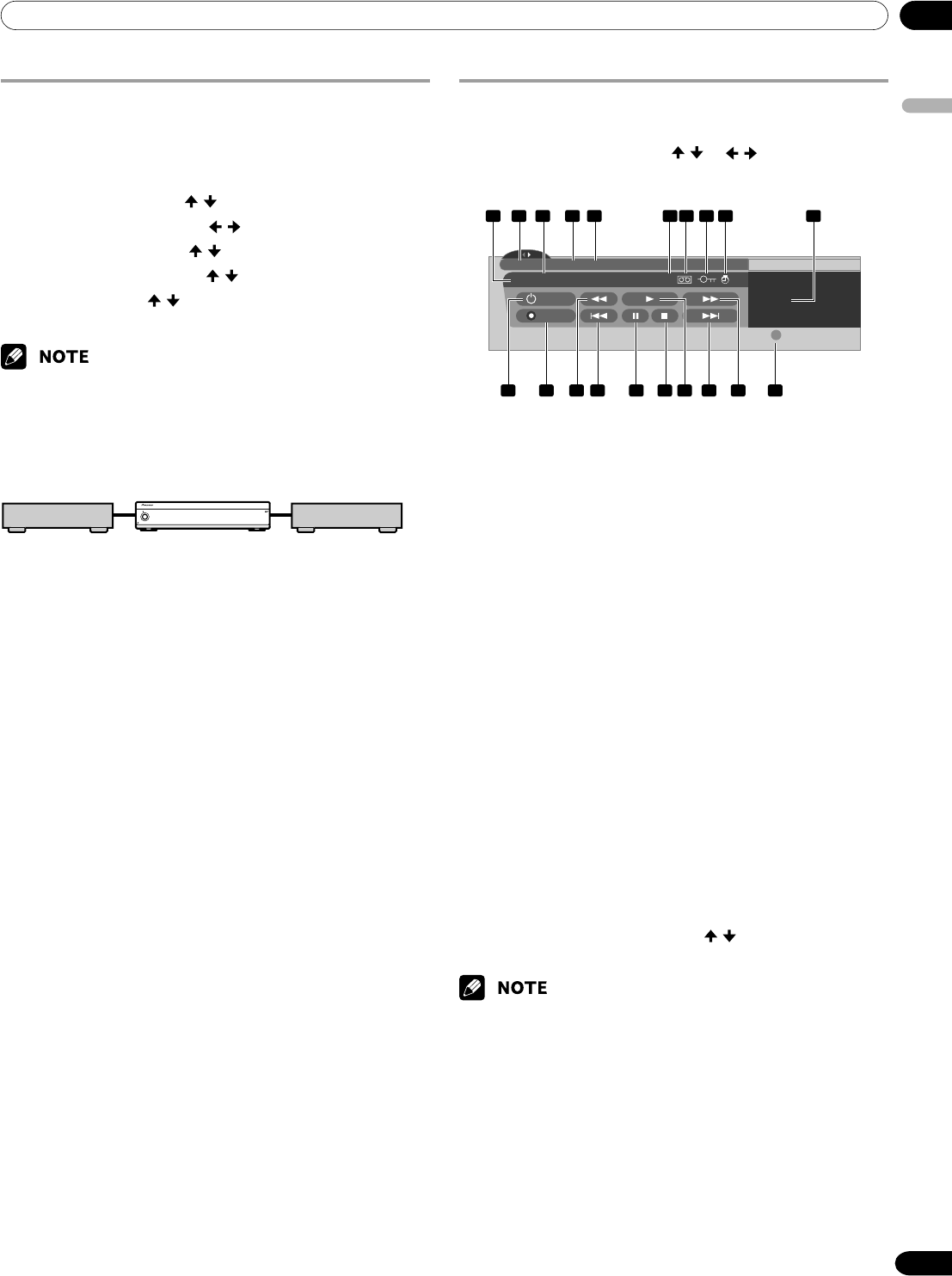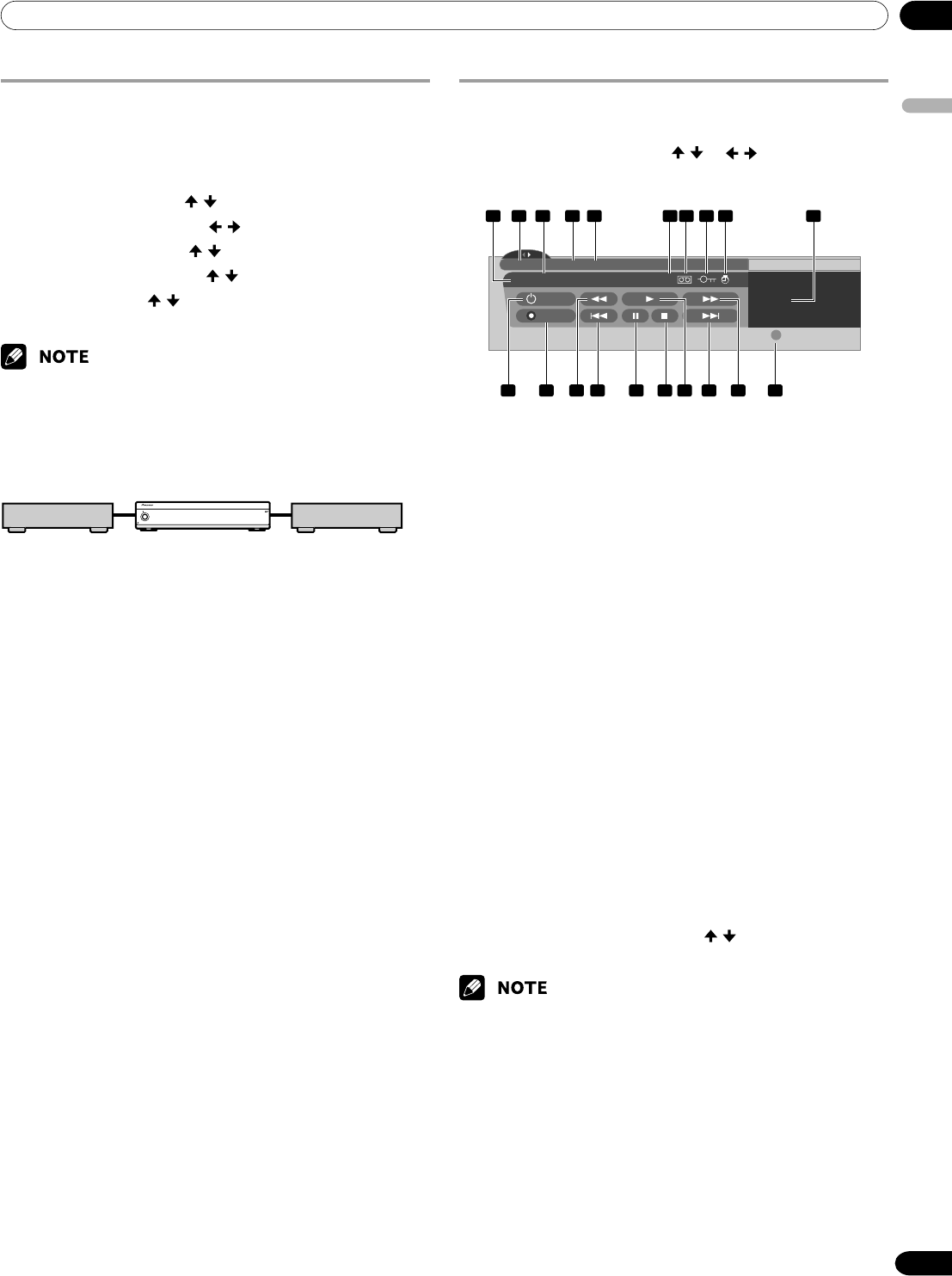
12Enjoying through External Equipment
English
57
En
Setting up for i.LINK standby
Use the following procedure to enable data transfer between
multiple i.LINK devices even when the system is in the standby
mode.
1
Press HOME MENU.
2
Select “Tuner Setup”. ( / then ENTER)
3
Select “Recorder Setup”. ( / then ENTER)
4
Select “i.LINK Setup”. ( / then ENTER)
5
Select “i.LINK Standby”. ( / then ENTER)
6
Select “Enable”. ( / then ENTER)
7
Press HOME MENU to exit the menu.
•With “Enable” selected, the system relays data between multiple
i.LINK devices even when in the standby mode; the i.LINK circuits
are energized in that mode.
In standby mode
i.LINK device Media Receiver i.LINK device
POWER
ON STANDBY
REC
TIMER
DATA
ACQUISITION
No data relay
Operating the control panel screen
The control panel screen appears when you press i.LINK. It
disappears when you press i.LINK again. To select a button on
the control panel screen, press
/ or / , and then press
ENTER on the remote control.
D-VHS4 XXXXXXX XXX
No1394 00:00:00
• D-VHS4
i.LINK Setup
A
Device List
ON/OFF
REC
1 202
10 11 1312 14 15 16 17 18 19
3 4 5 6 97 8
D
1 Shows the current status of the D-VHS recorder.
2 Shows the name of the currently selected device.
3 Shows counter time output by the D-VHS recorder.
4 Shows the manufacture name of the D-VHS recorder to be
operated.
5 Shows the model name of the D-VHS recorder to be
operated.
6 Shows the type of inserted video tape; D for D-VHS, S for
S-VHS, and no display for VHS.
7 Appears when any tape has been inserted.
8 Appears when the inserted tape has been write protected.
The inserted tape cannot be used for recording when this
indicator appears.
9 Appears when the D-VHS recorder has been preset for
recording and is in the standby mode.
10 Switches on and off the D-VHS recorder.
11 Starts recording.
12 Rewinds to the start of the current program.
13 Rewinds the tape.
14 Pauses the tape.
15 Stops the current tape motion.
16 Starts playing back.
17 Forwards to the start of the next program.
18 Forwards the tape.
19 Exits the control panel screen and displays the i.LINK Setup
menu.
20 Allows you to change the D-VHS recorder to be operated.
After pressing this button, press
/ to select the desired
model from the list, and then press ENTER.
• If no i.LINK device has been connected, “No i.LINK devices are
connected.” appears. If this is the case, connect i.LINK devices.
• If none of the connected equipment has been supported for control,
you cannot execute control.