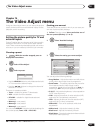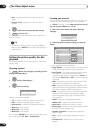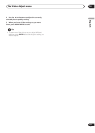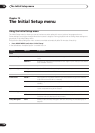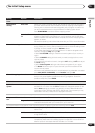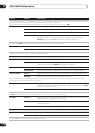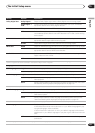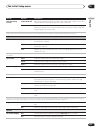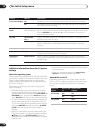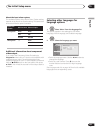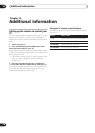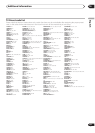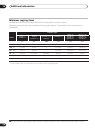The Initial Setup menu
15
133
En
English
HDD Recording
Format
Video Mode Off Recordings made to the HDD are made in VR mode. Use this setting if you don’t
need to transfer the recording later to a Video mode DVD.
Video Mode On • Recordings made to the HDD are compatible with Video mode recordings. This
setting is convenient if you want to transfer the recording to a Video mode DVD
as high-speed copy can be used.
When Video Mode On is used, you must select the audio channel you want to record when recording a bilingual broadcast. On the Video Mode Off
setting, both channels will be recorded and you can switch between them on playback. See also Bilingual Recording on page 130.
Playback
TV Screen Size 4:3 (Letter Box) • Select if you have a standard 4:3 TV and prefer the letter box format presentation
for widescreen material.
4:3 (Pan & Scan) Select if you have a standard 4:3 TV and prefer the pan and scan presentation for
widescreen material.
16:9 Select if you have a widescreen 16:9 TV. Your TV settings determine how 4:3
material will look.
Selecting 4:3 (Letter Box) or 4:3 (Pan & Scan) does not guarantee that all video material will be presented in that format as some discs override
this setting.
Still Picture Field Produces a stable, generally shake-free image.
Frame Produces sharp image, but may be prone to shake.
Auto • Generates a generally less sharp but more stable still image.
Seamless Playback On Playback is smooth, but with a trade-off against the accuracy of the edit points.
Off • You may notice momentary interruption at edited points during playback of a VR
mode Play List.
This setting applies to HDD, DVD-R/-RW (VR) and DVD-RAM playback.
Parental Lock Set Password In order to change the parental lock level or change the country/area code, set
the password using this option. From the following screen, enter a four-digit
number that will be your password.
Change Password In order to change the password, first enter your existing password and then a
new one from the following screen.
Change Level From the following screen, first enter your password and then set a parental lock
level.
Country Code From the following screen, first enter your password and then set a country/area
code.
Only certain discs have parental lock and country/area code features. Check the disc packaging to see what features the disc has. If you forget your
password you can reset it by resetting the recorder to its factory settings. See Resetting the recorder on page 148.
Angle Indicator On • A camera icon appears on-screen during multi-angle scenes on a DVD-Video
disc.
Off Nothing is indicated on-screen when a multi-angle scene is showing.
Options
On Screen Display On • The recorder displays operation displays (Stop, Play, etc.) on-screen.
Off Switches off the on-screen operation displays.
Setting Options Explanation