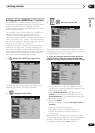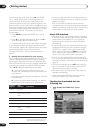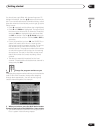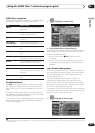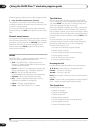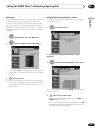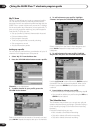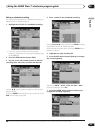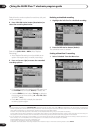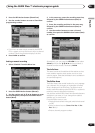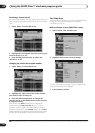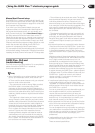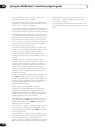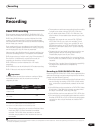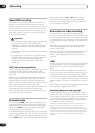Using the GUIDE Plus+™ electronic program guide
05
69
En
English
Editing a scheduled recording
You can edit any parameter in a scheduled recording, or
delete it if you no longer require it.
1 Highlight the left tile of a scheduled recording.
• If you only want to edit the recording quality,
frequency, destination, timing or genre settings, skip
to step 6 below.
2 Press the GREEN Action button (Edit).
3 Use the cursor and number buttons to edit the
recording date, start time, end time and channel.
Use the / (cursor up/down) buttons or the number
buttons to edit.
Press the GREEN Action button to go to continue, or the
RED Action button to go back.
4 Enter a name for the scheduled recording.
Use the /// buttons followed by ENTER to select
characters from the on-screen keyboard.
After entering the whole name, press the GREEN Action
button to continue.
5 Highlight the right recording tile.
6 Press the RED Action button (Quality) to change
the recording quality.
Select from AUTO
1
, XP, SP, LP, EP, SLP, SEP or MN (if
manual recording is set to On.)
7 Press the GREEN Action button (Frequency) to
change the recording frequency.
Note
1 This mode maximizes the recording quality to fit on to a single DVD disc. Can also be used when recording to HDD.