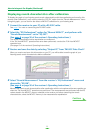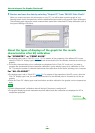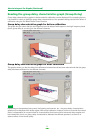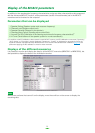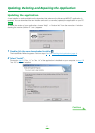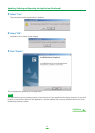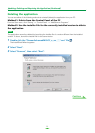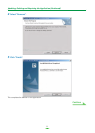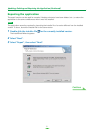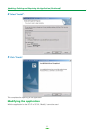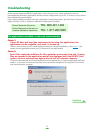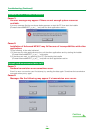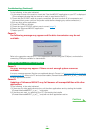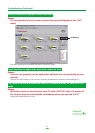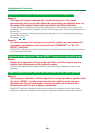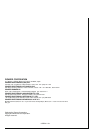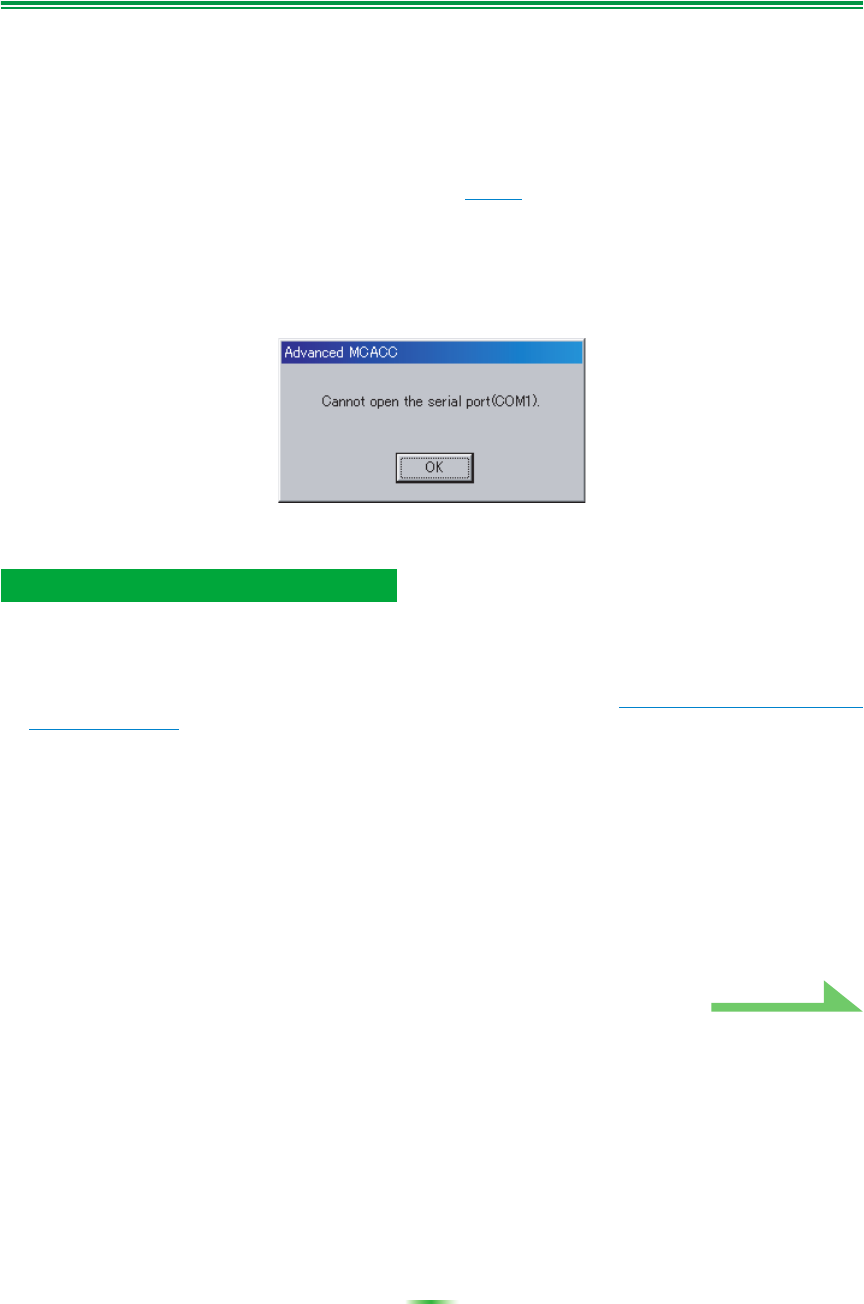
35
Troubleshooting (Continued)
Try the following, in the order indicated.
1) In the setup screen of the receiver, check that “Start the MCACC application on your PC” is displayed.
(This message indicates that the receiver is ready to send data to the PC.)
2) Check that the RS-232C cable is properly connected. (Be sure to switch off all components and
disconnect their power cord from the power outlets before changing any cable connections.)
3) Exit any other active applications.
4) Check the COM port number.
5) Check the type of RS-232C cable to use is correct (page 7
).
6) Restart the Advanced MCACC application.
7) Restart your PC.
Cause 3:
The following message may appear and the data transmission may be not
available.
Refer to the operation manual for PC or the application software using the COM port, and make the
connecting COM port available for transmission.
Cause 1:
An error message may appear if there are not enough system resources
available.
If an error message appears (like the one explained above in Cause 1) of
Advanced MCACC cannot be
installed
(page 34), restart your PC and start the installer (PioneerAdvancedMCACC_e_ver_*_*.exe) with
no other applications active.
Cause 2:
Updating of Advanced MCACC may fail because of incompatibilities with other
applications.
Try the following, in the order indicated.
1) If there are any other applications active, exit the other applications and try starting the installer
(PioneerAdvancedMCACC_e_ver_*_*.exe) again.
2) If that does not work, try restarting your PC, and starting the installer
(PioneerAdvancedMCACC_e_ver_*_*.exe) with no other applications active.
Advanced MCACC cannot be updated
Continue