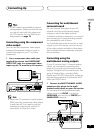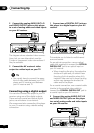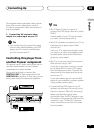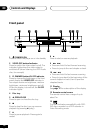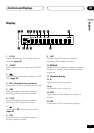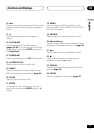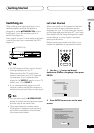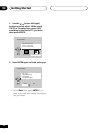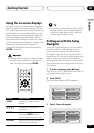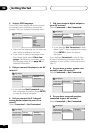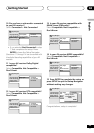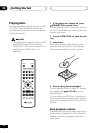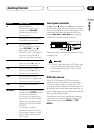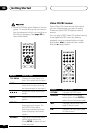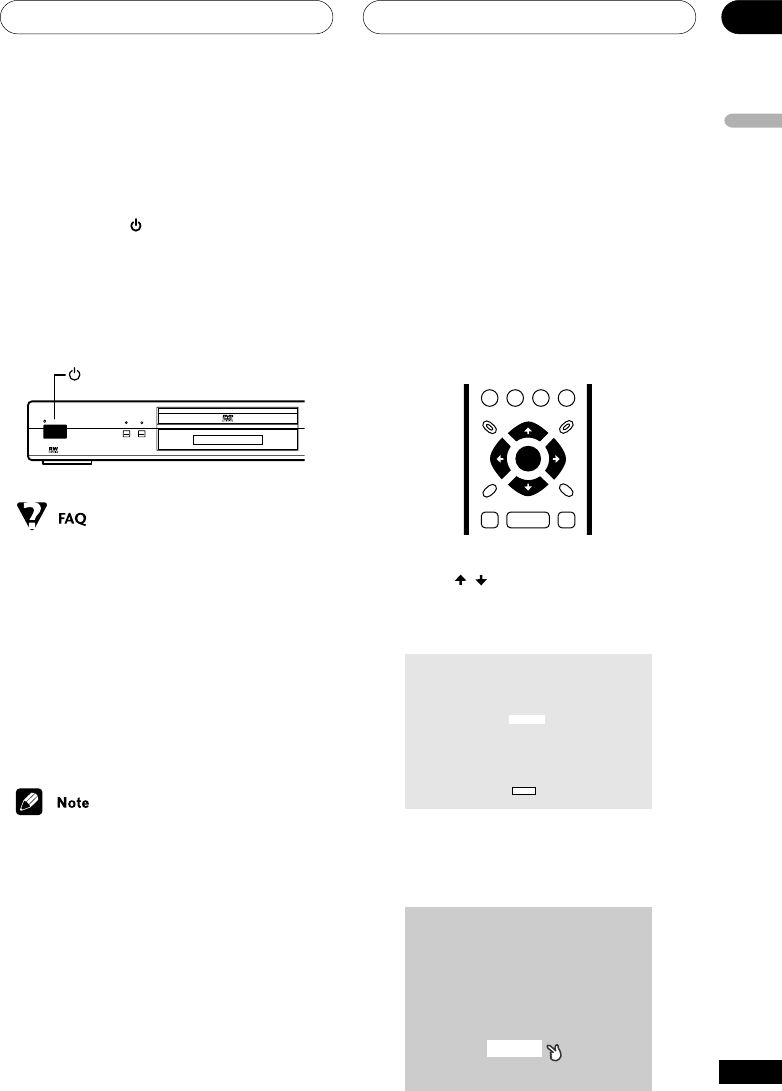
Getting Started
04
21
En
English
Let’s Get Started
When you switch on the player for the first
time, you should see a welcome screen
displayed on your TV. From here you can set
up the language and the kind of TV you have,
then either use the Setup Navigator to make
more settings, or jump right in and start
playing some discs.
Before continuing, make sure that you’ve
loaded the batteries in the remote control.
GUIDE
RETURN
ENTER
1 Use the
/
(cursor up/down)
buttons to choose a language, then press
ENTER.
Hello!
Select the display language
using the cursor keys on the remote
English
français
Deutsch
Italiano
Español
Choose one then press
Enter
2 Press ENTER to move on to the next
screen.
Welcome to Pioneer DVD!
Thank you for purchasing this Pioneer DVD player.
Before using, please take a little time
to setup your DVD player
Put the batteries into the remote control
Next, press the [ENTER] button on the remote control
and start the Let's Get Started Menu
Next
Switching on
After making sure that everything is con-
nected properly and that the player is
plugged in, press
STANDBY/ON on the
front panel, or on the remote control to
switch the player on.
Also, switch on your TV and make sure that it
is set to the input you connected the DVD
player to.
STANDBY/ON
VIDEO OFF FL DIMMER
Î
STANDBY/ON
• My DVD player switches on but there is
nothing displayed on my TV.
Make sure that the TV is set to the
correct video input (not a TV channel).
For example, if you connected this
player to the VIDEO 1 inputs on your TV,
switch your TV to VIDEO 1.
• If you connected this player to an AV
receiver, make sure that the receiver is
switched on and set to the correct input.
• You can also use the 0 OPEN/CLOSE
button to switch on the player and open
the disc tray at the same time.
• This player features a screen saver.
If the player is stopped or paused and
no button is pressed for five minutes,
the screen saver starts.