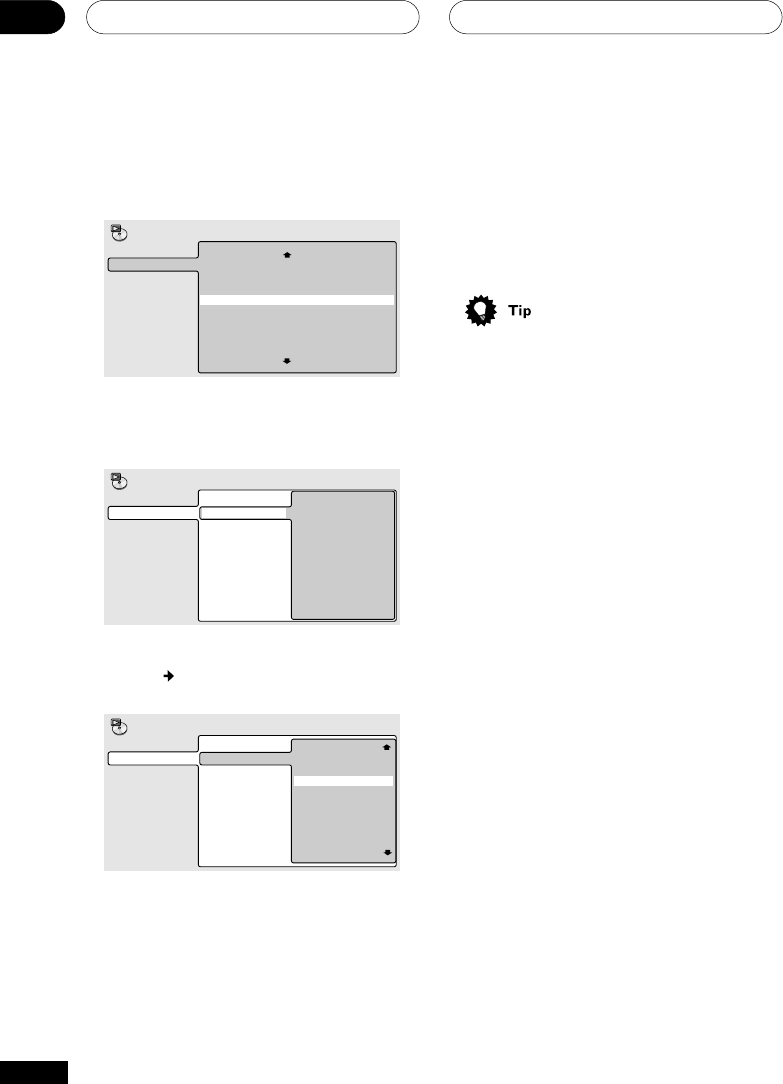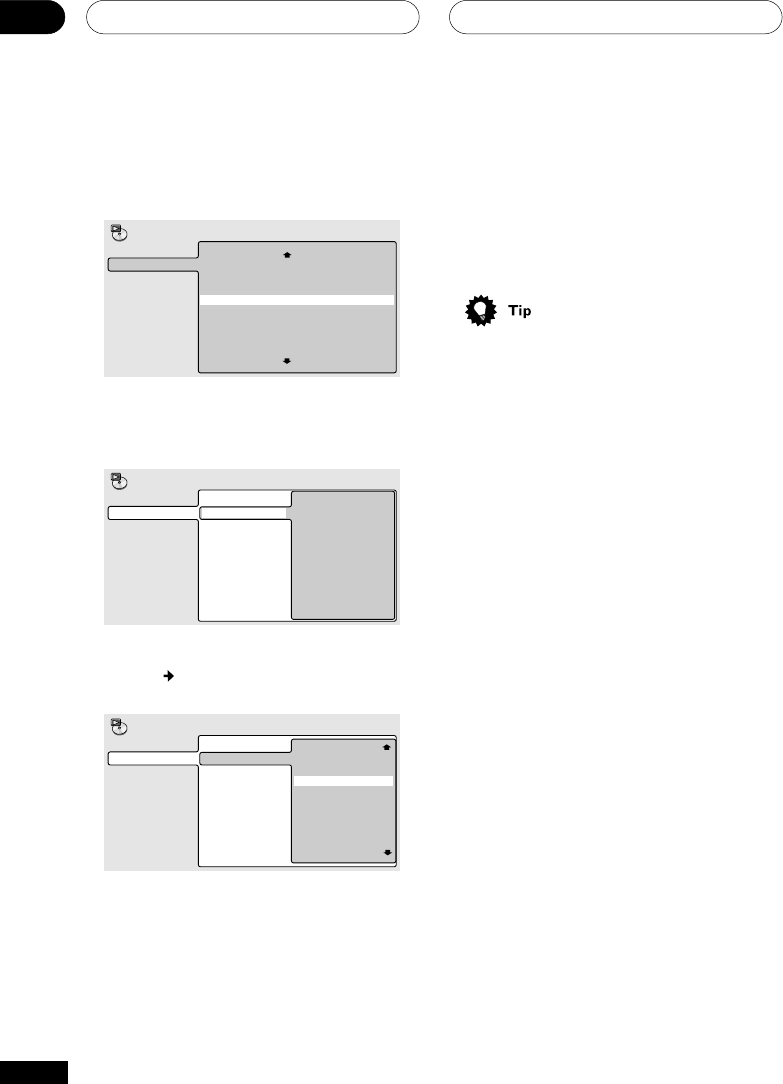
Playing Discs05
38
En
For SACD, CD or Video CD, select a track to
add to the program list.
(The screen below shows a CD loaded.)
01. 04
02.
03.
04.
05.
06.
07.
08.
Track(1-12)
Track 01
Track 02
Track 03
Track 04
Track 05
Track 06
Track 07
Track 08
Program
Total Time 0.00
Program Step
For an MP3 disc, you can add a whole folder,
or a track within a folder to the program list.
• To add a folder, select the folder.
01. 001
02.
03.
04.
05.
06.
07.
08.
001. ACP
002. Nth Degree
003. Pfeuti
004. Live
005. Glitch music
006. CodHead
001. Gravity deluxe
002. Tesla's patent
003. Border dispute
004. Delayed by rain
005. Accident incident
006. Pigeon post
007. Outernational
008. Vacuum tube
Program
Folder(1-006)
Track(1-010)
Program Step
• To add a track, first find the folder, then
press
(cursor right) and select a track
name from the list.
01. 001-003
02.
03.
04.
05.
06.
07.
08.
Program
001. ACP
002. Nth Degree
003. Pfeuti
004. Live
006. CodHead
001. Gravity deluxe
002. Tesla's patent
003. Border dispute
004. Delayed by rain
005. Accident incident
006. Pigeon post
007. Outernational
008. Vacuum tube
Folder(1-006)
Track(1-010)
Program Step
After pressing ENTER to select the title/
group/chapter/folder/track, the step number
automatically moves down one.
4 Repeat step 3 to build up a program
list.
A program list can contain up to 24 titles/
chapters/groups/folders/tracks.
5 To play the program list, press 3
(play).
Program play remains active until you turn
off program play (see below), erase the
program list (see below), eject the disc or
switch off the player.
• To exit the program edit screen without
starting playback, press PLAY MODE or
SETUP. (Don’t press RETURN—your
program list will be lost.)
• During program play, press ¢ to skip
to the next program step.
• Press CLEAR during playback (though
not if the program list OSD is displayed)
to switch off program play. Press while
stopped to erase the program list.
Editing a program list
After creating a program list, you can add,
delete and change steps.
1 Press PLAY MODE and select ‘Pro-
gram’ from the list of functions on the
left.
2 Select ‘Create/Edit’ from the list of
program options.
3 To clear a step, highlight the step
number and press CLEAR.
4 To insert a step in the middle of the
program list, highlight the step where
you want the new step to appear, then
select a title/group/chapter/folder/track
to add.
After pressing ENTER, the new step is
inserted into the list.
5 To add a step to the end of the
program list, highlight the next free step
then select a title/group/chapter/folder/
track to add.