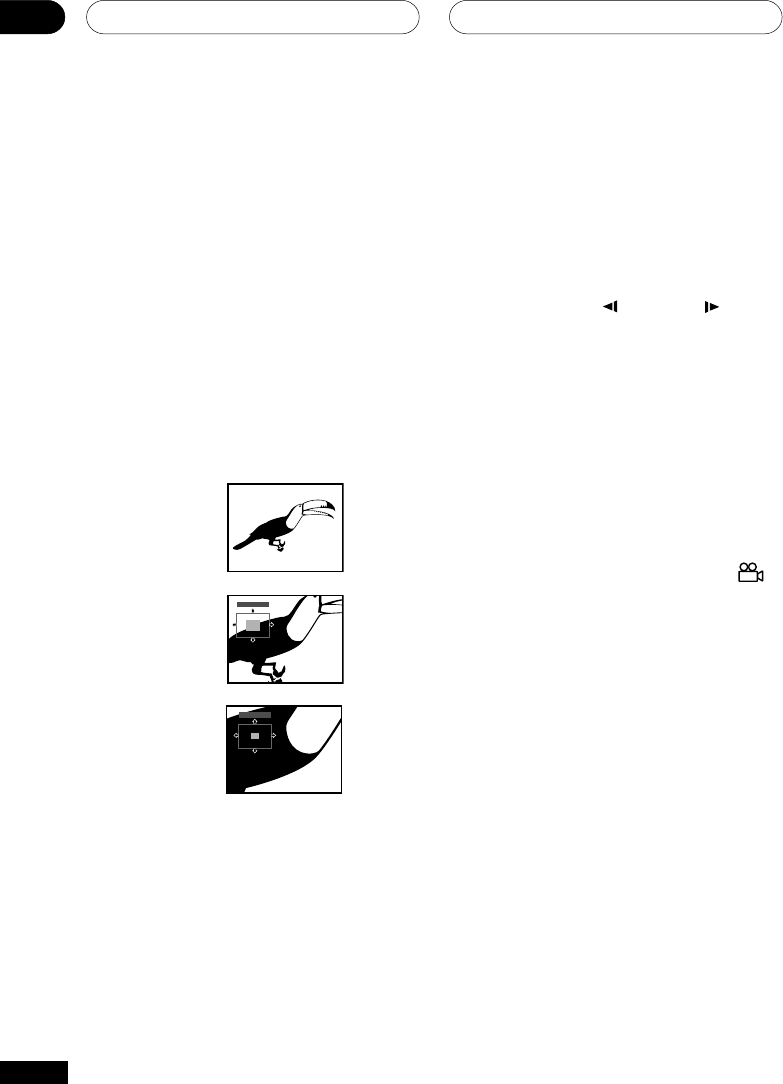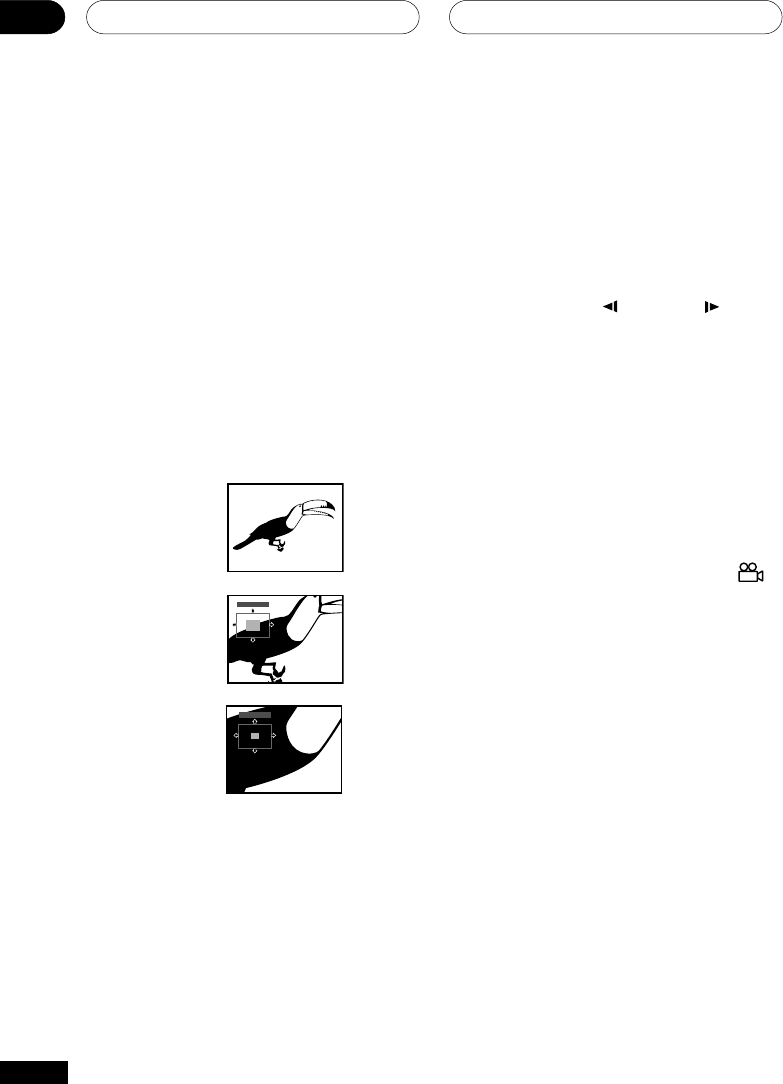
Playing Discs05
42
En
Zooming the screen
Using the zoom feature you can magnify a
part of the screen by a factor of 2 or 4, while
a DVD-Video, DVD-Audio or Video CD disc is
paused.
1 Press ZOOM button to select the
zoom factor.
• Playback pauses when the screen is
zoomed.
Press ZOOM repeatedly to select a zoom
factor
• Normal
• 2x
• 4x
Zoom 2×
Zoom 4×
Normal
Zoom 2x
Zoom 4x
• Since DVD-Video, DVD-Audio and Video
CD have a fixed resolution, picture
quality will deteriorate, especially at 4x
zoom. This is not a malfunction.
2 Use the cursor buttons to change the
zoomed area.
You can change the zoom factor and the
zoomed area freely.
• If the navigation square at the top of the
screen disappears, press ZOOM again
to display it.
• You can use the
/e
or
E/
buttons
for frame reverse/advance while the
picture is zoomed (slow motion playback
is not possible).
3 Press 3 (play) to return the screen to
normal and resume playback.
Switching camera angles
Some DVD-Video discs feature scenes shot
from two or more angles—check the disc
box for details.
When a multi-angle scene is playing, a
icon appears on screen to let you know that
other angles are available (this can be
switched off if you prefer—see page 55).
¶ During playback press ANGLE to
switch angle.