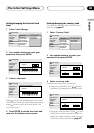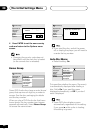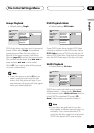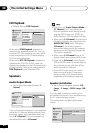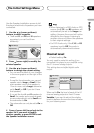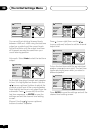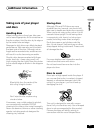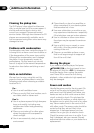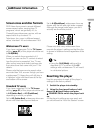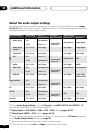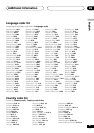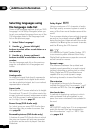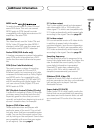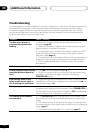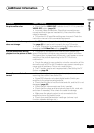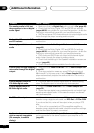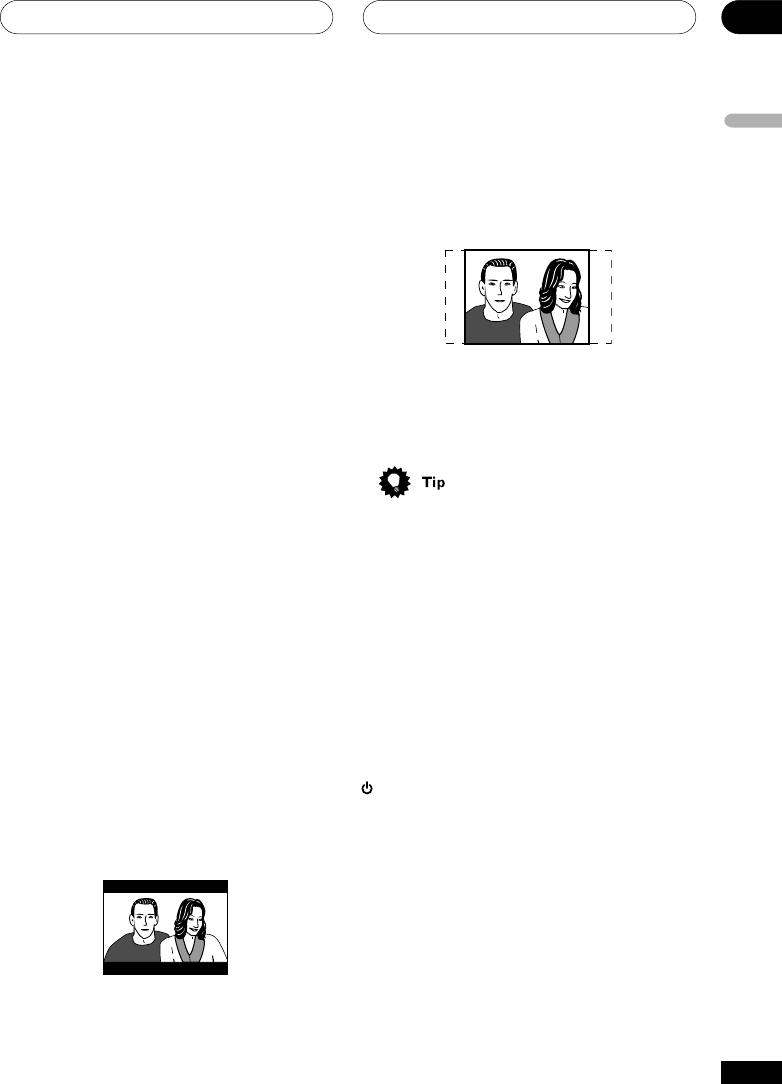
Additional Information
09
65
En
English
Screen sizes and disc formats
DVD-Video discs come in several different
screen aspect ratios, ranging from TV
programs, which are generally 4:3, to
CinemaScope widescreen movies, with an
aspect ratio of up to about 7:3.
Televisions, too, come in different aspect
ratios; ‘standard’ 4:3 and widescreen 16:9.
Widescreen TV users
If you have a widescreen TV, the TV Screen
setting (page 51) of this player should be set
to 16:9(Wide).
When you watch discs recorded in 4:3
format, you can use the TV controls to select
how the picture is presented. Your TV may
offer various zoom and stretch options; see
the instructions that came with your TV for
details.
Please note that some movie aspect ratios
are wider than 16:9, so even though you have
a widescreen TV, these discs will still play in
a ‘letterbox’ style with black bars at the top
and bottom of the screen.
Standard TV users
If you have a standard TV, the TV Screen
setting (page 51) of this player should be set
to 4:3 (Letter Box) or 4:3 (Pan&Scan),
depending on which you prefer.
Set to 4:3 (Letter Box), widescreen discs are
shown with black bars top and bottom.
Set to 4:3(Pan&Scan), widescreen discs are
shown with the left and right sides cropped.
Although the image looks larger, you don’t
actually see the whole picture.
Please note that many widescreen discs
override the player’s settings so that the disc
is shown in letterbox format regardless of the
setting.
• Using the 16:9 (Wide) setting with a
standard 4:3 TV, or either of the 4:3
settings with a widescreen TV, will result
in a distorted picture.
Resetting the player
Use this procedure to reset all the player’s
settings to the factory default.
1 Switch the player into standby.
2 Using the front panel buttons, hold
down the 7 (stop) button and press
STANDBY/ON to switch the player back
on.
All the player’s settings are now reset, and
you should see the ‘Let’s Get Started’ screen.