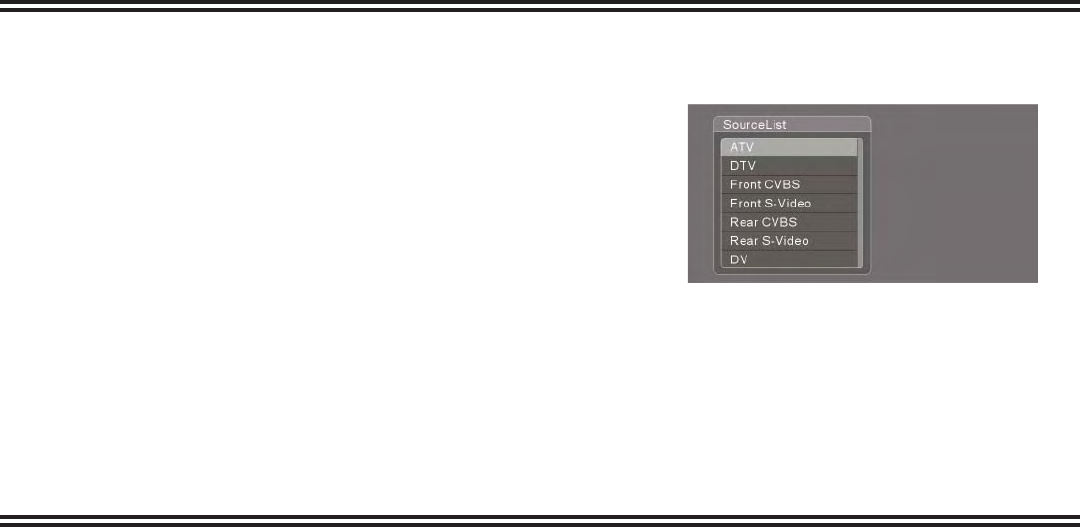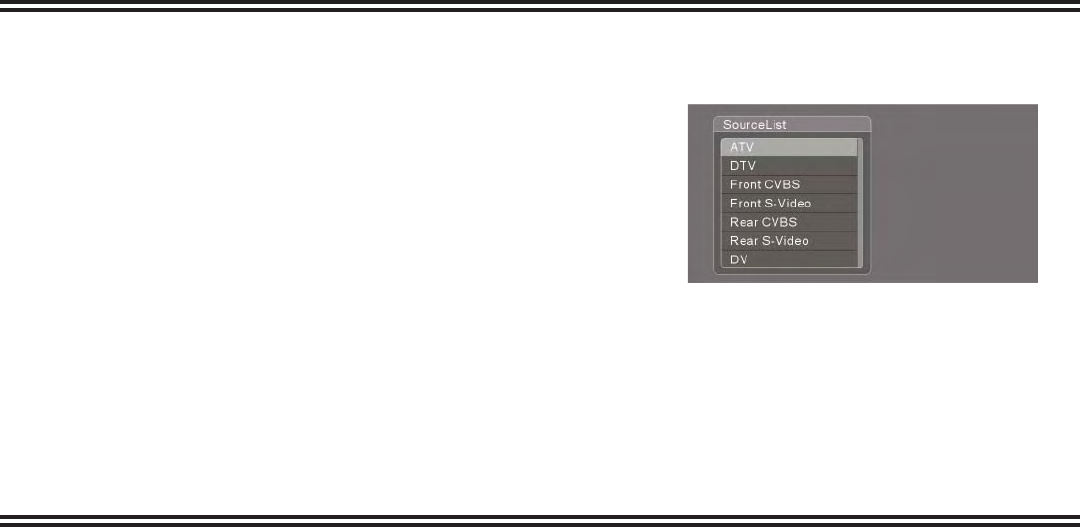
22
Source List
There are two ways to select the source.
Repeatedly press SOURCE. This will toggle you through
all the video inputs.
Press and hold SOURCE for two seconds and release. A
dialog box will appear. Use the down arrow to select the
desired source and ENTER to select.
Note: If you want to access the USB or SD card, press FILE.
1.
2.
Recording
Before recording, endure the timeshift buffer is off by pressing TIMESHIFT on the remote. To confi rm
timeshift is off, press DISPLAY. The system state should indicate “stop”.
RECORDING TO THE HDD USING THE REC BUTTON:
Select the source for the recording.
Press REC. A dialog box will appear.
Using the right or left arrow, select HDD. This will immediately start recording your current source
input. While recording, the unit will not let you change channels or sources.
To stop recording, press STOP.
RECORD TO A DVD USING THE REC BUTTON:
Select the source for the recording.
Press REC. A dialog box will appear.
Using the right or left arrow, select DVD. This will immediately start recording your current source
input. While recording, the unit will not let you change channels or sources.
To stop recording, press STOP. The unit will ask if you want to create a Yes DVD. If yes, see the
YesDVD section in this manual.
1.
2.
3.
4.
1.
2.
3.
4.