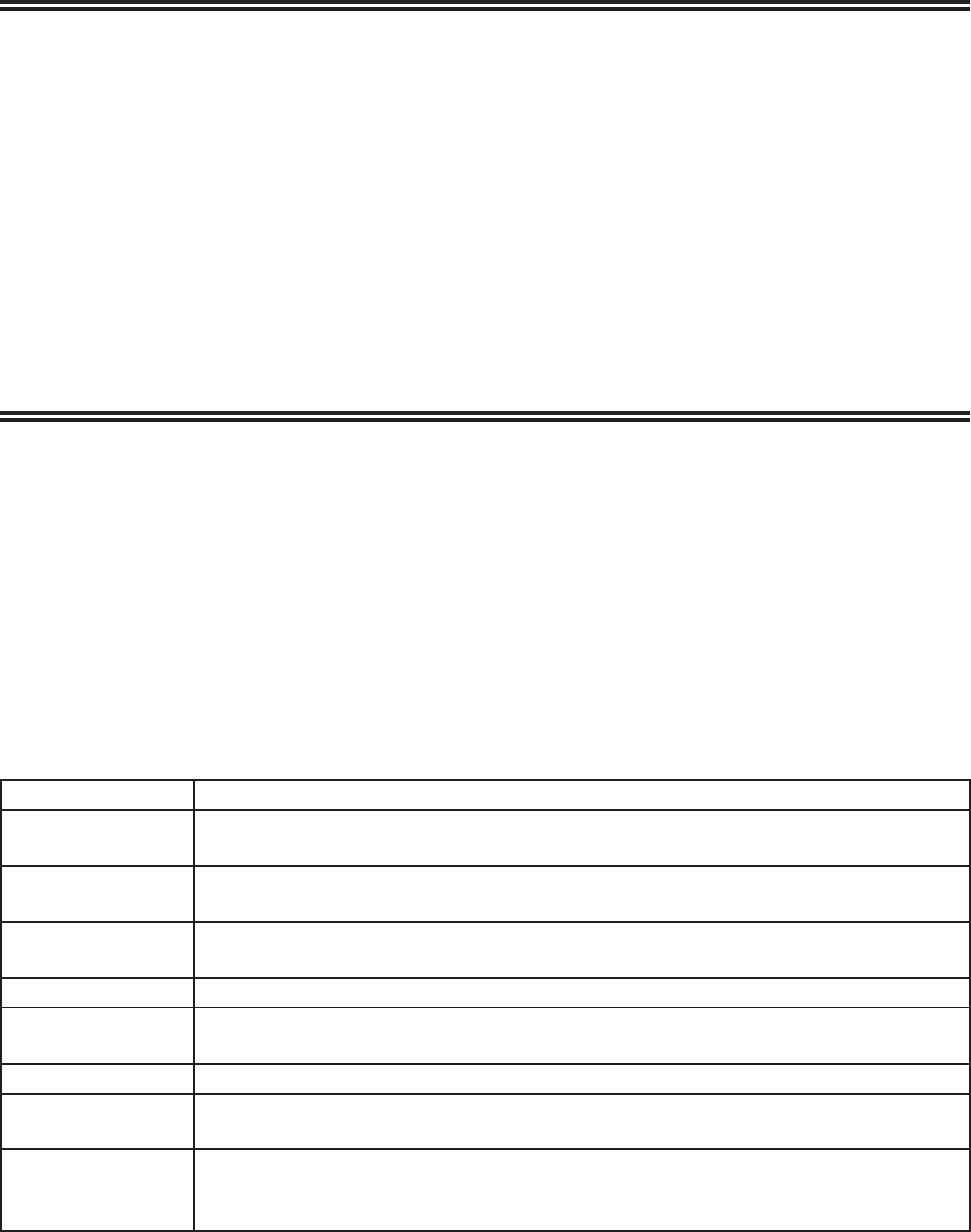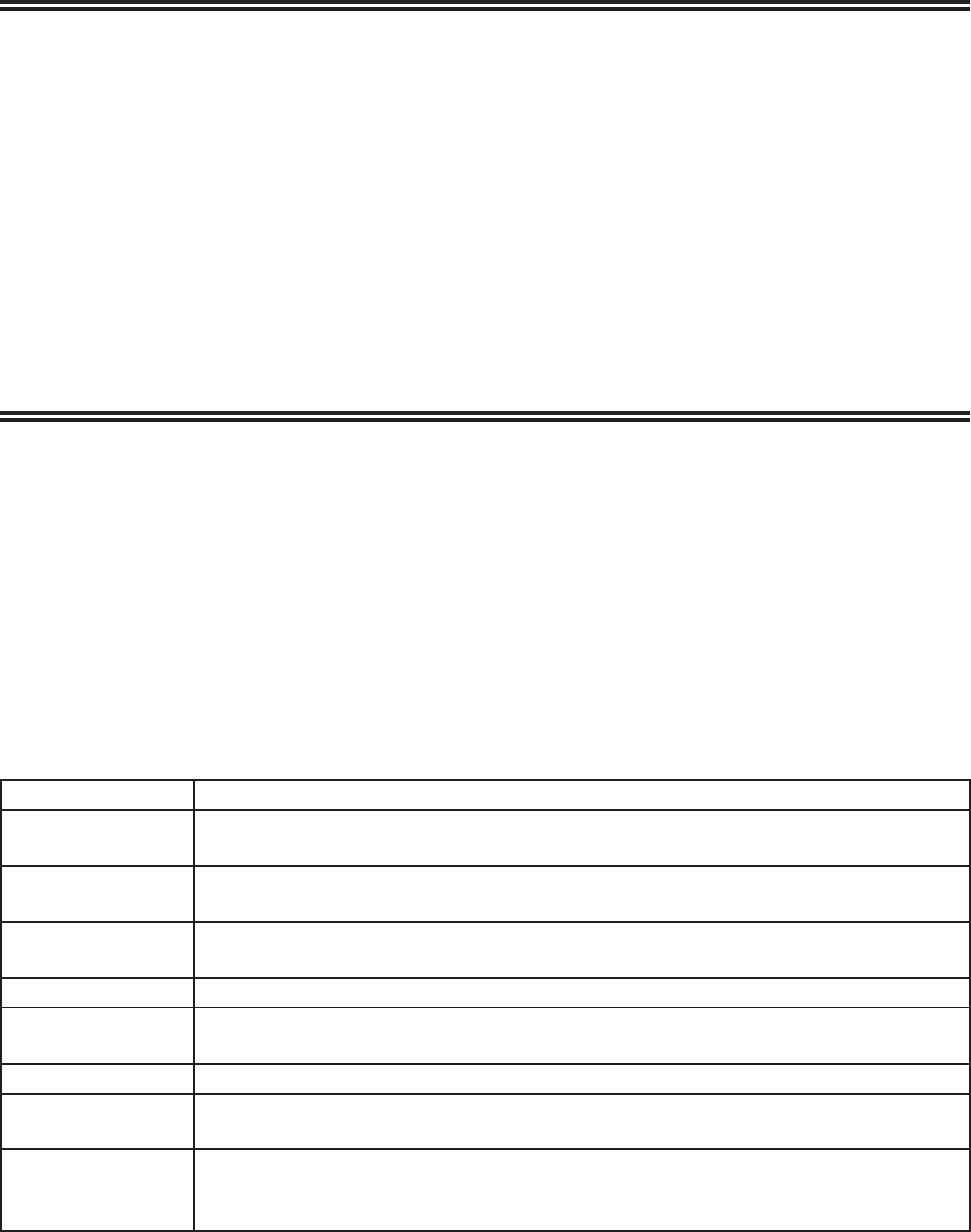
Copying from HDD to DVD
24
PLAYBACK FROM HDD:
Press HDD. A dialog box will appear.
Using the up and down arrows, select the recorded segment you would like to watch and press
ENTER. A preview screen will appear.
Press ENTER again to start watching.
PLAYBACK FROM DVD:
Press DVD. Preview screens will appear.
Using the up and down arrows, select the recorded segment you would like to watch and press
ENTER.
1.
2.
3.
1.
2.
COPYING FROM HDD TO DVD:
Press HDD. A dialog box will appear.
Using the up and down arrows, select the segment you want to copy.
Press ADD/CLEAR.
Continue these steps to select any other material you want to copy.
When all desired material is selected, press HDD. This will transfer your material from HDD to
DVD. (You will see an icon on the screen showing the percentage of transfer.) Note: please be
patient as the material copies; this may take some time.
1.
2.
3.
4.
5.
Playback
OPEN/CLOSE Opens or closes the disc tray
PAUSE /
During playback, press PAUSE to pause playback; press repeatedly to go either
forward or backward frame-by-frame using the right and left arrows
SKIP &
During playback, press to go to the next chapter or title or to return to the
beginning of the current chapter or title.
SCAN &
During playback, press to select the scan forward or backward speed; when
playback is paused, press repeatedly to play in slow motion.
ZOOM During playback, press to enlarge the video image (1x - 2x - 4x - normal)
TITLE If the current DVD has a title menu, press to view. If not, pressing TITLE will
show the disc menu.
MENU Press to see the menu screen
SUBTITLE During playback, press SUBTITLE, then the right and left arrows to select the
desired subtitle language.
AUDIO During DVD playback, press repeatedly to hear a different audio language
or track; during HDD playback, press AUDIO, then the right and left arrows
repeatedly to hear a different audio channel.