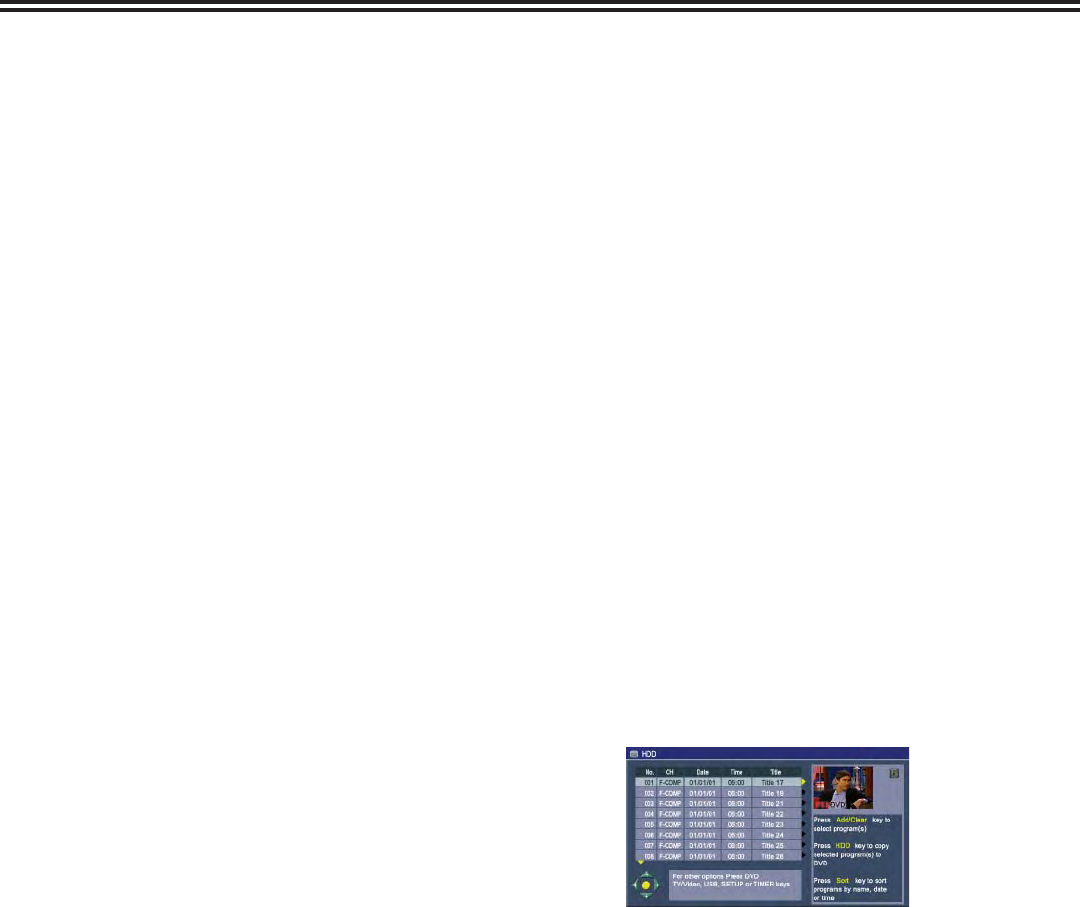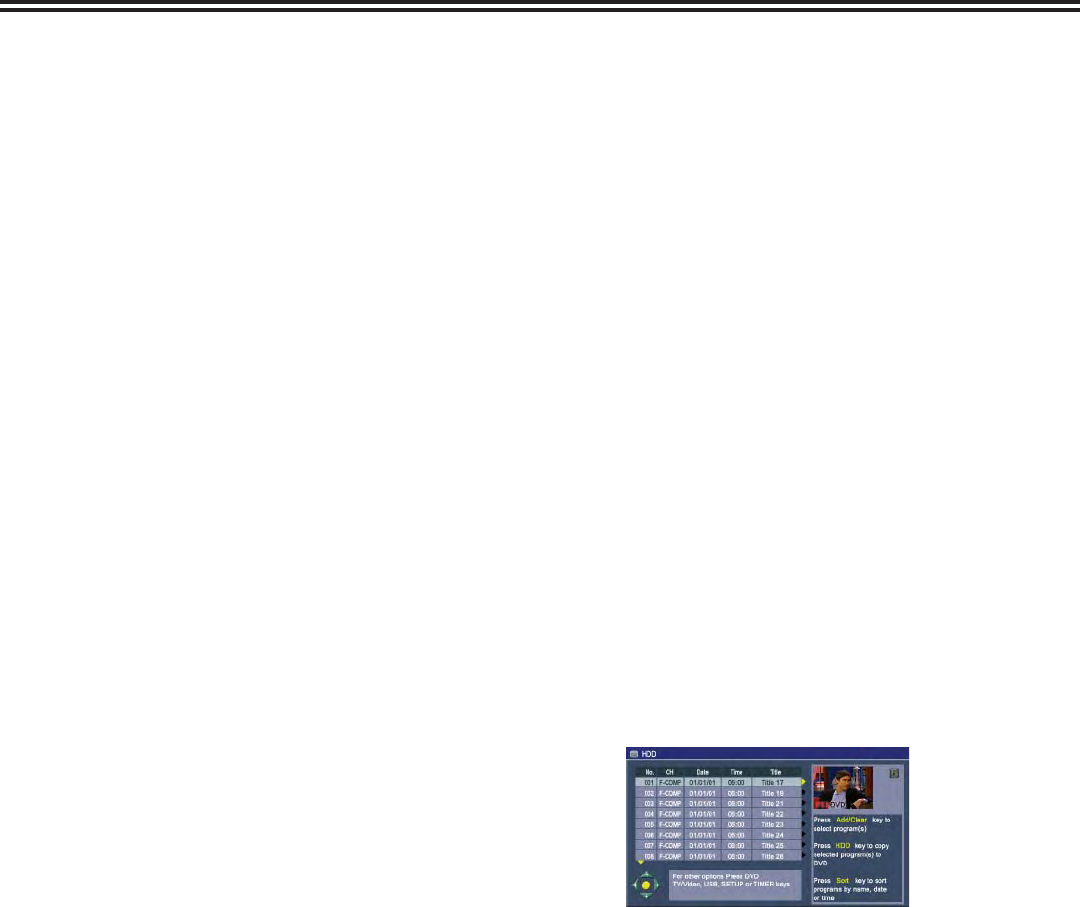
YesDVD
®
31
YESDVD ON YOUR HARD DISC DRIVE:
YesDVD can record video footage to the hard drive of your DVD Recorder. YesDVD software sets
chapter points at natural scene breaks so that you can easily jump directly to the segments you want
to watch.
V
IEWING YOUR YESDVD RECORDINGS ON HDD:
After recording, you can view the list of your recordings by pressing HDD on the remote control.
Select the recording you would like to view. If the recording is a YesDVD recording, the YesDVD logo
will appear in the preview picture.
When you select a YesDVD recording, a YesDVD chapter menu will appear. Use the remote control’s
arrow buttons to navigate through the chapters. You will notice that when you highlight a chapter
picture, that chapter picture will be replaced with a short video preview of that chapter. The chapter
pictures also show time stamps to guide you through the recording.
When you are viewing the recording, you can use the NEXT or PREV chapter buttons on the remote
control to jump to chapters. And, you can press the right arrow button to kips 30 seconds forward or
the left arrow button to replay 10 seconds backwards.
Notes:
Smart skip points which are at natural scene break points are set in the time shift mode’s time shirt
buffer, you can use the NEXT or PREV chapter buttons on the remote control to navigate through
the chapters.
If you preform editing functions (ie. split, segment, combine) to YesDVD recordings on the hard
drive, the YesDVD features will be lost.
DUB HDD RECORDINGS TO DVD:
Use this feature to archive hard disc drive recordings onto DVD+R/RW or DVD-R/RW discs. If the
recording contained YesDVD chapter menus, those menus will be saved to the DVD. The case
coversheet fi les are also saved to the disc.
Insert black DVD+R/RW or DVD-R/RW into DVD tray.
Go to the HDD title list.
For each recording you would like to include on the DVD disc, use the remote control’s arrow
buttons to select the recording and press the ADD/CLEAR button.
Press the HDD button to begin dubbing.
Notes:
When you dub a YesDVD recording from HDD to DVD, the YesDVD chapter menus on the DVD
will not include chapter time stamps and chapter video previews.
The HDD recording cannot be played back until dubbing is fi nished.
You cannot dub more recordings to the YesDVD disc.
•
•
1.
2.
3.
4.
•
•
•