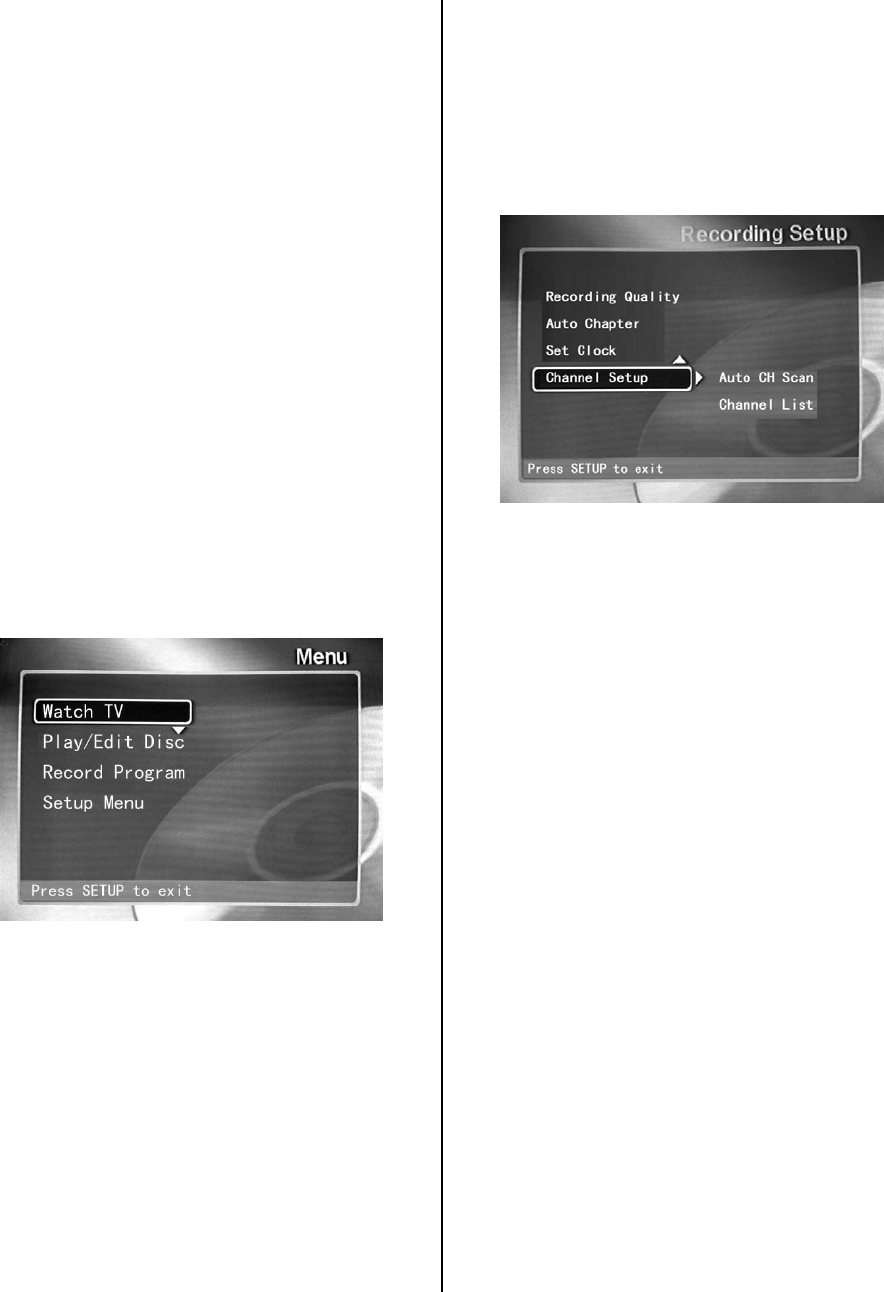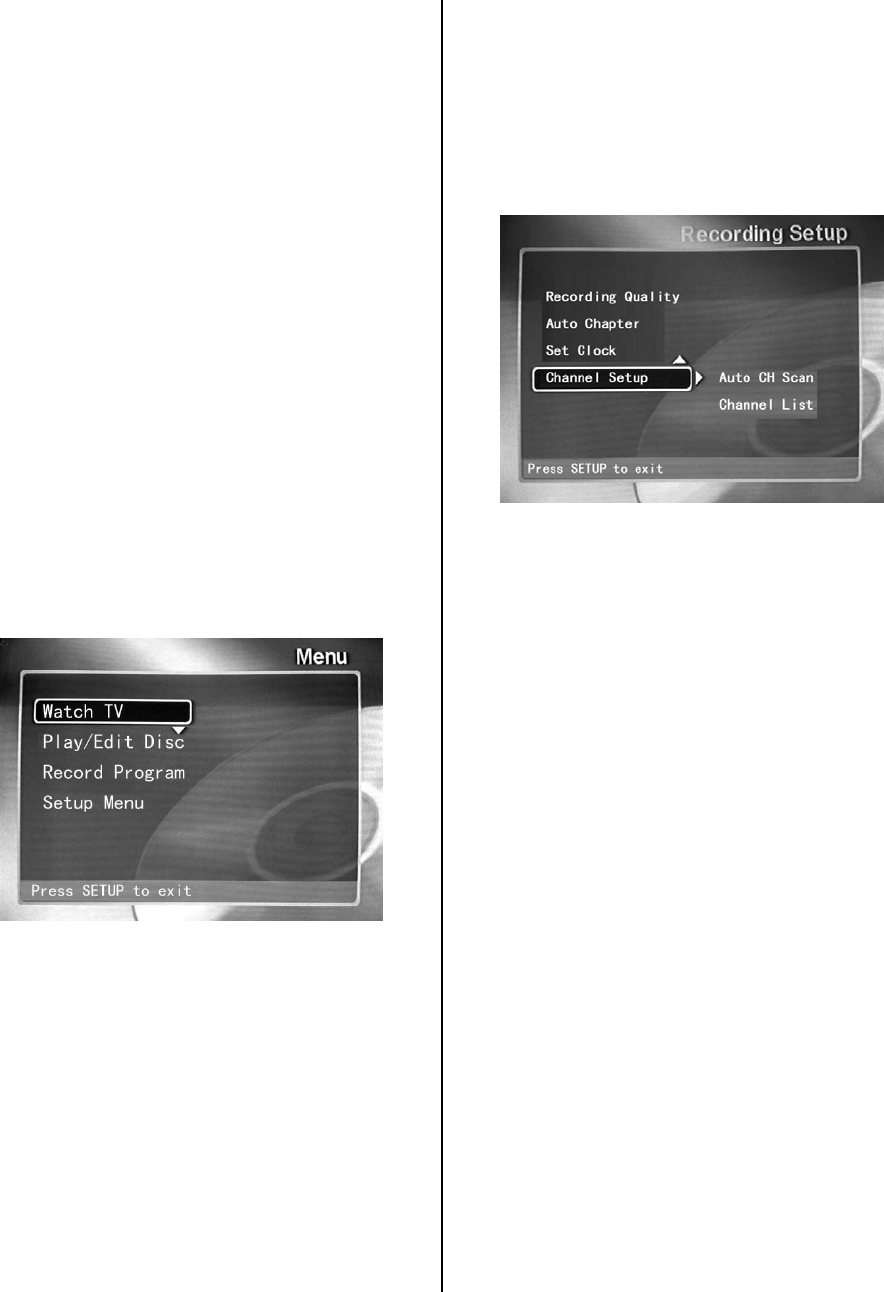
- 3 -
The DVR Setup Menu
Installation: The DVD-Recorder is equipped with a
TV tuner making it possible for you to watch TV or
record your favorite shows to DVD for later playback.
1. Connect your cable TV or antenna to the TUNER
input jack found on the back of the DVD player. (See
page 14)
2. Make the appropriate Audio/Video connections
(see pages 11-14).
3. Plug in your DVD-Recorder. Now you’re ready to
configure the DVD-Recorder.
Initial Configuration
1. Turn on the TV.
2. Press the POWER button on the remote to turn
on the DVD-Recorder and press the SETUP button
to call up the Menu. Use the (direction
buttons) to select the desired option, then press
ENTER.
Note: During DVD playback, if you want to watch
TV, please highlight the Watch TV, and press
ENTER.
During MP3 or CD playback, if you want to watch
TV, please open the disc tray and take out the
disc first.
Auto-Channel Scan
1. After you’ve selected the setup menu, return to
the Recording Setup menu and select the Channel
Setup function. Select Auto CH Scan option and
press the Enter button on the remote control so that
the DVD-Recorder can begin to program itself using
the auto-channel scanning function.
2. When the Auto CH Scan function is selected, the
auto-channel scanning process begins.
3. After the auto-channel scanning process finishes,
the total number of channels found is shown on the
bottom left portion of the Recording Setup menu.
4. Select the Channel List function to display the
complete list of all the channels that were found
during the auto-channel scanning process.
5. Press the SETUP button on the remote to exit
and save the selection.
Figure 1. The menu
Figure 2. The Channel Setup Options