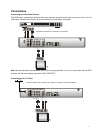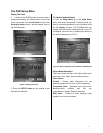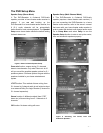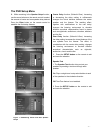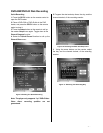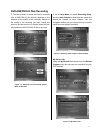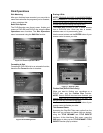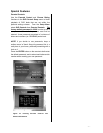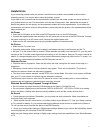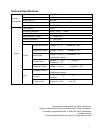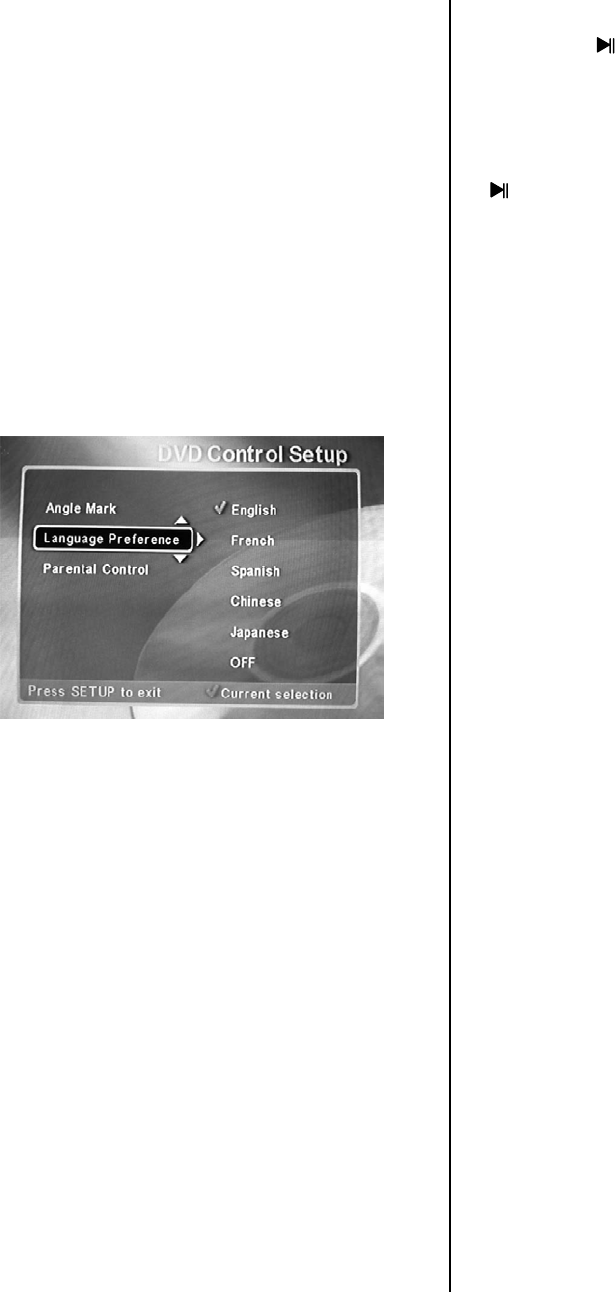
- 4 -
Disk Playback
This section addresses basic playback for DVDs and
CDs.
Playing Back A Disc (DVD–CD)
1. Press the POWER button on the remote control to
turn on the DVD-Recorder for use as a standard
DVD player.
2. Press the OP/CL button on the remote control to
open the DVD disk tray loader.
3. Place a DVD-ROM disk on the disk tray.
4. To select the desired language subtitles to be
displayed during disk playback, return to the Menu
and call up the DVD Control Setup menu on the
screen. At the Language Preferences option, select
the desired language.
5. If you want to use reverse angle information
during the playback session, turn on the Angle Mark
function in the DVD Control Setup menu.
6. Press the ENTER button on the remote control
to close the DVD loader by retracting the disk tray.
7. The player starts to play the first selection
recorded on the disc and continues sequentially until
the end is reached.
NOTE: In the event playback is not realized, check
to see if the parental controls are preventing
playback. Turn off the parental controls to realize
disc playback.
Pausing Playback
1. Press the button any time during playback of
a disk. A “freeze frame” is created that stays on the
screen until you resume playing the disk. Sound is
muted during still playback.
2. To resume playback, press the Enter button or the
button.
Fast Forward/Reverse Playback (x2 – x8 Normal
Speed)
1. Press or buttons during playback. After the
fifth press, normal speed playback resumes.
2. Alternately, press the ENTER button to resume
normal playback at any fast speed setting.
Stop Playback
1. Press the STOP button.
2. Press the ENTER button to resume playing.
3. Press STOP again. When stopped, this player
returns to chapter 1 or track 1.
Using The Trick Modes
The DVD-Recorder supports the following trick
modes:
• Fast forward (FF),
• Fast reverse (FR),
• Slow Motion (SF),
• Repeat A-B,
• Slow motion step frame-by-frame, and
• Zoom In/Out
You can use these trick modes when live video or
recorded video is displayed on the screen, so long
as some amount of video has been stored in the
circular buffer.
Slow Motion
When video is stored in the buffer, you can select the
SLOW speed at any point by pressing the SLOW
button. You can continue to press the SLOW button
two times to parse the disk at 4x and 8x, before
returning to normal speed.
Figure 18. Performing Language Selection