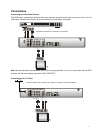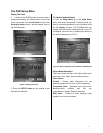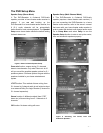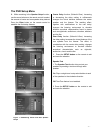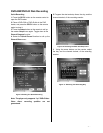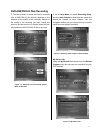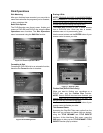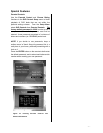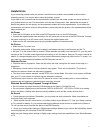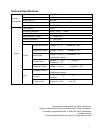- 6 -
Disk Playback
Repeating A Chapter Or Track (DVD–CD)
DVD
1. While playing a chapter, press REPEAT. The
message CHAPTER REPEAT ON appears.
2. To repeat the entire title, press REPAET again.
The message TITLE REPEAT ON appears.
3. Press REPEAT again to resume normal playback.
The message REPEAT OFF appears.
Zooming A Video And Shifting The View point
(DVD)
To zoom a video x1.5, x2, or x3:
1. During normal or slow motion play, press ZOOM.
The picture is magnified x1.5.
2. To increase magnification press ZOOM again (x2)
and again (x3).
3. Pressing ZOOM again turns zoom off.
4. While zoomed you can change the viewpoint by
pressing the direction buttons.
CD Playback
The player will play all tracks for CD discs
continuously in default status. You can press
buttons or number buttons to select a certain track.
MP3-CD Playback
When you have inserted a MP3 coded CD you see a
menu showing the folders on the CD. Use the
(direction buttons) to select the desired
folder, then press ENTER. Now the tracks inside are
displayed.
— Press the direction button to open the folder.
Use these buttons to choose a song, then press
the ENTER button to start playback.
— Press the STOP button to end the playback.
— Press the REPEAT button to select various repeat
modes.
.
Press or to skip to the other song page.
Viewing JPEG Pictures
If you save JPEG pictures to a CD ROM you can
view them on a television monitor. The software that
created the JPEG picture CD creates a folder that
you can examine when you select Play Disc. There
are several ways of viewing the pictures.
Previewing Contents Of A Folder
1. Open the disc tray, insert the JPEG disc and close
the tray.
2. The disc contents are displayed (JPEGs may be in
a folder).
3. To preview a picture, use direction buttons to
move the highlight over a folder entry. The small
preview window reveals the contents of a clip when
the highlight is positioned over the clip title. .
4. To see a full screen view of the selected clip, press
ENTER.
Depending on the way the Slideshow control is
conditioned; a slideshow may commence operation
as soon as you view the full screen presentation.
There are three slideshow modes: Sequential,
Random, and Manual. In Sequential mode, slides
are automatically presented in the order they appear
in the disc directory.
5. To cancel the slide show press RESUME
(Slideshow) until the message NONE appears.
6. To view a random slideshow press RESUME until
the message RAND appears.
7. To continue previewing clips press STOP.
Zooming a JPEG
You can enlarge a JPEG to see detail up close.
1. Position the highlight over a desired JPEG.
2. Press the ZOOM button. The message ZOOM ON
appears.
3. Press the button; the view enlarges to 150%.
4. Pressing the button repeatedly steps through
150%, and 200%.
5. To resume normal enlargement, press ZOOM
again.
Panning Around A JPEG
1. Follow usual procedure for playing a disc: Open
the disc tray, insert the JPEG disc and close the tray
2. Select a JPEG for viewing.
3. Press the ZOOM button.
4. Use the direction buttons to pan up, down, left and
right.
Rotating a JPEG
1. Position the highlight over a desired JPEG.
2. Press the right or left direction button one time.
The displayed picture rotates 90 degrees to the left
or right depending upon the button pressed. To
continue rotating the picture keep, pressing the
direction button.
3. To resume normal functioning of the direction
buttons, press ENTER.