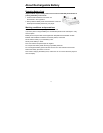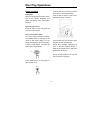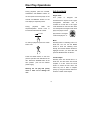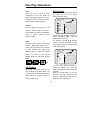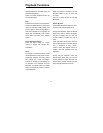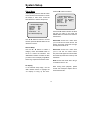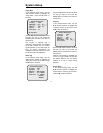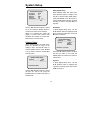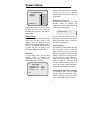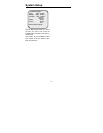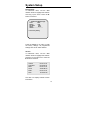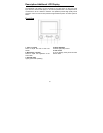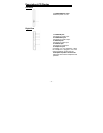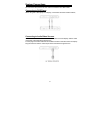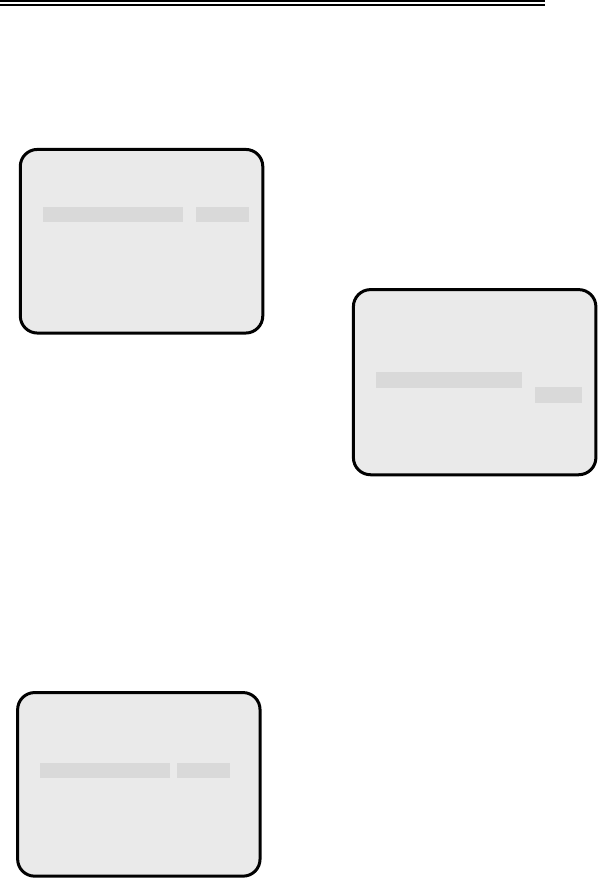
System Setup
Angle Mark
In the General Setup Page, use the
▲/▼ direction buttons to highlight the
“Angle Mark.” Press the X button to
access it.
25
Use the ▲/▼ direction buttons to select
the item you want to set. Press the
ENTER button to confirm it and return to
the last level.
This function is effective only if
alternative viewing angles are available
on the disc, Choose “On”, the camera
symbol appears on the LCD screen as
soon as various perspectives are
available on the DVD. Choose “Off” and
on camera symbol will disappear.
OSD Lang
In the General Setup Page, use the
▲/▼ direction buttons to highlight the
“OSD Lang” to bring up the menu. Press
the X button to access it.
Use the ▲/▼ direction buttons to select
the item you want to set. Press the
ENTER button to confirm it and return to
the last level.
- - General Setup Page - -
TV Display Wide
Angle Mark On On
OSD Lang ENG Off
Captions Off
Screen Saver On
Set Angle Mark
Captions
In the General Setup Page, use the
▲/▼ direction buttons to highlight the
“Captions” to bring up the menu. Press
the X button to access it.
Use the ▲/▼ direction buttons to select
the item you want to set. Press the
ENTER button to confirm it and return to
the last level.
- - General Setup page- -
TV Display Wide
Angle Mark On
OSD Lang ENG
Captions Off On
Screen Saver On Off
Closed Caption
Captions: This function is available only
if your TV’s type is NTSC and the disc
has hidden captions. You can choose
captions on or off on screen during
playback.
Screen Saver
- -General Setup Page - -
TV Display Wide
Angle Mark ON
OSD Lang ENG English
Captions Off
CHINESE
Screen Saver On FRENCH
SPANISH
GERMAN
In the General Setup Page, use the
▲/▼ direction buttons to highlight the
“Screen Saver” and bring up the menu.
Press the X button to access it.