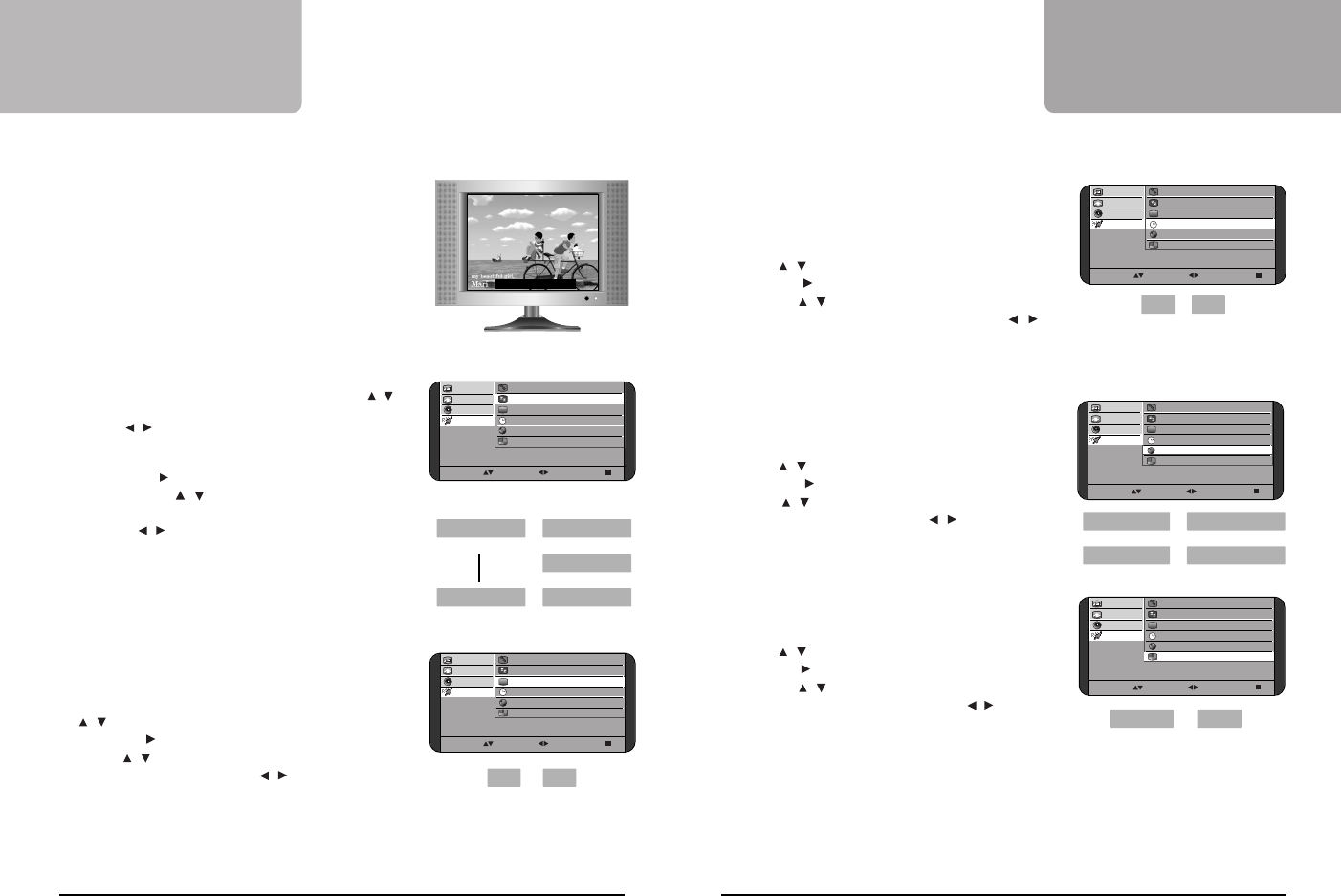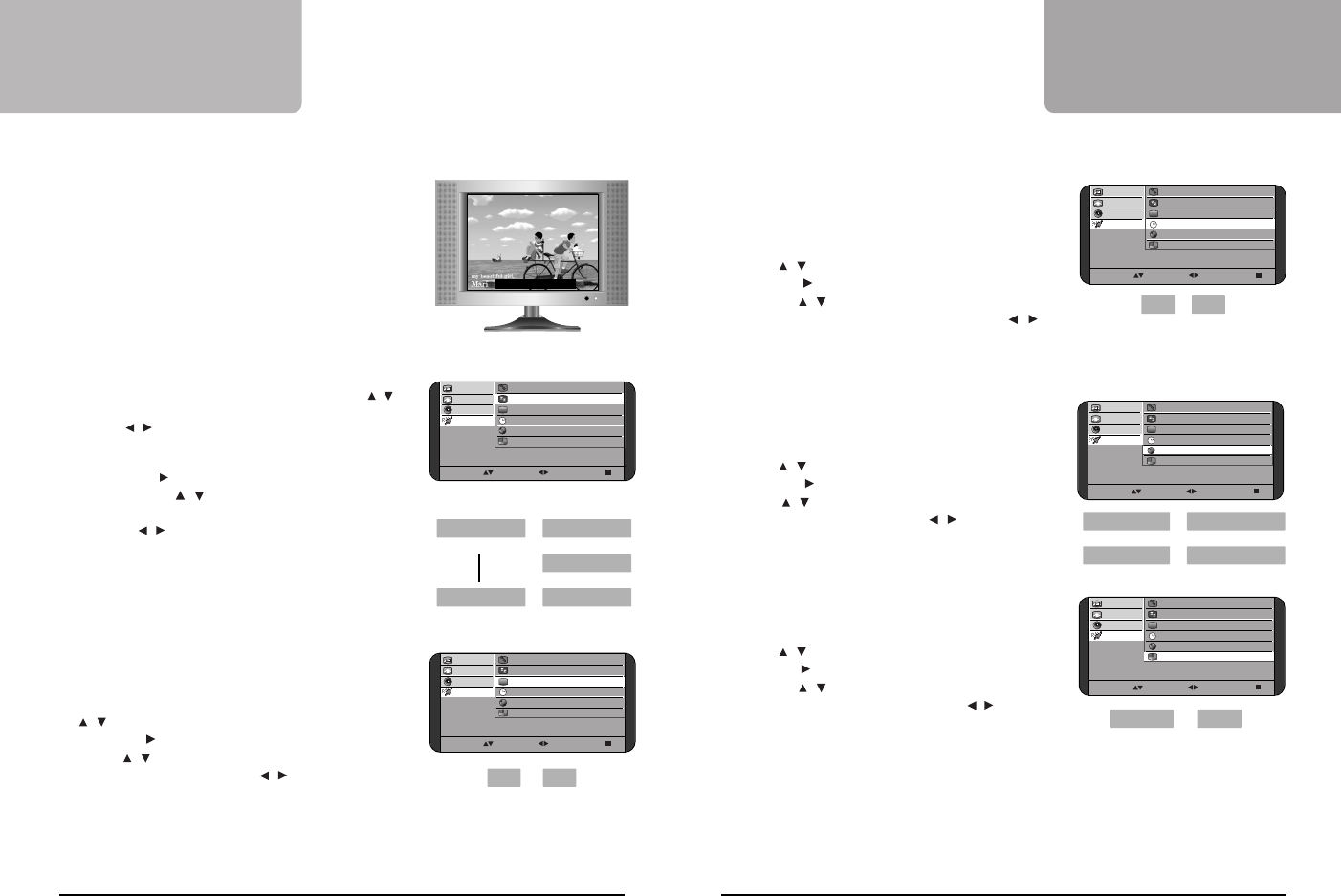
* MENU duration
This function sets the time of MENU displaying time.
You can display the menu box between 5 and 60 seconds.
Unless any button pressed in set time, the MENU disappears automatically.
1. Press MENU(■ )button and select. “Setup” item with CH
up/down( / )buttons.
2.Press VOL up( )button and select “Menu duration” item with
CH up/down ( / )buttons.
3. Adjust the MENU duration time with VOL up/down( / )
buttons.
4. Press MENU(■ )button to exit.
* Language
The language for OSD can be English, French, Spanish or Korean
1. Press MENU(■ )button and select. “Setup” item with CH
up/down( / )buttons.
2.Press VOL up( )button and select “Language” item with CH
up/down ( / )buttons.
3. Select OSD language with VOL up/down ( / ) buttons.
4. Press MENU(■ )button to exit.
* OSD Background
You can choose the MENU Background to be Transparent or Opaque.
1. Press MENU(■ )button and select. “Setup” item with CH
up/down( / )buttons.
2.Press VOL up( )button and select “OSD Background” item with
CH up/down ( / )buttons.
3. Choose ‘Transparent’ or ‘Opaque’ with VOL up/down ( / )button
4. Press MENU(■ )button to exit.
Basic operations of the
Remote control
23
Basic operations of the
Remote control
22
*Closed Caption
This function is a system displaying conversations, narration, and sound
effects in TV programs and home videos as captions on the TV screen if
broadcasting program or video offers the captions.
The Caption mode shows subscripts of dialogs and comments of TV dramas
and news programs.
The Text mode displays various information over picture like TV program
schedules and weather forecast.
The Caption broadcasts can be viewed in two modes, CAPTION, TEXT.
CAPTION and TEXT modes have two channels for each, so CC1(Closed
Caption1), CC2 (Closed Caption2), T1(Text1), T2(Text2) are available.
• You can select “Closed Caption” mode on the MENU also.
- In the Setup item, enter the “Closed Caption” with CH up/down ( / )
button and choose one among CC1, CC2, T1, T2, and off with VOL
up/down ( / )button, then press MENU (■ )button to exit.
1. Press MENU(■ ) button and select “Setup” items.
2. Press VOL up( ) button and highlight “Closed Caption” item
with CH up/down( / ) buttons.
3. Choose one mode among CC1, CC2, T1, T2 and off with VOL
up/down ( / ) buttons.
4. Press MENU(■ ) button to return to previous menu.
• You can change the Closed Caption mode directly in the order shown
right by pressing CAPTION button on the remote controller.
* Blue Screen
There is no broadcasting signal in TV mode, the background picture
turns to be blue.
1. Press MENU(■ )button and select. “Setup” item with CH up/down
( / )buttons.
2.Press VOL up( )button and select “Blue Screen” item with CH
up/down ( / )buttons.
3. Choose ‘on’ or ‘off’ with VOL up/down( / ) buttons.
4. Press MENU(■ )button to exit.
• This item will be displayed only in TV mode.
In external input mode(VIDEO/S-VIDEO/COMPONENT), the background picture turns to be blue automatically in no signal.
move : adjust : exit :
Channel V-Chip Setting
Video Adj. Closed Caption T1
Sound Blue Screen off on
Setup MENU duration 60 sec
Language English
OSD Background Opaque
move : adjust : exit :
Channel V-Chip Setting
Video Adj. Closed Caption T1
Sound Blue Screen off on
Setup MENU duration 60 sec
Language English
OSD Background Opaque
move : adjust : exit :
Channel V-Chip Setting
Video Adj. Closed Caption T1
Sound Blue Screen off on
Setup MENU duration 60 sec
Language English
OSD Background Opaque
move : adjust : exit :
Channel V-Chip Setting
Video Adj. Closed Caption T1
Sound Blue Screen off on
Setup MENU duration 60 sec
Language English
OSD Background Opaque
on off
➜
➜
➜
➜
Transparent
Opaque
5 sec 60 sec
~
English Français
➜
➜
➜
˙–„
Español
➜
good, hurry up
move : adjust : exit :
Channel V-Chip Setting
Video Adj. Closed Caption T2
Sound Blue Screen off on
Setup MENU duration 60 sec
OSD Language English
OSD Background
Closed Caption CC1
➜
➜
Closed Caption CC2
➜
Closed Caption off
➜
➜
Closed Caption T1
Closed Caption T2
a5•˛ˆ •´ LCD2050-polaroid 03.7.2 2:28 PM ˘ ` 22 mac001 1200DPI 100LPI