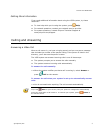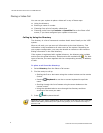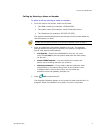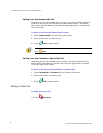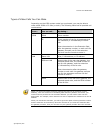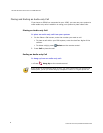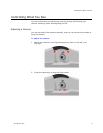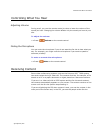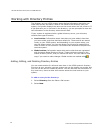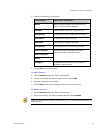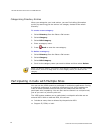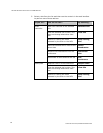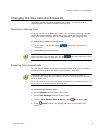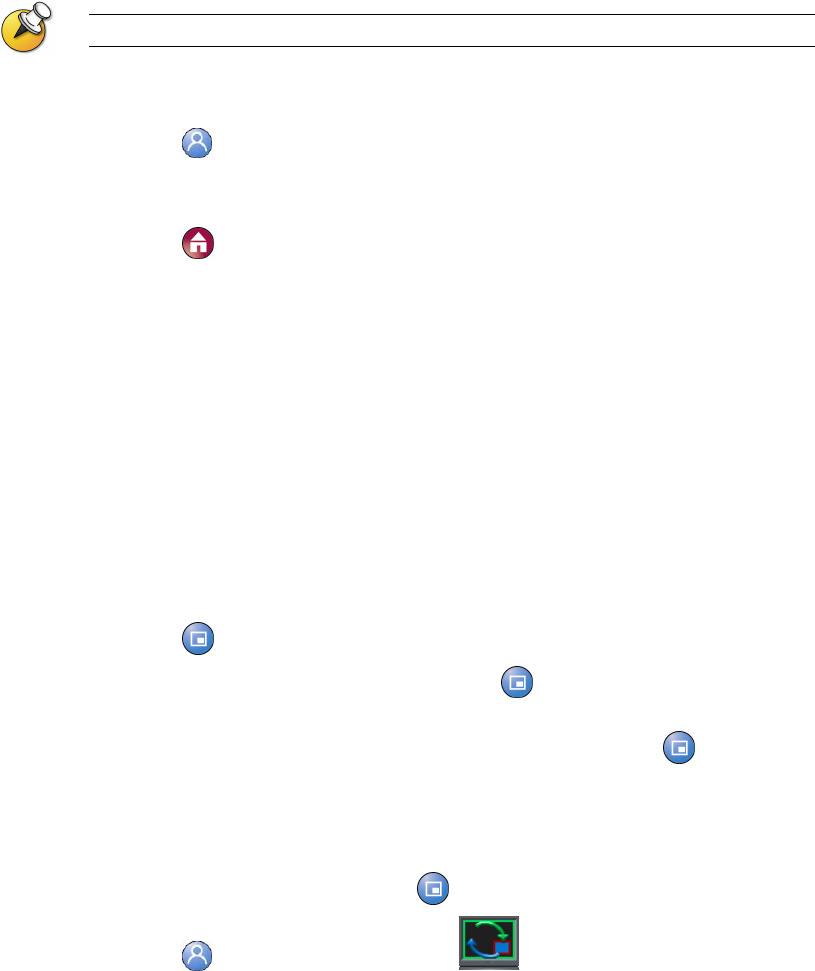
GETTING STARTED GUIDE FOR THE V500 SYSTEM
WWW.POLYCOM.COM/VIDEODOCUMENTATION
10
Switching Between Full Screen Video and the Home Screen
Before the call connects, you see the near video in a small window on the
Place a Call (Home) screen. When the call connects, the system automatically
shows the video in the whole screen. You can switch back to the Place a Call
screen during a call, for example, if you need to adjust a user setting, and
your system is configured to allow you to do so.
To learn about adjusting user settings, see on page 19. Customizing Your Workspace
To see the video in the full screen:
>> Press Near.
To see the Place a Call screen:
>> Press Home.
Showing, Moving, and Turning Off the PIP
The Picture-in-Picture (PIP) gives you another view of your video conference
so that your call is more like a face-to-face meeting. The view shown in the
PIP changes automatically, depending on how the system is set up and what is
happening in the meeting. You can also exchange the view shown in the PIP
with that shown in the main screen.
For example, during a call, the PIP displays what your main camera is sending
to the far site. (This lets you adjust the camera if you need to.) If the far site
shows any type of content, the content appears in the main part of the screen,
and the PIP changes to show the people at the far site.
To show, move, or turn off the PIP during a call:
Press PIP to turn the PIP on.
While the PIP has a yellow border, press PIP repeatedly to move it to
different corners of the screen.
After a brief pause, the PIP border turns blue. Then, press PIP to turn
the PIP off. The PIP setting remains in effect until you change it or system
is restarted.
To swap the views shown in the PIP and the main screen:
1. If the PIP is not showing, press
PIP to turn the PIP on.
2. Press
Near twice and select the Swap PIP icon.