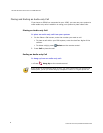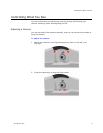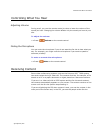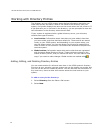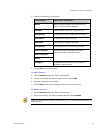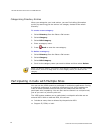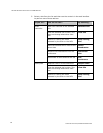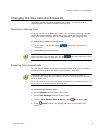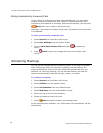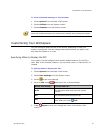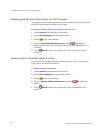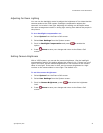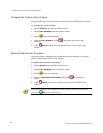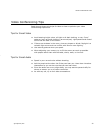CUSTOMIZING YOUR WORKSPACE
© Polycom, Inc.
21
Adjusting for Room Lighting
You can use the backlight control to adjust the brightness of the video that the
camera sends to the V500 system. Backlight compensation adjusts the
camera's iris to take in less light. Adjusting this setting can be helpful when
the room arrangement results in strong light coming from behind the people in
the picture.
To turn backlight compensation on:
1. Select System from the Place a Call screen.
2. Select User Settings from the System screen.
3. Scroll to Backlight Compensation and press
to enable the
option.
4. Press
Home to save your change and return to the Place a Call
screen.
Setting Camera Brightness
With a V500 system, you can set the camera brightness. Like the backlight
compensation setting, this setting adjusts the camera’s iris. If there is a lot of
light in the room, set the camera brightness to a low number so the camera
takes in less light. If the room is dark, set the camera brightness to a high
number so the camera takes in more light. The default is 11.
To set the camera brightness:
1. Select System from the Place a Call screen.
2. Select User Settings from the System screen.
3. Scroll to Camera Brightness, press , and select the brightness
level.
4. Press
Home to save your change and return to the Place a Call
screen.