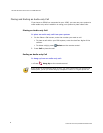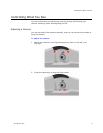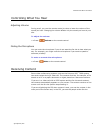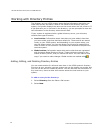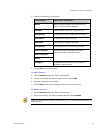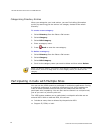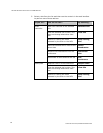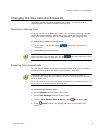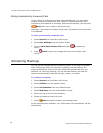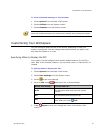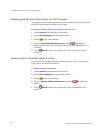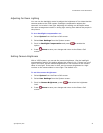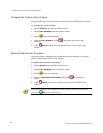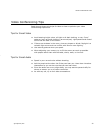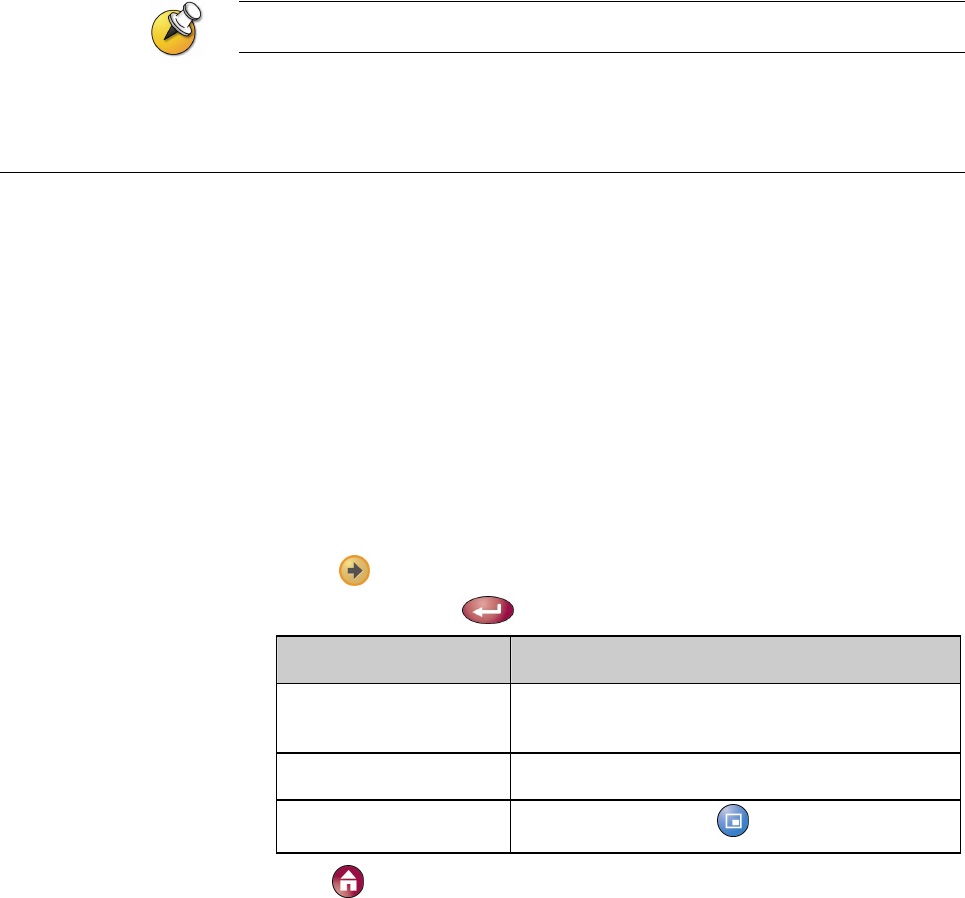
CUSTOMIZING YOUR WORKSPACE
© Polycom, Inc.
19
To view scheduled meetings in the calendar:
1. Select System from the Place a Call screen.
2. Select Utilities from the System screen.
3. Select Calendar from the Utilities screen.
Dates with scheduled meetings are marked in the calendar with a small green triangle.
Customizing Your Workspace
You can customize what you see on the screen, depending on how your
system is configured. You can change these options before you place a call
and when the system is in a call.
Specifying When to Display the PIP
Your system may be configured with specific default behavior for the PIP in
calls. After a call connects, however, you can show, move, or hide the PIP, as
needed.
To specify when to display the PIP:
1. Select System from the Place a Call screen.
2. Select User Settings from the System screen.
3. Select
to see more settings.
4. Scroll to PIP, press
, and select one of these settings:
Select this setting… To show the PIP…
Auto On connection and when you pick up the
remote.
On On connection and during the call.
Off
Only when you press
PIP.
5. Press Home to save your change and return to the Place a Call
screen.