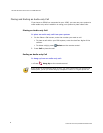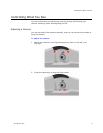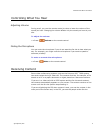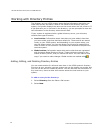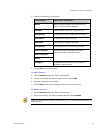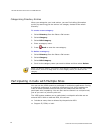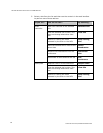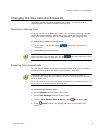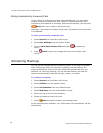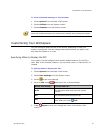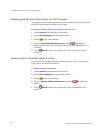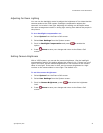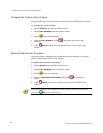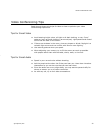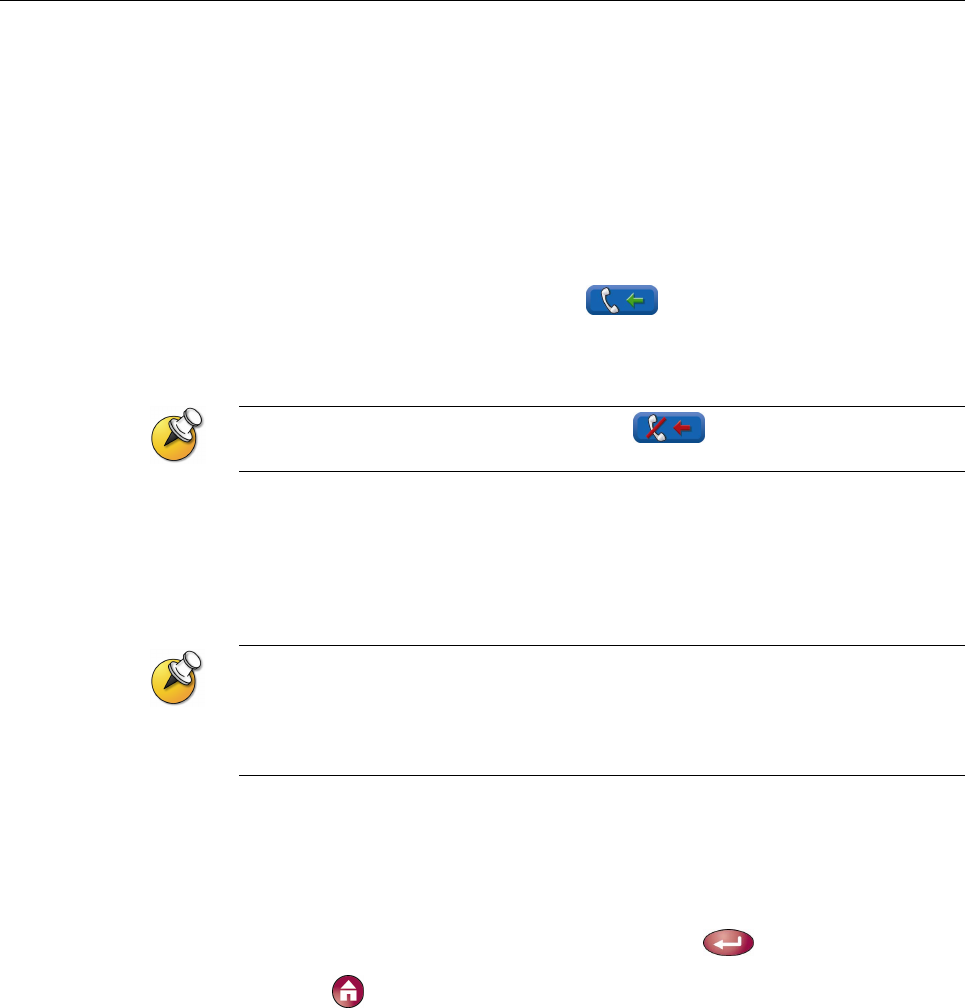
CHANGING THE WAY CALLS ARE ANSWERED
© Polycom, Inc.
17
Changing the Way Calls Are Answered
Depending on how you have configured the system, you may be able to
choose the way the system handles incoming calls.
Temporarily Refusing Calls
If you do not wish to be disturbed by calls, you can refuse incoming calls with
the Do Not Disturb feature. Callers hear a busy signal and you receive no
notification about incoming calls. You can, however, make outgoing calls.
To temporarily refuse incoming calls:
1. On the Place a Call screen, select in the lower right corner of
the screen.
2. Select On to set Do Not Disturb.
While the system is not accepting calls, you see in the lower right corner of the
screen. This setting stays in effect until you change it.
Answering Calls Automatically
You can specify whether to answer calls automatically or to have the system
announce incoming calls and wait for you to answer manually.
Automatically answering calls is convenient, but it can create security issues. An
unexpected caller could interrupt a meeting in progress or look at equipment and notes
left in an empty room.
To prevent incoming callers from overhearing a conversation not intended for them, you
can choose to mute all automatically answered calls.
To automatically answer calls:
1. Select System from the Place a Call screen.
2. Select User Settings from the System screen.
3. Scroll to Auto-Answer Point to Point, press
, and select Yes.
4. Press
Home to save your change and return to the Place a Call
screen.