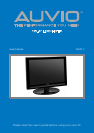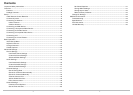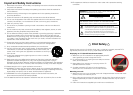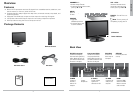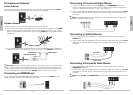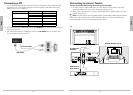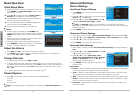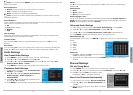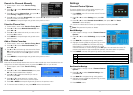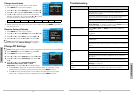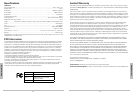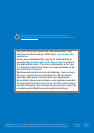18
Advanced Settings
19
Advanced Settings
Search for Channels Manually
1. Follow steps 1 and 2 under “Set the Tuning
Band.”
2. Press or to select Manual Add Channel, then
press OK or .
3. Press to highlight Channel Type, then press to
select Analog or Digital channel type.
4. Press again to highlight Physical CH, then use the or buttons to select the
channel number you want to add.
5. Press MENU to accept changes and go back to the previous menu.
View the Channel List
1. Follow steps 1 and 2 under “Set the Tuning Band.”
2. Press
or
to select Manual Channel Set, then
press OK or .
3. Press or to select a channel you want to view
and press OK to select.
4. Press MENU to accept changes and go back to the
previous menu.
Add or Delete Favorites
1. Follow steps 1 and 2 under “Set the Tuning Band.”
2. Press
or
to select Favorite Channels, then
press OK or .
3. Use
or
to scroll through the channel list. Press
OK to place a marker next to the ones you want to
add to the favorites list. Press OK again to remove
marker.
4. Press MENU to accept changes and go back to the previous menu.
Edit a Channel Label
Channels are automatically labeled with their number and call sign when first added. You can
change how the channel appears when you press the INFO button on your remote.
1. Follow Steps 1 and 2 under “Set the Tuning
Band.”
2. Press or to select Channel Labels, then press
OK. The Channel Labels Menu displays.
3. Press or to select the channel you want to
edit, then press OK.
4. Press or to enter letters or numbers, then
press or to go to the next or previous space.
5. Press OK or MENU to accept changes and go back to the previous menu.
6. To view the channel label you set, press INFO while on that channel.
Settings
Parental Control Options
To prevent children from viewing adult programs, you
can block specific shows or age ratings.
1. Press MENU on the TV or remote control. The main
menu displays.
2. Press or to select Settings, then press OK
or .
3. Press or to select Parental Control Menu, then press OK. The “Enter
Password” screen displays.
4. Use the number buttons to enter your 4-digit password, then press OK.
nNote: The password is preset to “0000”.
Set US Ratings
1. Follow Steps 1 through 4 under “Parental Control
Options.”
2. Press or to select US Ratings, then press OK
or .
3. Use
to navigate through rating options.
4. Highlight the rating label for programming you want
to block and press OK. This will block that rating
and all below it (i.e. when R is blocked, NC-17 and
X are also blocked). To unblock ratings, press OK again. You can block all or some TV
programming based on age and additional qualifiers. See chart below for qualifiers.
5. Press MENU to accept changes and go back to the previous menu.
FV
Fantasy Violence – no real violence, but animated violence is depicted (TV-Y7 only)
L
Language – infrequent to heavy of coarse language based on age level
S
Sexual Situations – moderate or intense sexual situations based on age level
V
Violence – moderate or intense violence based on age level
D
Suggestive Dialogue – moderately or intensely suggestive dialogue based on age level
Set Canadian Ratings
1. Follow Steps 1 through 4 under “Parental Control
Options.”
2. Press or to select Canadian Ratings, then
press OK or .
3. Use
to navigate through rating options.
4. Highlight the rating label for programming you want
to block and press OK.
5. Press MENU to exit.
Canadian Rating Menu