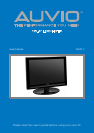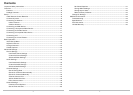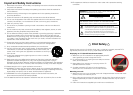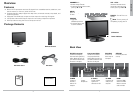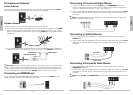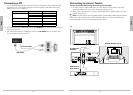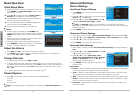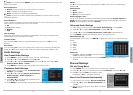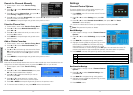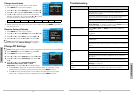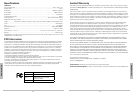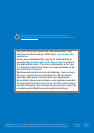16
Advanced Settings
17
Advanced Settings
n Note: You can also use the ASPECT button on the remote control to cycle through the
aspect ratio options.
Color Temperature
Normal – Does not enhance colors for warmth or coolness.
Cool – Provides more blue/green tones.
Warm – Provides more yellow/orange/red tones.
n Note: The tones in the Warm setting are considered the most accurate for viewing
standard broadcasts.
Noise Reduction
Use this setting to change the level of noise reduction on the TV. These levels are subjective.
What works for one person may not work for another.
Off
Low (Default setting)
Medium
High
3D Y/C settings:
Setting the 3D Y/C filter to On prevents the degradation and warping of regular analog
signals sent through Composite or RF cables.
Gradient Enable
Turn this setting On to allow for the gradual blending of colors. Turn it Off to reduce
blending.
Blue Screen
Turn this setting On to show a blue screen when a channel is not receiving an adequate
signal. Turn Off to show a black screen when the signal is inadequate. Defaults to On.
Audio Settings
Use Preset Audio Settings
1. Press MENU on the TV or remote control. The main menu displays.
2. Press or to select Sound, then press OK or .
3. Press or to highlight Equalizer Mode, then press and select select User,
Standard, Movie, Music, or News.
4. Press MENU to accept changes and go back to the previous menu.
Customize Audio Settings
1. Follow Steps 1 through 3 under “Use Preset Audio
Settings.” Choose User.
2. Press or to highlight Balance, Audio Channel,
Audio Language 1, Audio Language 2, or
Advanced Audio.
3. Press OK or to change settings (explained below),
and use
or
to navigate.
4. Press MENU to accept changes and go back to the previous menu.
Balance
Use to move the sound to the right speaker and to move sound to the left speaker.
Defaults to 0.
Audio Channel
Mono
Stereo (default)
SAP (second audio program)
Audio Language 1 and 2
Set up to two different languages for alternate language broadcasts: English, Spanish, or
French. Not every program will have an alternate language. Audio Language 1 Defaults to
English. Audio Language 2 Defaults to Spanish.
Advanced Audio Settings
1. Follow steps 1 through 3 under “Use Preset Audio Settings.” Choose User.
2. Press or to highlight Advanced Audio and press OK or .
3. Use or to choose 5-band Equalizer Set or Audio Only (explained below).
4. Press MENU to accept changes and go back to the previous menu.
5-Band Equalizer Set
To achieve better sound quality, use
to adjust each band until you achieve the best
results.
120Hz
500Hz
1.5KHz
5KHz
10KHz
Audio Only
1. Press to highlight and OK to change this setting
to Yes. The screen goes blank.
2. To exit audio only mode, press and hold the POWER button on the TV or remote for 3
seconds.
Channel Settings
Set the Tuning Band
1. Press MENU on the TV or remote control. The main menu displays.
2. Press or on the TV or remote control to select Channels, then press OK or .
3. Press to choose Cable (for satellite or cable
broadcasts) or Air (for over-the-air antenna).
Search for Channels Automatically
1. Follow steps 1 and 2 under “Set the Tuning Band.”
2. Press or to select Auto Channel Search, then
press .
3. Wait for the progress bar to reach 100%, then press
MENU to exit.