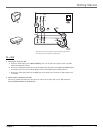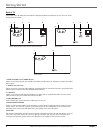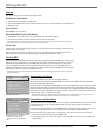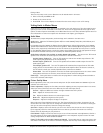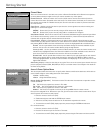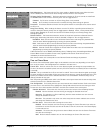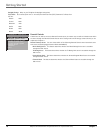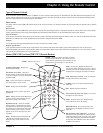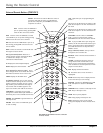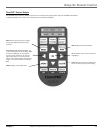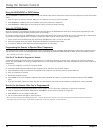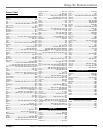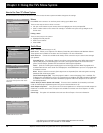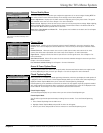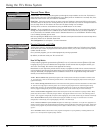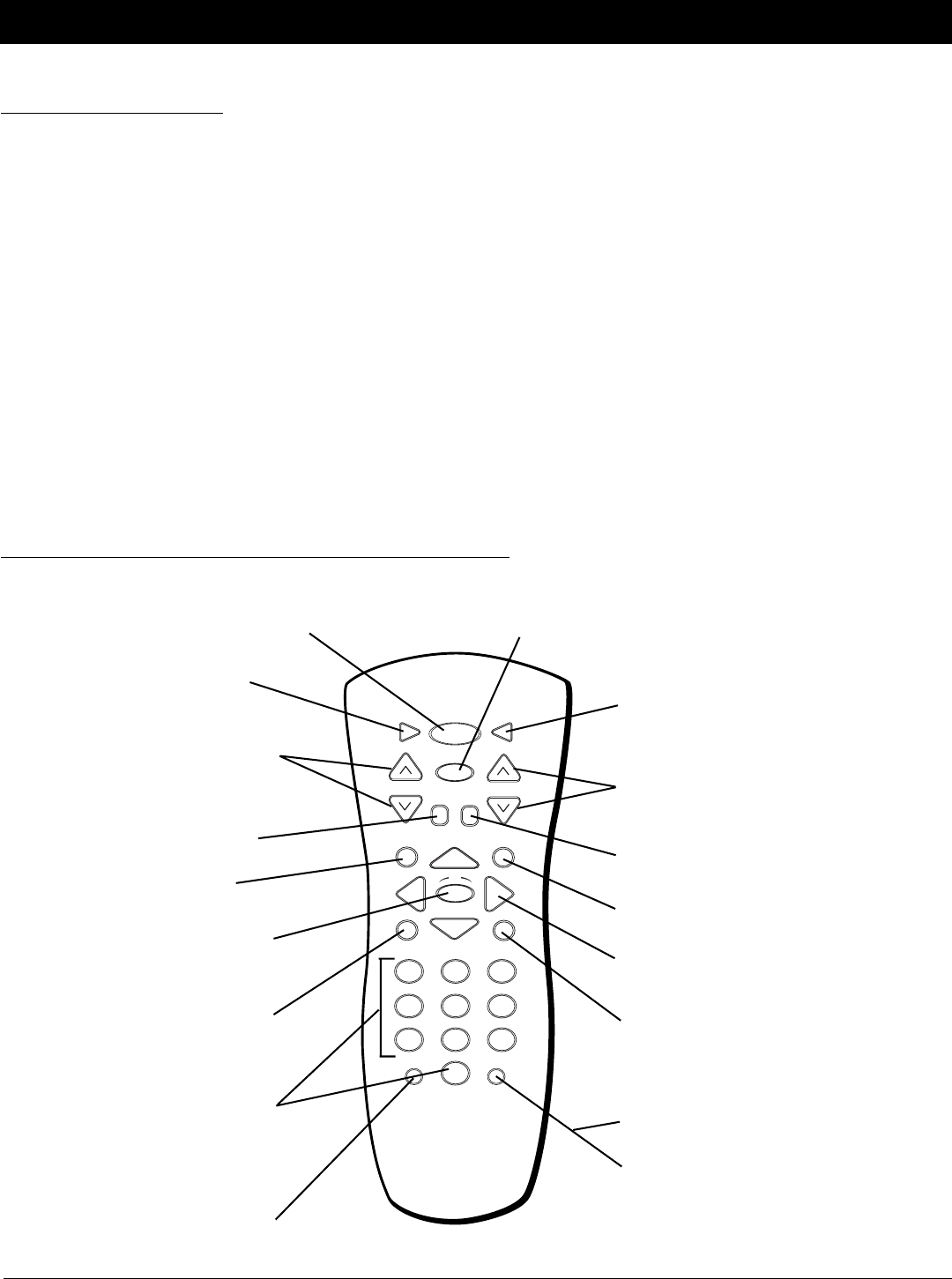
Chapter 2 11
Chapter 2: Using the Remote Control
Graphics contained within this publication are for representation only.
Types of Remote Controls
All of the remote controls mentioned here, in addition to other remotes and accessories, are available from your RCA distributor. Descriptions of the
remote buttons and how they work are on the next pages. Except as otherwise specified, the master remote is the remote described throughout the
manual for operating the TV and setting up the TV's features.
Master Remotes
The master remote control (CRK17TD1) allows access to all of the TV's menus. It is used to customize the TV’s functionality for specific users or specific
situations.
Basic Remotes
The basic remote control (CRK17TC1) is used by the viewer for basic operating functions. It is designed so that the viewer cannot alter certain master
remote-specified features. The Sleep, Closed Captioning, and Channel Guide features can be accessed directly with remote buttons.
Universal Remotes
These remote controls offer basic control of the television within the limits specified through the master remote (i.e., with the same limitations as the
CRK17TC1). In addition, they can be programmed to control other components (such as VCRs).
ClonePro
The ClonePro has main operating buttons that function the same as a master remote.
Hospital-Type Remotes
These specialized remote controls are UL-recognized for use in patient beds. Some offer simple, single-button operation of the TV; others have
enhanced capability for greater control. Specific models and requirements depend upon what other devices might also be in the room, such as nurse-
call systems. See your distributor for more information.
Master (CRK17TD1) or Basic (CRK17TC1) Remote Buttons
INFO
MENU
GUIDE
CLEAR
VOL
CHAN
MUTE
INPUT
RESET
GO
BACK
OK
SLEEPCC POWER
SYSTEM
M A S T E R
1
2
3
4
5
6
7
8
9
0
CC (Closed Captioning) Displays the
Closed-Caption Display.
POWER Turns the TV on or off.
SKIP (Commercial Skip- CRK17TC1) If you press
this button before you change the channel, the TV
waits 30 seconds then takes you back to the original
channel. Each subsequent press adds 30 seconds to
the skip time. Press CLEAR to cancel. Also functions
as RESET in some menus.
Arrow buttons (up, down, left, right) Use to move
through the on-screen menus.
OK Press OK to select a menu item that is
highlighted.
SYSTEM This button allows the remote to change
between TV1 and TV2 mode. It also allows access to
system-defined functionality, when available. See the
description later in this chapter for more details.
SLEEP On first press, displays the Sleep Timer
control panel, which allows the user to set a time for
the TV to turn itself off. Subsequent presses increase
the Sleep Timer’s setting by 15-minute increments.
VOL (Volume up or down) Decrease or
increase the TV’s volume (unless Volume Hold
is on). Go to Chapter 1 for more information
on Volume Hold.
MUTE Lowers the volume to its minimum
level. Press again to restore volume.
GUIDE Displays the Channel Guide.
INFO Displays channel information.
CLEAR Removes any menu or display from the
screen and returns you to TV viewing.
MENU Displays the TV’s master Main menu
if using a master remote. Displays the basic
Main menu if using a basic remote.
Digit Buttons (0-9) Selects an available
channel number or numbered menu option.
Two digits must be pressed for each channel.
Press 0 then 6 for channel 6. For three-digit
channel numbers, press and hold 1 until “1--”
appears on the screen. Then press the other
two digits.
INPUT Switches between TV (channels 01-
125) and other available inputs. See the
description later in this chapter for more
details.
CHAN (Channel up or down) Scans up and down
through channels in the TV’s memory.
GO BACK Tunes to the last selected channel or
video input.
RESET (CRK17TD1) Returns the picture to the
original settings and displays the Picture Presets
choice list.