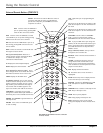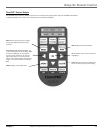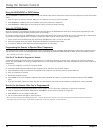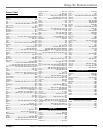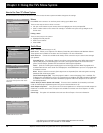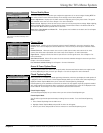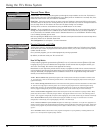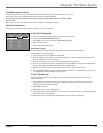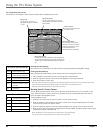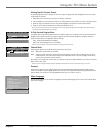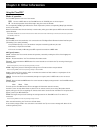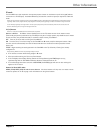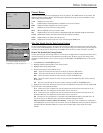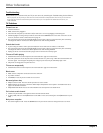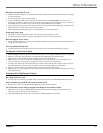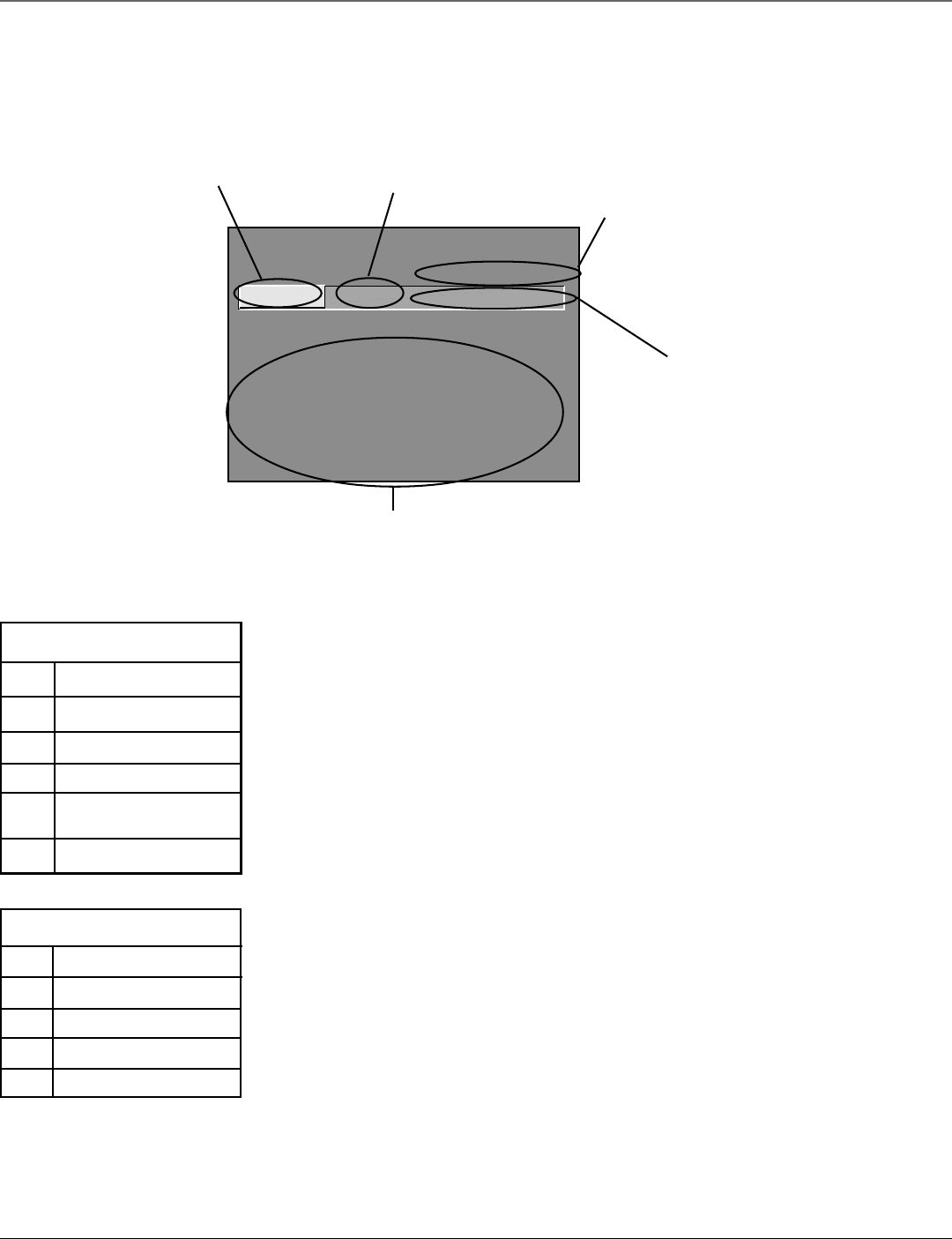
20 Chapter 3
Using the TV’s Menu System
Graphics contained within this publication are for representation only.
- - Content - -
V-CHIP TV RATING LIMIT
Rating Status
TV-MA VIEW
^
DLSVFV
VVV
RATING STATUS
TV-MA
View
TV-14
View
TV-PG
View
TV-G
View
TV-Y7
View
TV-Y
View
DLSVFV
VVV
VVVV
VVVV
V
Press ^/v to select rating.
Press MENU to exit.
Rating Settings Area
Lets you see the current block/view state of age-based
ratings and associated content. The View (V) settings are
coded in green, and the Block (B) settings are coded in
red.
Rating Field
Lets you select from a list of
age-based ratings you can block
or view.
Rating Status Field
Lets you select whether the status of
the age-based rating limit to the left is
View or Block.
Content Themes
Lists the content themes you
can block or view.
Content Status Fields
Lets you select which content
themes to view for the selected
rating, and whether the status
of the content theme is
currently View (V) or Block (B).
The V-Chip Rating Limit Screen
The following is an example of where items are located within the Rating Limit screen.
Blocking Age-Based Ratings
Once you are in the TV Ratings menu, follow the same steps described for blocking Movie ratings.
Viewing Age-Based Ratings
After you block age-based ratings, you can change some of the ratings back to View.
1. Use the up/down arrow buttons to select the rating with a status of Block.
2. Press the right arrow button to move the yellow highlight to the rating status field.
3. Press the up button to select View.
Note: The content status fields corresponding to the unblocked rating become View as well. They and the age-based rating
status are the only fields that automatically change back to View when you complete this process.
Remember to lock Parental Controls for rating limits to take effect.
Blocking Specific Content Themes
You can block programs based on their content. (Content is represented by the D, L, S, V and FV on your
screen.) When you block a content theme for a particular rating, you automatically block that content
theme for higher rated programs as well.
To block program content:
1. Determine the lowest level of content you don’t want the child to watch.
2. Press the up/down arrow buttons on the remote to scroll to the rating corresponding with the lowest
content you do not want the child to watch.
3. Press the right arrow button to move the yellow highlight to the content theme you want to block.
4. Press the up or down arrow button to toggle between View and Block. The higher ratings’ content theme
automatically change to Block (and B).
Notes: Broadcasters are not required to provide content themes or age-based ratings.
You must remember to lock Parental Controls for rating limits to take effect.
DSexually explicit dialogue
L Adult language
SSexual situations
VViolence
FV Fantasy Violence
Content Themes
Hierarchy of Age-Based Ratings
TV-MA Mature Audience Only
TV-14 Parents Strongly Cautioned
TV-PG Parental Guidance Suggested
TV-G General Audience
TV-Y7 Directed to Children 7 years
and older
TV-Y All Children