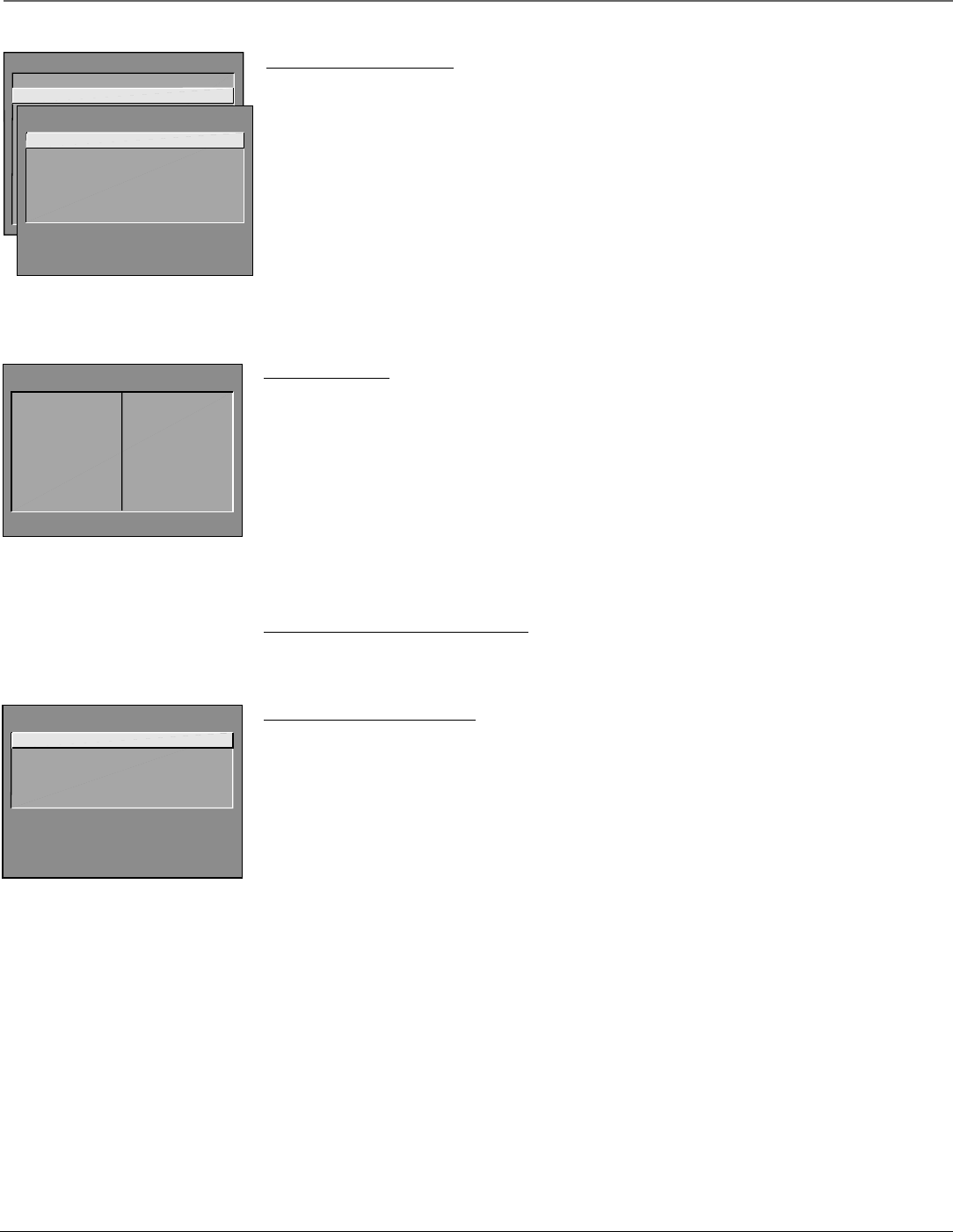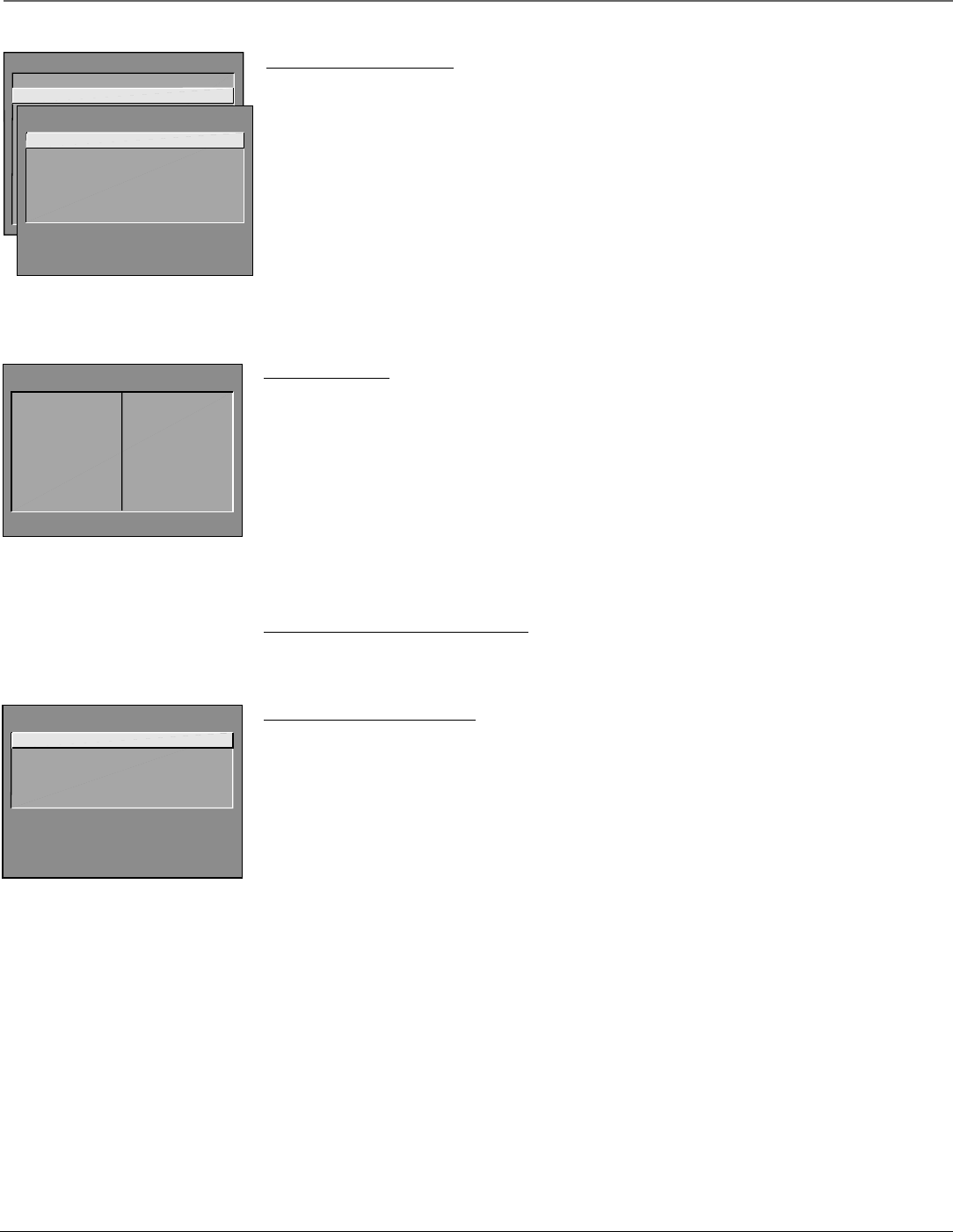
Chapter 3 17
Using the TV’s Menu System
Graphics contained within this publication are for representation only.
Picture Quality Menu
The Picture Quality menu items allow you to adjust the appearance of on-screen images. Pressing RESET on
the remote control returns all Picture Quality menu settings to their factory defaults.
Picture Adjustments Displays the five slider controls for adjusting the way the picture looks . This option
isn’t available to the basic user. Go to Chapter 1 for more information.
Picture Presets Displays a choice list that lets you select one of four preset picture settings: Bright Lighting,
Normal Lighting, Soft Lighting, or Custom Picture Preset. Custom Picture Preset is the default and will be
selected if the RESET button is pressed while in this menu.
Auto Color , Color Warmth and Picture Tilt These options aren’t available to the basic user. Go to Chapter
1 for more information.
MAIN MENU
1 Audio
2 Picture Quality
3 Channel
4 Access & Power Options
5 Closed Captioning
6 Time and Timers
7 Parental Controls
8 Menu Language/Idioma/Langue
9 PC Video Input Controls
0 Exit
PICTURE QUALITY
1 Picture Adjustments
2 Picture Presets
3 Auto Color
4 Color Warmth
0 Exit
Models J32435 and J36435 will have a
fifth option in the Picture Quality menu—
Picture Tilt.
CHANNEL GUIDE
03 WPTF 19
04 NBC 28 NVC
05 FEWWERTS 29 FEWWERTS
07 GRW 48
08 FOX 57 FOWTRF
10 MOVIE 59
12 ABC 112 ABCLIVE
13 GT 114
Use ^v to view all channels.
Press MENU to exit.
Channel Menu
Channel Guide Displays the list of channels and their labels (if labelled) in the active channel list. Press
GUIDE on the remote to display the Channel Guide menu. This is the only channel option available to basic
users.
Channel Selection Allows the master user to set the initial channel and to select which of the three
channel lists will be active (accessible to the basic user). Go to Chapter 1 for more information.
Signal Source Displays a choice list that lets you select the current signal source . Go to Chapter 1 for
more information.
Auto Channel Search Tells the TV to search for all the channels available through the antenna input. Go to
Chapter 1 for more information.
List and Labels and Auto Tuning Go to Chapter 1 for more information.
Access & Power Options Menu
This control panel allows the master user to specify which features and functions basic users might be able
to access, depending on how you set it up in Chapter 1. Go to that chapter for more information.
Closed Captioning Menu
Many programs are encoded with closed captioning information, which lets you display the audio portion of
a program as text on the TV screen. Closed-Caption Display allows you to choose when closed-captioning is
displayed. Closed-Caption Mode allow you to choose how closed captioning is displayed.
Closed captioning is not available on all channels at all times. It only appears on specific programs encoded
with closed captioning information. When a program is closed captioned, the letters CC are displayed in the
Channel Banner. Go to Chapter 4 for more information about the Channel banner.
Closed-Caption Display
The Closed-Caption Display lets you choose when you want to have Closed Captioning on.
Closed-Caption Mode
Your TV offers eight closed-captioned modes, including four text modes. To set the Closed-Captioning
Mode:
1. Select Closed Captioning from the Main menu.
2. Highlight Closed-Caption Mode and press OK. A choice list will appear.
3. Point to your choice and press OK to select it and return to the Closed Captioning menu.
CLOSED CAPTIONING
1 Closed-Caption Display
2 Closed-Caption Mode
3 PIP Closed-Caption Display
4 PIP Closed-Caption Mode
0 Exit