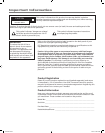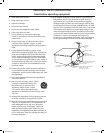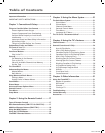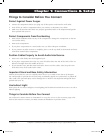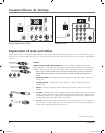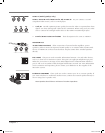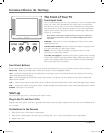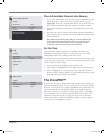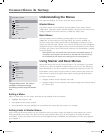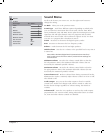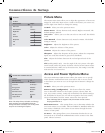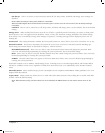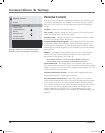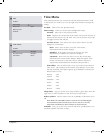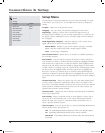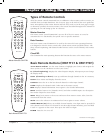Connections & Setup
10 Chapter 1
Understanding the Menus
This television displays two levels of menus: master and basic.
Master Menus
The master menus are accessible by pressing MENU on the master remote
(CRK17TD1). This menu shows all menu options. The person who chooses the
settings available to the basic end user is called the “master user.”
Basic Menus
The basic menus are accessible by pressing MENU on a basic remote
(CRK17TC1 or other remote) or the front panel. The choices available on
the basic menus and control panels will vary depending on limits set by the
master user and the input selected. You can turn off the basic menu completely
through the Access & Power Options menu. For more information on the effects
of master user choices on the basic menu and basic user functionality, continue
on in this chapter.
Note: Options set in the master menu are stored in nonvolatile memory. If
any options are changed in the basic menu, and then the TV is turned off,
the TV defaults to the master menu settings once it’s turned back on.
Using Master and Basic Menus
Menus and choice lists use the “point and select” rule to navigate, but control
panels use a variety of methods to adjust features on your TV. The following
pages detail how to use these controls to customize the functions of your TV.
Press MENU on the remote (master remote for master menu; basic remote for
basic menu) or on the front panel (basic menu) to bring up the Main menu.
To select a menu item:
• Navigate with the arrows and then select OK.
• Navigate with the arrows and then select with the right arrow button (unless
it's a choice list).
Exit
Sound
Picture
Access and Power Options
Parental Control
Ti
me
Setup
MAIN MENU - MASTER
Exiting a Menu
There are three ways to exit a menu. Note that not all methods work in all menus:
• Highlight Exit and press OK.
• Press MENU on the remote control.
• Press CLEAR, the on-screen displays are cleared from the screen and you return to TV viewing.
Setting Limits in Master Menus
Some screens in the master menus are not available in the basic menus. There also might be some options you want to
make unavailable to the basic user. These next few pages describe these types of menu options. To make all options
unavailable, set the basic menus in the Access & Power Options menu to Disabled. For information on basic menu options,
go to Chapter 3.
The Master Main menu.
Exit
Sound
Picture
Channel Guide
Parental Control
Time
Language & CC
MAIN MENU
The basic Main menu. The choices
available in this menu change
according to limits set by the master
user.
1644105Ae.indb 10 7/18/05 2:27:21 PM