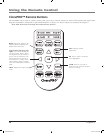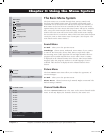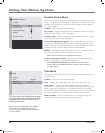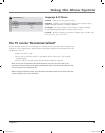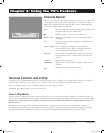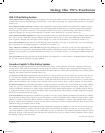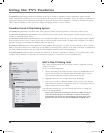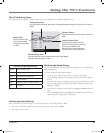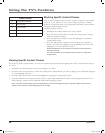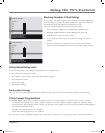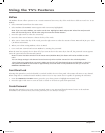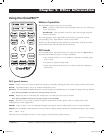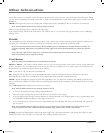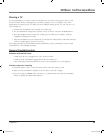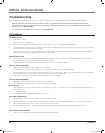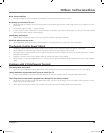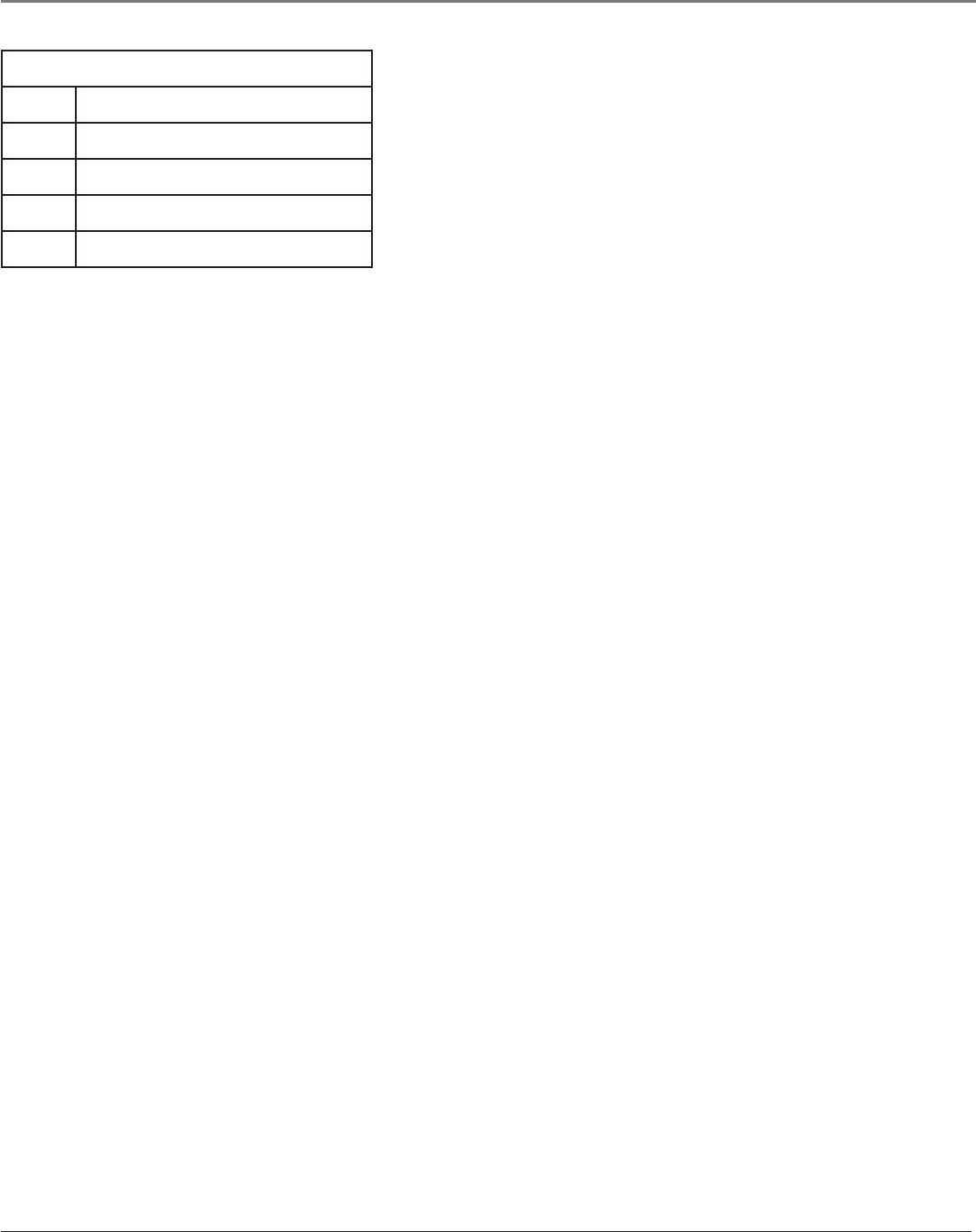
28 Chapter 4
Using the TV’s Features
Content Themes
D Sexually explicit dialogue
L Adult language
S Sexual situations
V Violence
FV Fantasy Violence
Blocking Specific Content Themes
You can block programs based on their content. (Content is represented
by the D, L, S, V and FV on your screen.) When you block a content
theme for a particular rating, you automatically block that content theme
for higher rated programs as well.
To block program content:
1. Determine the content themes you want to block.
2. Press the down arrow button to scroll to the rating whose content
theme you want to change.
3. Press the right arrow button to move the highlight to a particular
content theme status.
4. Press the OK button to change its status to
B. (In the example to
the left, you block the language (L) corresponding with TV-14. The
language for TV-MA is blocked as well).
Notes: Broadcasters are not required to provide content themes or
age-based ratings.
You must remember to activate Parental Controls for rating limits
to take effect.
Viewing Specific Content Themes
If you block specific content themes, you have the option of going back and changing some of the content themes back to
(V) View:
1. Determine the content themes you want to change to (V) View.
2. Press the down arrow button to scroll to the rating whose content theme you want to change, such as B under language
(L) corresponding with TV-14.
3. Press the right arrow button to move the highlight to a particular content theme status.
4. Press the OK button to change the status back to V. Your child would then be able to watch programs with the TV-14
adult language content, but not programs with TV-MA language content.
Note: Only the content theme status corresponding to TV-14 (L) language changes to (V) View. Higher rated content
themes, such as that for TV-MA language, do not change.
1644105Ae.indb 28 7/18/05 2:27:49 PM