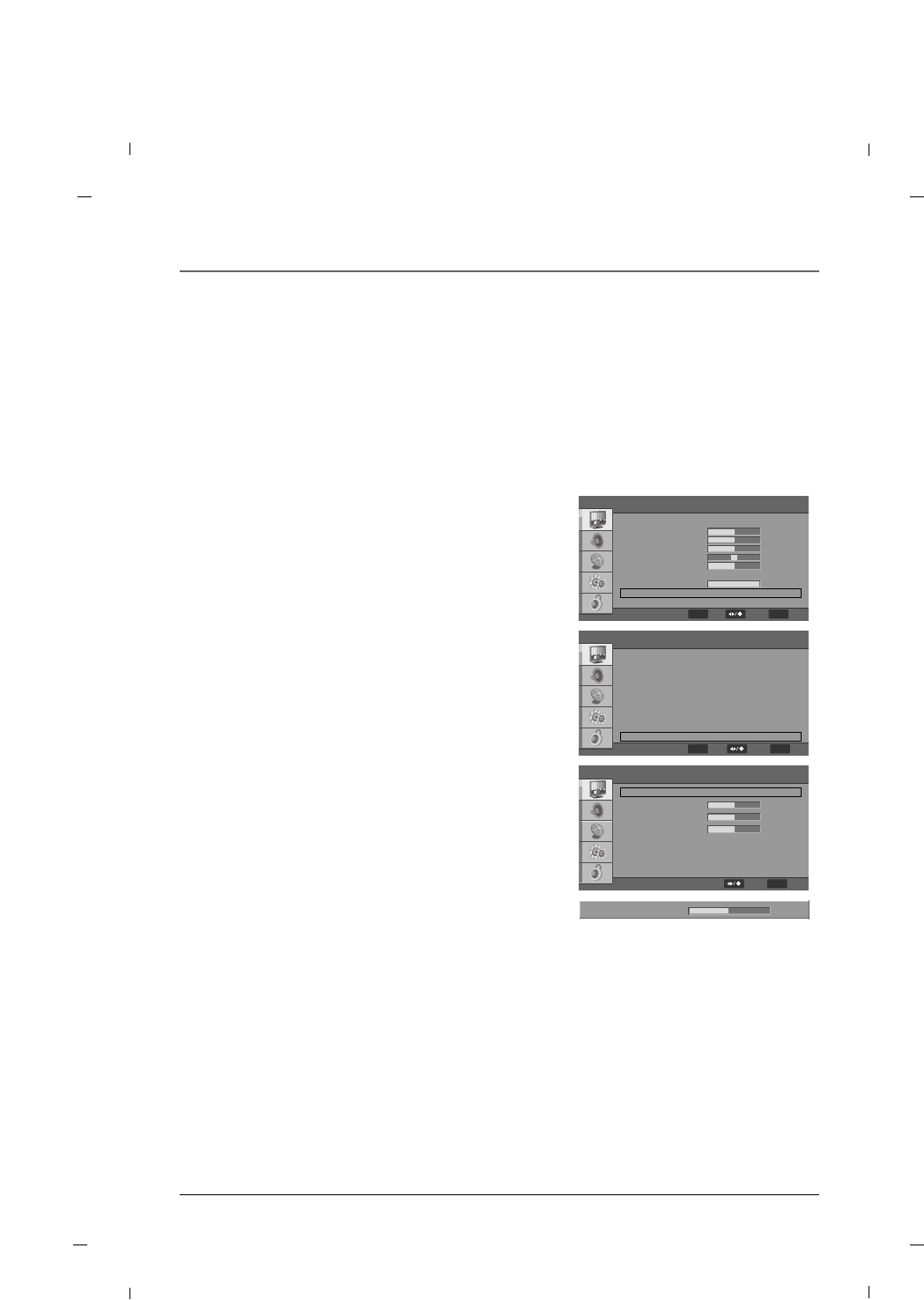53Chapter 7
Chapter 7: Using the TV's Features
Color Temperature
1. Press the MENU button to enter the on-screen
menu and then press either the Down or Up button
to select the Video sub-menu.
2. Press the OK button to enter the sub-menu and
then press either the Down or Up button to select
Advanced Video.
3. Press the OK button to enter the sub-menu and
then press either the Down or Up button to select
and enter into the Color Temperature submenu.
4. Press the OK button and then press the Left or
Right button to select between Cool, Standard,
Warm or User settings.
5. If you selected the User setting, press the Down or
Up button to select desired color option you wish to
adjust.
6. Press the OK button and then use the Left or Right
button to make appropriate adjustments.
7. Press the MENU button to return to the previous
menu.
The Color Temperature settings will allow you to adjust the lighting in the display to compliment your view-
ing preference.
The Cool setting will add more Blues and Greens into the image to give it a “cooler ” feeling.
The Warm setting will add more Reds and Yellows into the image to give it a “warmer ” feeling.
The Standard setting will be a more natural feeling and will fall between the Cool and Warm settings.
Color Temperature
Color Temperature
R Gain
G Gain
B Gain
Standard
FF GG
0
0
0
R Gain 0
MENU
BackSelect
Note
-To adjust manually Color Temperature on your display, change the Color Temperature Mode to User.
Advanced Video
DNR
MPEG NR
Adaptive Luma Control
Flesh Tone
DI Film Mode
Blue Stretch
Game Mode
Blue Mute
Gamma
Color Temperature
Medium
Low
Off
Off
Auto
Off
Off
On
Middle
FF GG
FF GG
FF GG
FF GG
FF GG
FF GG
FF GG
FF GG
FF GG
GG
MENU
BackSelect
ENTER
OK
Video
FF GG
45
50
50
0
10
FF GG
100
GG
GG
Picture Mode
Brightness
Contrast
Saturation
HUE
Sharpness
Adaptive Back Light
Back Light
Advanced Video
Reset Picture Mode
User
Off
MENU
BackSelect
ENTER
OK