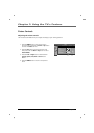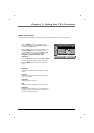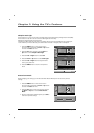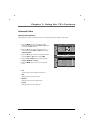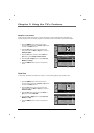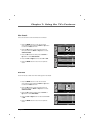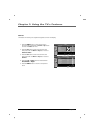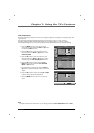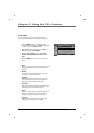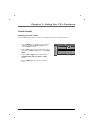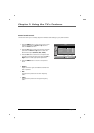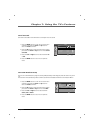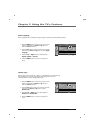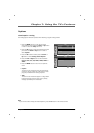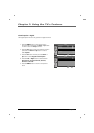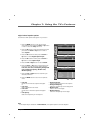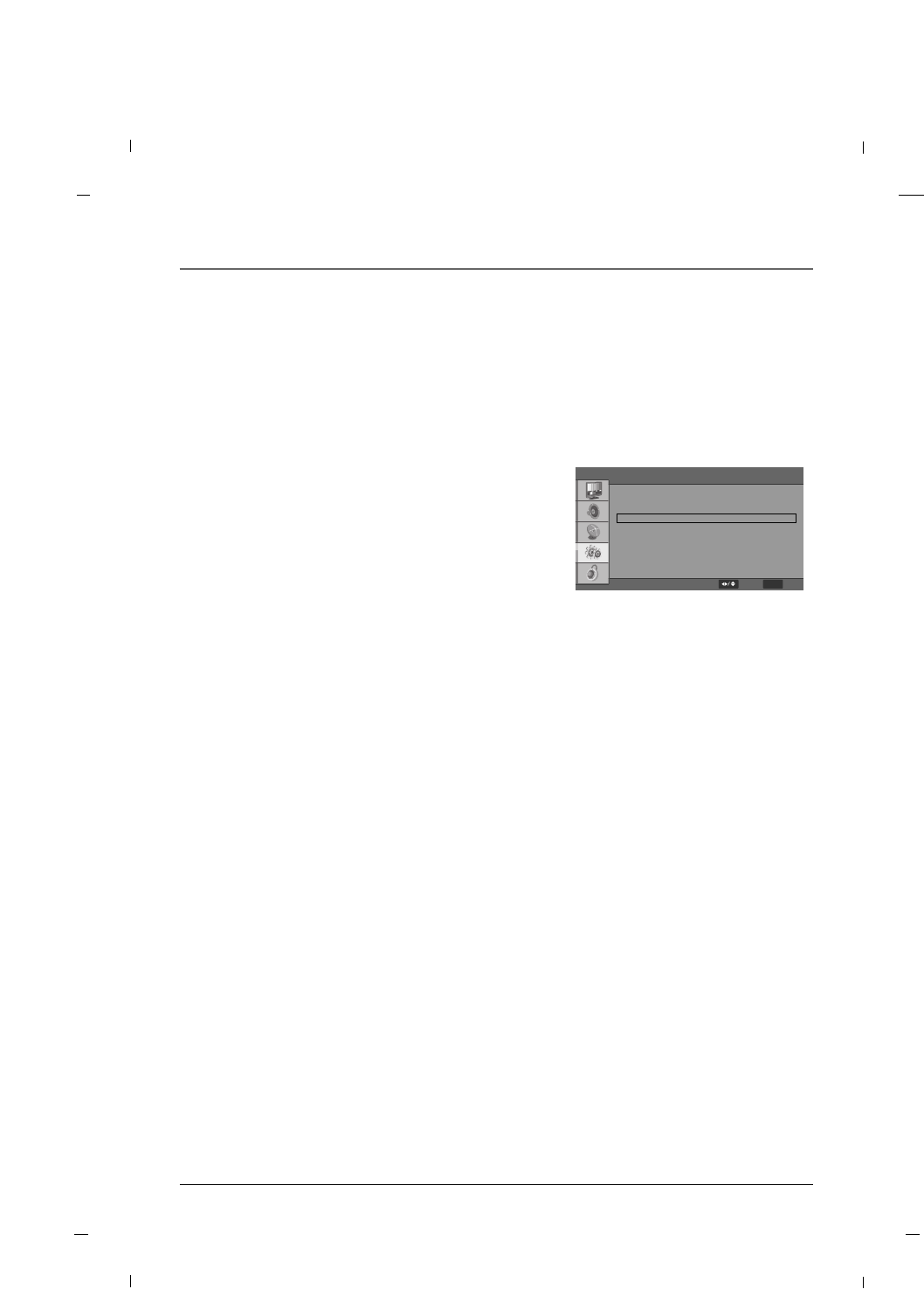
54 Chapter 7
Chapter 7: Using the TV's Features
• Auto
When your set receives the wide screen signal, it will
change automatically the picture format that has
been sent.
• Normal
This selection is used to fill the entire screen with
the image so no black bars appear
• Letterbox
Following selection will lead you to view a picture
with an original 4:3 aspect ratio, with black bars
appearing at both the left and right sides.
• Panorama
When your set receives the wide screen signal, when
selected it will adjust the picture horizontally, in non-
linear proportion, to fill the entire screen.
• Zoom
When your set receives the wide screen signal, when
selected it will adjust the picture horizontally, in
nonlinear proportion, to fill the entire screen.
• Just Scan
This mode is 0% overscan mode for 720p, 1080i,
1080p source when input source is HDMI.
Screen Mode
1. Press the MENU button to enter the on-screen
menu and then press either the Down or Up button
in order to select the Setup sub-menu.
2. Press the OK button and then press the Down or
Up button to select Screen Mode.
3. Press the Left or Right button to select Auto,
Normal, Letterbox, Panorama, Zoom or Just
Scan.
4. Press the MENU button to return to the previous
menu.
You can watch the screen in various picture formats.
Screen size selection depends on the type of video input.
OSD Language
Input Source
Screen Mode
Caption
Time Setup
Reset Default
English
TV
Normal
FF GG
FF GG
FF GG
GG
GG
GG
Setup
MENU
BackSelect