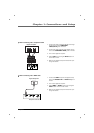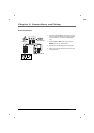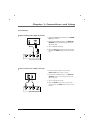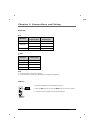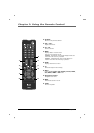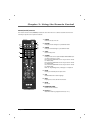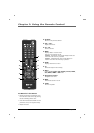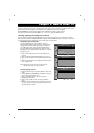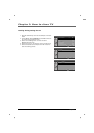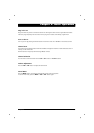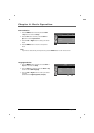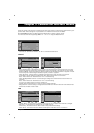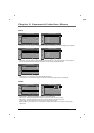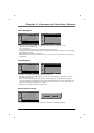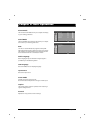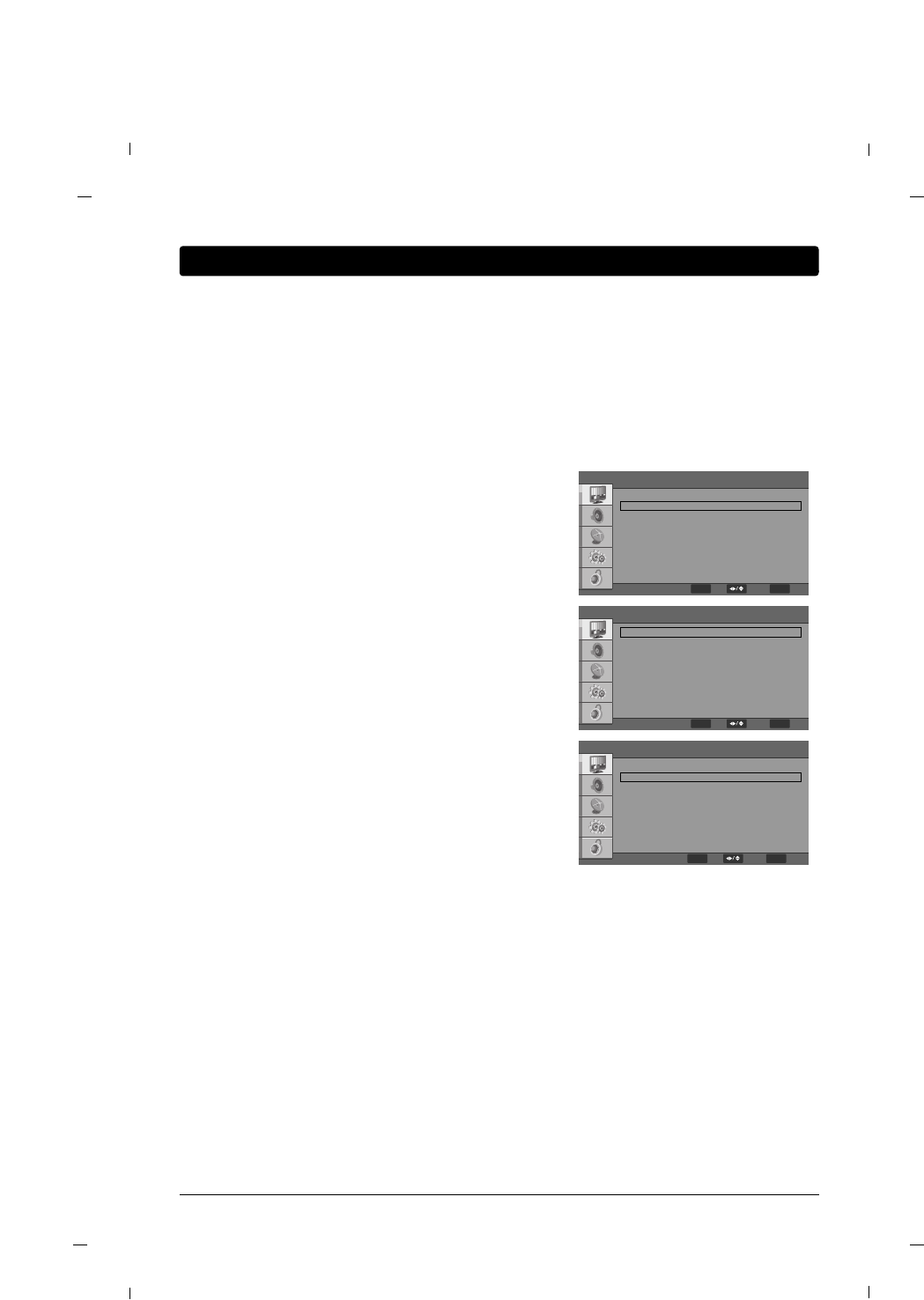
33Chapter 3
Chapter 3: How to clone TV
Copy To USB
1 12345678 ,lst
2 J22H760.lst
3 J12H770.lst
4 2345678.lst
MENU
Back
ENTER
Set Select
Learning: Copying your settings out of the TV
Commercial Interface
OnCommercial Interface
Clone Management
Channel
OSD
Source
Volume
Pillow Speaker
Power Management
Key Management
Reset Commercial Interface
FF GG
GG
GG
GG
GG
GG
GG
GG
GG
GG
These TVs include a full commercial interface that allows your facility to customize the performance to your
specific needs. These settings are only accessible to the installer with the use of the Master
Remote(KM38R01). Contact your RCA Commercial Distribution to obtain a master remote.
You can access this menu by pressing MENU -> 9 -> 6 -> 3 -> 2 using the Master Remote.
You will need a properly configured USB Memory stick to learn the settings from your television. Contact
RCA Commercial Distribution(1-800-RCA-2161) to obtain an RCA USB Memory stick, or setup your own mem-
ory stick by following the “Configuring your memory stick” section below.
Configuring your memory stick
To learn the settings out of your television, you will
need a USB Memory Stick that contains a *.list file for the
settings data be stored. Follow these steps to configure
your USB memory stick. If you purchased a USB memory
stick from RCA Commercial distribution, these files have
already been set up. Proceed to the next section, “Learning
settings from TV.”
1. Insert a blank USB memory stick into the USB port of
your PC.
2. Open a text editor (example:Notepad.exe) on your PC.
3. Type the text “CLONE” in the text editor opened in step
2.
4. Save the text editor file to your USB stick with the exten-
sion, <filename>.lst
Note:<filename> can be any name you want to use.
The important part is the .LST extension.
Learning Settings from TV
1. Plug the USB memory stick into the USB port of the tele-
vision.
2. Using a Master Remote(KM38R01), press Menu->9->6->3-
>2 to enter the commercial menu.
3. Select “Clone Management” to enter the Clone
Management sub menu.
4. Select “Copy to USB” to enter the Copy to USB sub
menu.
5. Select the .lst file created in the “Configuring your mem-
ory stick” section to copy the settings. This file is where
the settings will be stored.
MENU
Exit
ENTER
OK Select
Commercial Interface
Copy To USB
Clone To TV
GG
GG
MENU
Back
ENTER
OK Select