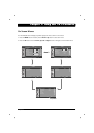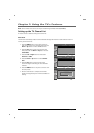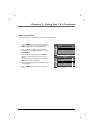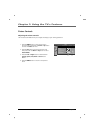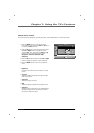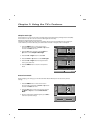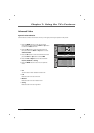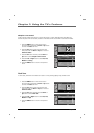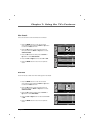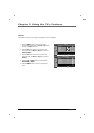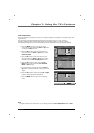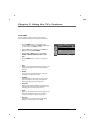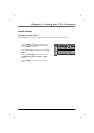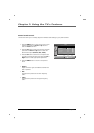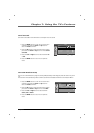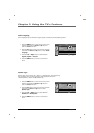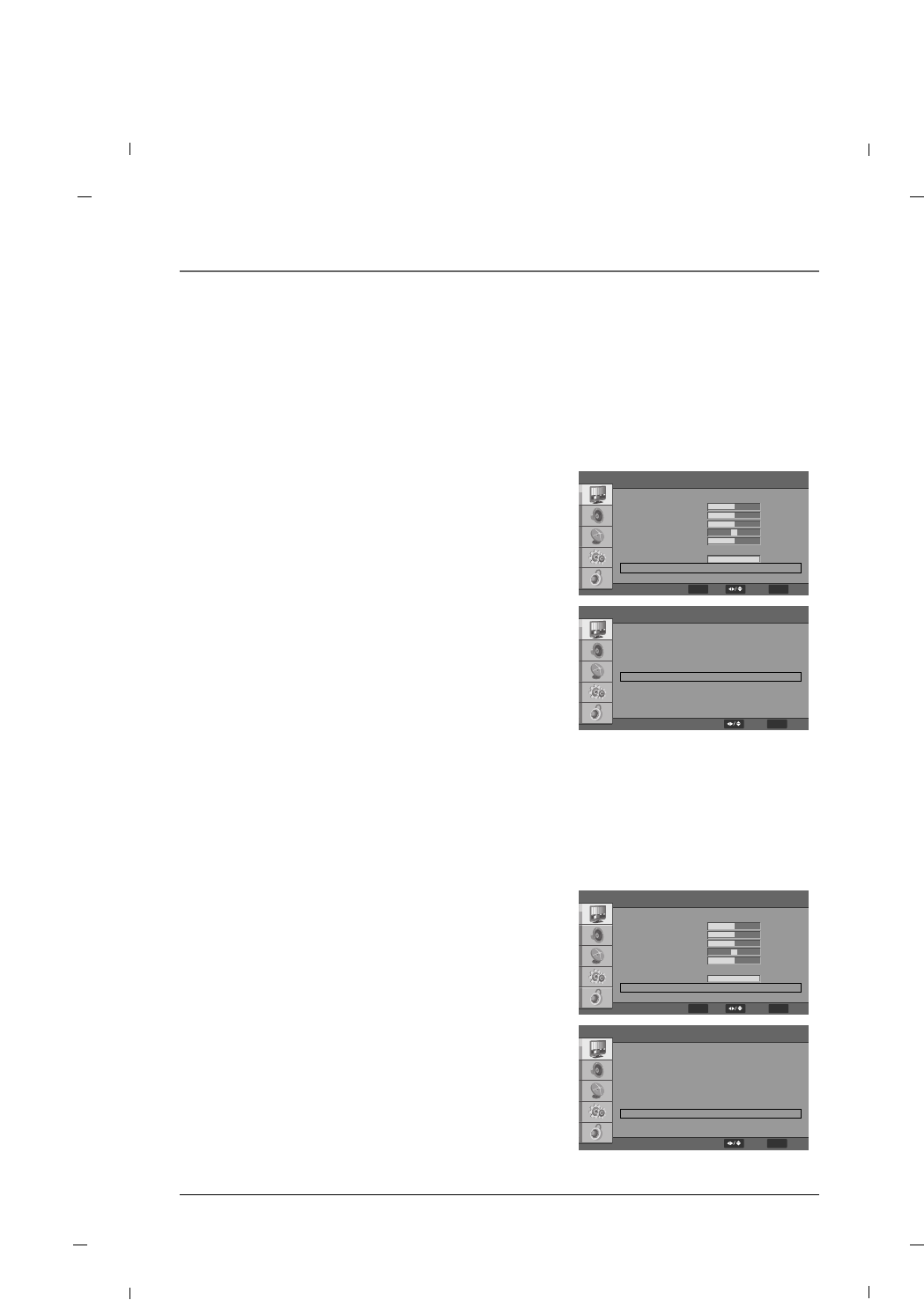
49
Chapter 7: Using the TV's Features
Chapter 7
Blue Mute
1. Press the MENU button to enter the on-screen
menu and then press either the Down or Up button
to select the Video sub-menu.
2. Press the OK button to enter the sub-menu and
then press either the Down or Up button to select
Advanced Video.
3. Press the OK button and then press the Down or
Up button to select Blue Mute.
4. Press the Left or Right button to select between On
or Off.
5. Press the MENU button to return to the previous
menu.
Screen can be set to blue color when video signal is not existed.
Advanced Video
DNR
MPEG NR
Adaptive Luma Control
Flesh Tone
DI Film Mode
Blue Stretch
Game Mode
Blue Mute
Gamma
Color Temperature
Medium
Low
Off
Off
Auto
Off
Off
On
Middle
FF GG
FF GG
FF GG
FF GG
FF GG
FF GG
FF GG
FF GG
FF GG
GG
MENU
BackSelect
Blue Stretch
1. Press the MENU button to enter the on-screen
menu and then press either the Down or Up button
to select the Video sub-menu.
2. Press the OK button to enter the sub-menu and
then press either the Down or Up button to select
Advanced Video.
3. Press the OK button and then press the Down or
Up button to select Blue Stretch.
4. Press the Left or Right button to select On or Off.
5. Press the MENU button to return to the previous
menu.
This is the function to make the white color look bluer.
Advanced Video
DNR
MPEG NR
Adaptive Luma Control
Flesh Tone
DI Film Mode
Blue Stretch
Game Mode
Blue Mute
Gamma
Color Temperature
Medium
Low
Off
Off
Auto
Off
Off
On
Middle
FF GG
FF GG
FF GG
FF GG
FF GG
FF GG
FF GG
FF GG
FF GG
GG
MENU
BackSelect
Video
FF GG
45
50
50
0
10
FF GG
100
GG
GG
Picture Mode
Brightness
Contrast
Saturation
HUE
Sharpness
Adaptive Back Light
Back Light
Advanced Video
Reset Picture Mode
User
Off
MENU
BackSelect
ENTER
OK
Video
FF GG
45
50
50
0
10
FF GG
100
GG
GG
Picture Mode
Brightness
Contrast
Saturation
HUE
Sharpness
Adaptive Back Light
Back Light
Advanced Video
Reset Picture Mode
User
Off
MENU
BackSelect
ENTER
OK