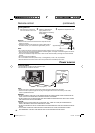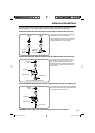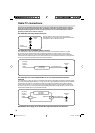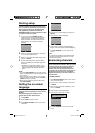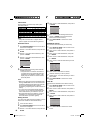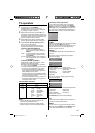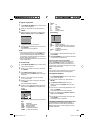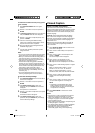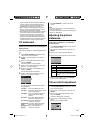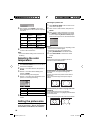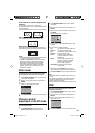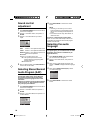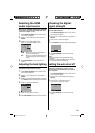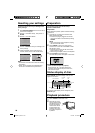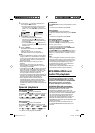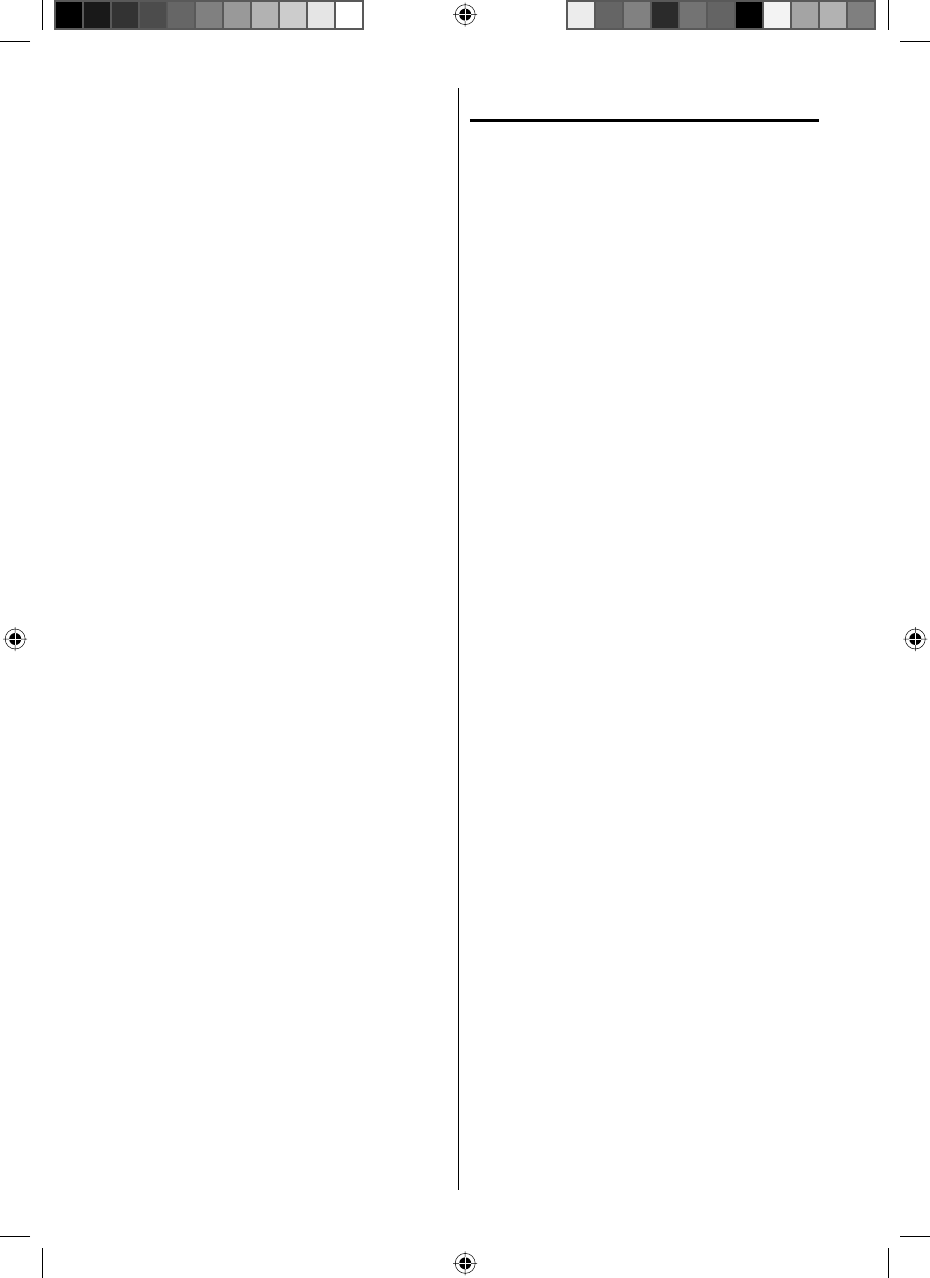
20
To download the additional V-Chip rating system
(when available)
1
Press SETUP/TV MENU while on a digital
channel.
2
Press ▲ or ▼ to select “Lock”, then press ▶ or
ENTER.
3
Use Number buttons (0-9) to enter your password,
then press ENTER. The Lock menu will appear.
4
Press ▲ or ▼ to select “V-Chip Set (DTV)”, then
press ▶ or ENTER.
5
If the TV is not storing the additional rating
system, the TV will begin downloading it, which
may take some time to be completed.
6
Set your preferred content rating limits for the
additional rating system.
7
You also need “Update” procedure to update
rating information.
NOTE:
You can only download the additional V-Chip rating
system when your TV is receiving a digital signal.
When you download the additional rating system, it
may take some time for the download to occur.
The V-Chip rating information and system are not
determined or controlled by the TV.
The standard V-Chip rating system is available
whether your TV is receiving a digital signal or not,
and will block both analog and digital programs. To
set the restriction level using the standard V-Chip
rating system, select V-Chip Set in step 4.
The downloadable V-Chip rating system is an
evolving technology, and availability, content, and
format may vary.
You cannot select this feature if the TV is not
receiving a digital signal for the current station.
To clear the all V-Chip settings
1
Press SETUP/TV MENU in the TV mode. The TV
menu screen will appear.
2
Press ▲ or ▼ to select “Lock”, then press ▶ or
ENTER.
3
Use Number buttons (0-9) to enter your
password, then press ENTER. The Lock menu
will appear.
Then press ◀ or ▶ to select “On”.
4
Press ▲ or ▼ to select “V-Chip Clear”, then press
▶ or ENTER.
The Password screen will appear.
5
Use Number buttons (0-9) to enter your
password, then press ENTER. All your settings
return to the factory settings.
•
•
•
•
•
•
Closed Caption
WHAT IS CLOSED CAPTIONING?
This television has the capability to decode and
display Closed Captioned television programs. Closed
Captioning will display text on the screen for hearing
impaired viewers or it will translate and display text in
another language.
Captions: This Closed Caption Mode will display
text on the screen in English or another language.
Generally, Closed Captions in English are transmitted
on C1 and Closed Captions in other languages are
transmitted on C2.
Text: The Text Closed Caption Mode will usually fill
1/2 of the screen with a programming schedule or
other information.
1
Press SETUP/TV MENU in the TV mode. The TV
menu screen will appear.
2
Press ▲ or ▼ to select “Setup”, then press ▶ or
ENTER.
3
Press ▲ or ▼ to select “Closed Caption”, then
press ▶ or ENTER.
The Closed Caption menu will appear.
4
Press ◀ or ▶ to set “CC Setting” to “On”.
On: Captions will be displayed on the screen.
Off: Captions will not be displayed on the screen.
5
Press ▲ or ▼ to select “Analog Caption” or “Digital
Caption”.
When you select “Analog Caption”, you can
choose C1, C2, C3, C4, T1, T2, T3 and T4.
When you select “Digital Caption”, you can
choose from CS1, CS2, CS3, CS4, CS5 and CS6.
6
Press ◀ or ▶ to select the desired Closed
Caption mode for both Digital and Analog
Caption.
7
Press ▲ or ▼ to select “CC Priority”, then press
◀ or ▶ to select “Digital CC” or “Analog CC”.
NOTE:
Depending on the broadcast signal, some
Analog Captions will function with a Digital
broadcast signal. This step prevents two types
of captions from overlapping.
•
8
Press EXIT/CANCEL to return to the normal
screen.
NOTE:
If the program or video you selected is not closed-
captioned, no captions will display on-screen.
If text is not available in your viewing area, a black
rectangle may appear on-screen. If this happens,
set the CC Setting to “Off”.
When selecting Closed Captions, the captioning will
be delayed approx. 10 seconds.
If no caption signal is received, no captions will appear,
but the television will remain in the Caption Mode.
Misspellings or unusual characters may
occasionally appear during Closed Captioning.
•
•
•
•
•
52D0201A_EN.indd 2052D0201A_EN.indd 20 6/12/09 1:44:32 PM6/12/09 1:44:32 PM