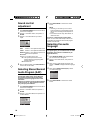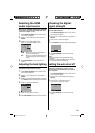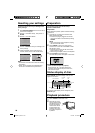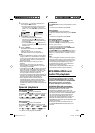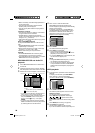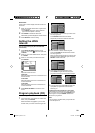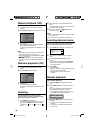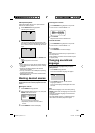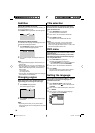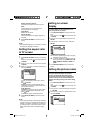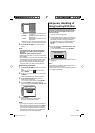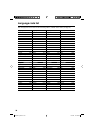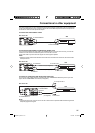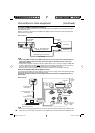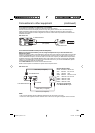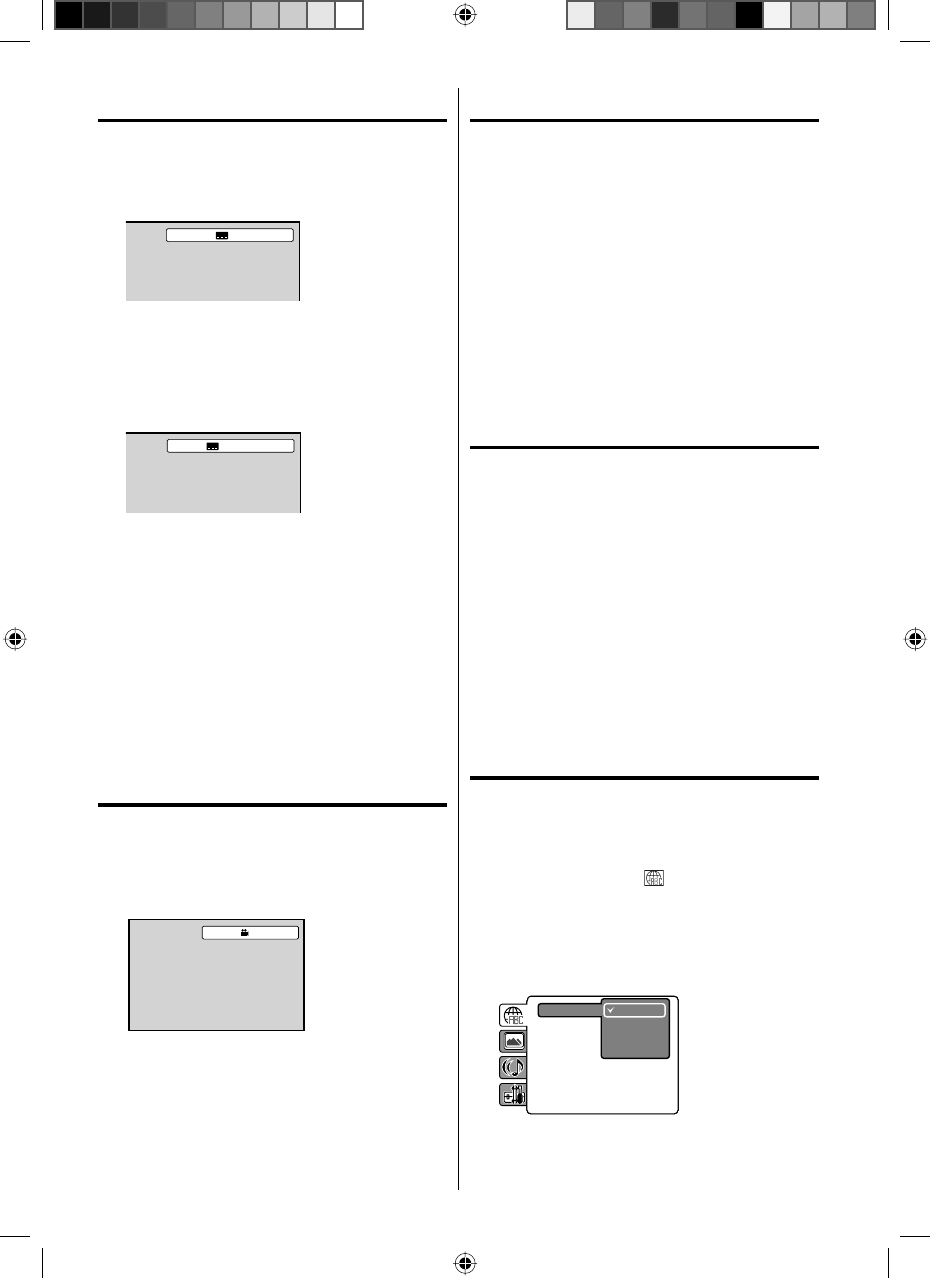
32
Subtitles
Turning the subtitles on and off
When playing back a disc recorded with subtitles, you
can turn the subtitles on or off.
Press SUBTITLE during playback until “Off” appears.
Off
Changing the subtitle language
You can select the language when playing back a disc
recorded with multilingual subtitles.
1
Press SUBTITLE repeatedly during playback
until your desired language appears.
1/5 Eng
2
The on-screen display will disappear after a few
seconds.
NOTE:
Changing subtitle language is canceled when you
eject the disc.
Some functions may not work on some DVDs. You
may not be able to turn subtitles on or off or change
subtitles. While playing the DVD, the subtitle may
change when:
- you eject the disc.
- you change the title.
In some cases, the subtitle language is not changed
to the selected one immediately.
Changing angles
When playing back a disc recorded with multi-
angle facility, you can change the view angle.
1
Press ANGLE during playback.
The current angle will appear.
1/2
2
Press ANGLE repeatedly until the desired angle
is selected.
NOTE:
Depending on the DVD, you may not be able to
change the angles even if multi-angles are recorded
on the DVD.
•
•
•
•
Title selection
Two or more titles are recorded on some discs.
If the title menu is recorded on the disc, you can
select the desired title.
1
Press TOP MENU during playback.
Title menu appears on the screen.
2
Press ▲/▼ or ◀/▶ to select the desired title.
3
Press ENTER or PLAY.
The playback of the selected title will start.
NOTE:
Depending on the DVD, you may not be able to
select the title. Depending on the DVD, a “title
menu” may simply be called a “menu” or “title” in the
instructions supplied with the disc.
DVD menu
Some DVDs allow you to select the disc contents
using the menu.
When you playback these DVDs, you can select
the subtitle language and soundtrack language,
etc. using the DVD menu.
1
Press DVD MENU during playback.
The DVD menu appears on the screen.
Press DVD MENU again to resume playback at
the scene when you pressed DVD MENU.
•
2
Press ▲/▼ or ◀/▶ to select the desired item.
3
Press ENTER.
The menu continues to another screen. Repeat
steps 2 and 3 to set additional items if any.
Setting the language
You can select the language of “Menu”, “Subtitle”
and “Audio” if more than one languages are
recorded onto the disc.
1
Press SETUP/TV MENU in the stop mode.
Press ▲ or ▼ to select
option, then press ◀/▶
or ENTER.
2
Press ▲ or ▼ to select desired option, then press
▶ or ENTER.
3
Press ▲ or ▼ to select your desired language
(e.g. English), then press ENTER.
Subtitle
Audio
English
Francais
Espanol
Other
Menu
•
52D0201A_EN.indd 3252D0201A_EN.indd 32 6/12/09 1:44:41 PM6/12/09 1:44:41 PM