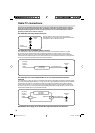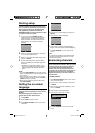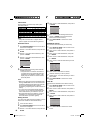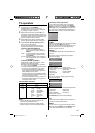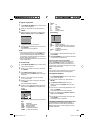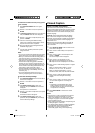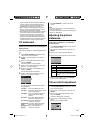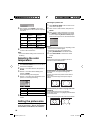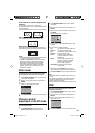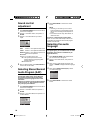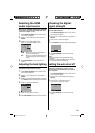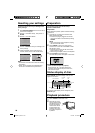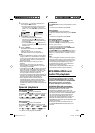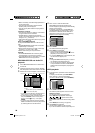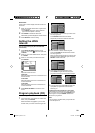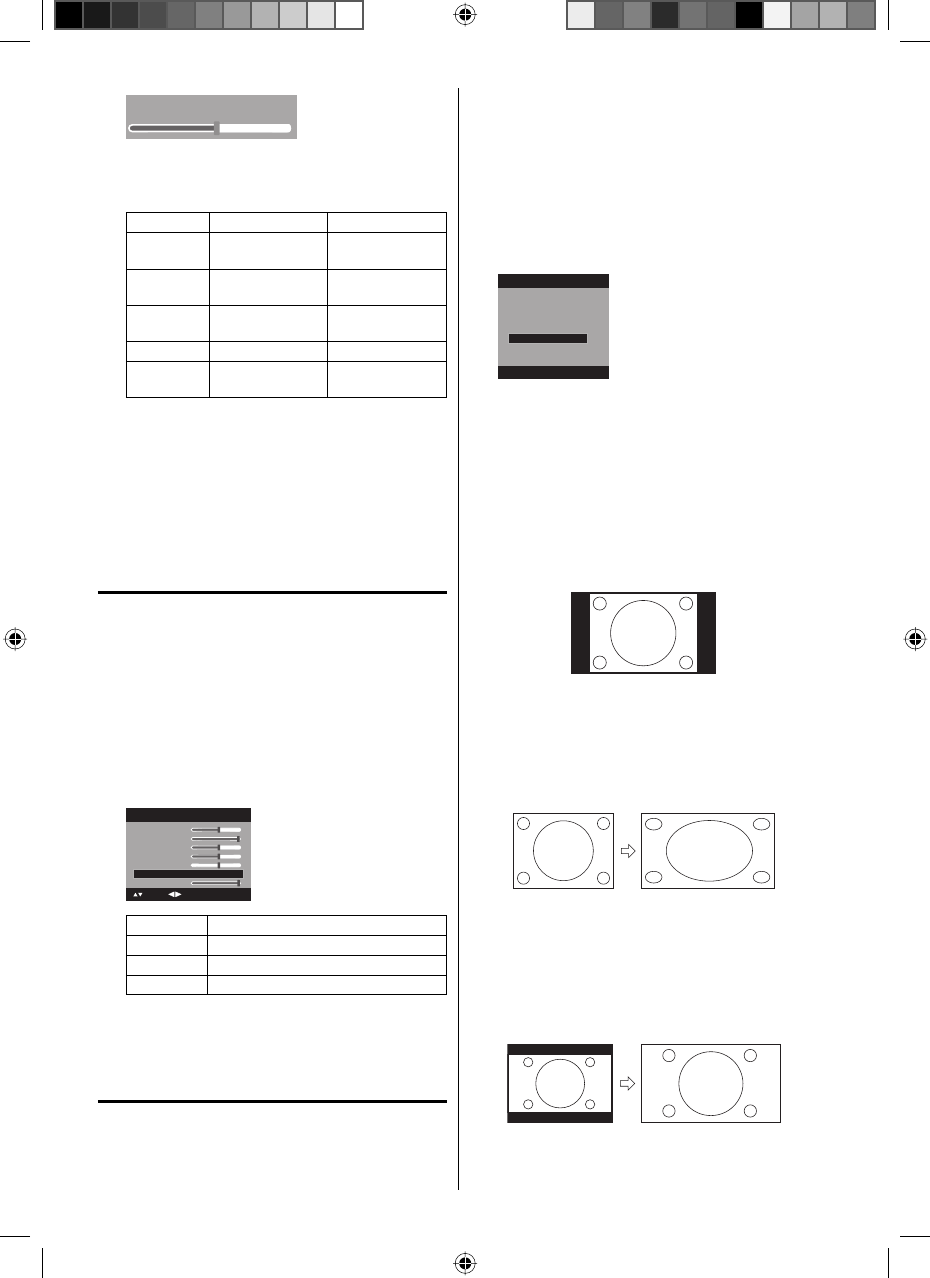
22
Brightness:25
5
After adjusting, press ENTER to return to the
Picture Setting menu. Then continue to adjust the
other items.
◀▶
Brightness
decrease
brightness
increase
brightness
Contrast decrease
contrast
increase
contrast
Sharpness makes picture
softer
makes picture
clearer
Color be pale color be brilliant color
Tint be reddish color be greenish
color
6
After your desired setting, press EXIT/CANCEL
to return to the normal screen.
NOTE:
The Contrast default setting is set to maximum at
the factory.
Selecting the color
temperature
1
Press SETUP/TV MENU in the TV mode. The TV
menu screen will appear.
2
Press ▲ or ▼ to select “Picture”, then press ▶ or
ENTER.
3
Press ▲ or ▼ to select “Picture Setting”, then
press ▶ or ENTER.
The Picture Setting menu will appear.
4
Press ▲ or ▼ to select “Color Temperature”, then
press ◀ or ▶ to change the setting.
Brightness
Contrast
Sharpness
Color
Tint
Picture Setting
25
50
25
25
0
: Adjust
: Select
Color Temperature Cool
16
Backlight
Setting Picture Quality
Cool Bluish
Standard Neutral
Warm Reddish
5
Press EXIT/CANCEL to return to the normal
screen.
Setting the picture size
You can view 480i and 480p format programs in a
variety of picture sizes— Natural, Cinema Wide1,
Cinema Wide2, Cinema Wide 3, Full and Native.
•
Selecting the picture size
1
Press SETUP/TV MENU in the TV mode. The TV
menu screen will appear.
2
Press ▲ or ▼ to select “Picture”, then press ▶ or
ENTER.
3
Press ▲ or ▼ to select “Picture Size”, then press
▶ or ENTER to display Picture Size menu. Press
▲/▼ or corresponding Number buttons (0-4)
to
select the desired picture size, as described below.
Picture Size
1.Cinema Wide1
2.Cinema Wide2
[0-4]:Select
0.Natural
4.Full
3.Cinema Wide3
NOTE:
Selectable picture sizes may vary depending on the
input source or broadcast signal.
Picture Size menu also can be displayed by
pressing SCREEN SIZE on the remote control.
•
•
4
Press EXIT/CANCEL to return to the normal
screen.
Natural
In some cases, this image will display the size of
standard 4:3 with a black side bar.
Cinema Wide1 (for 4:3 format programs)
To fill the screen, the right and left edges are
extended,
however; the center of the picture remains near its
former ratio.
The top and bottom edges of the picture may be
hidden.
Cinema Wide2 (for letter box programs with
subtitles)
To fill the width of the screen, it is extended
horizontally. However; it is only slightly extended at the
top and the bottom.
The top and bottom edges of the picture may be hidden.
52D0201A_EN.indd 2252D0201A_EN.indd 22 6/12/09 1:44:33 PM6/12/09 1:44:33 PM