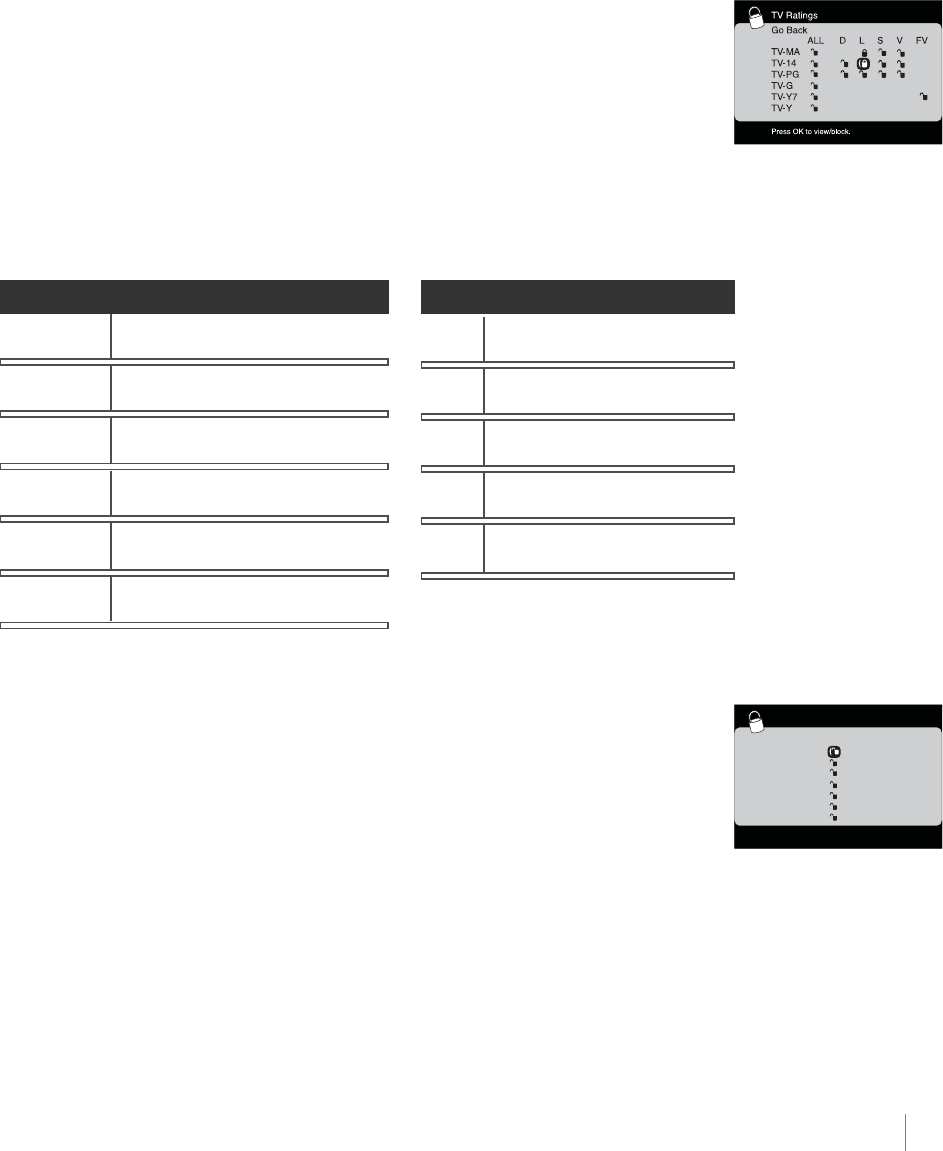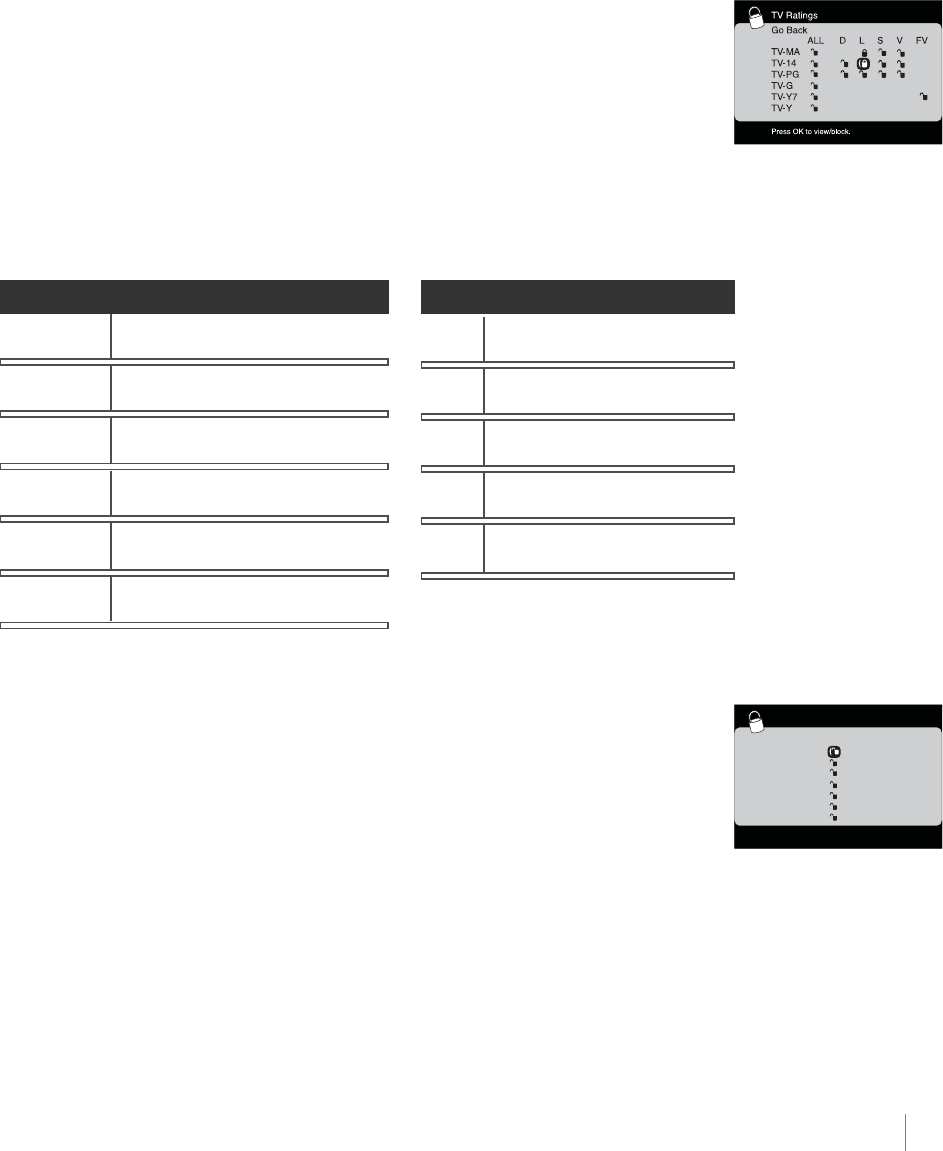
Using TV Features Chapter 3 33
6. Use the MENU button repeatedly to get back to the Parental Control menu.
7. Select
from the Parental Control menu for rating limits to take effect,
you must press OK and enter a 4-digit password.
To view age-based ratings after you've locked them, follow the same steps as above to unlock.
Blocking Specific Content Themes
You can block programs based on their content. (Content is represented by the and
on your screen.) When you block a content theme for a particular rating, you automatically
block that content theme for higher rated programs as well. To block program content:
1. Determine the content themes you want to block.
2. Press the down arrow button to scroll to the rating whose content theme you want to change.
3. Press the right arrow button to move the highlight to a particular content theme.
4. Press the OK button to change its status to block. (For example, you block the language (L)
corresponding with TV-14. The language for TV-MA is blocked as well.)
To view content theme after you've locked them, follow the same steps as above to unlock.
Set movie rating limits by blocking movies rated above a specified level.
To access the Movie Rating Limit menu:
1. Press MENU on the remote control (the TV's Main Menu appears).
2. Select
.
3. Highlight and select
. Then highlight and select .
4. Highlight and select
.
5. Press the down arrow button to scroll to the rating you want to change.
6. Press the OK button to change its status to block (all ratings above the one you selected
change to block).
TV-MA
Mature Audience Only
TV-14
Parents Strongly Cautioned
TV-PG
Parents Guidance Suggested
TV-G
General Audience
TV-Y7
Directed to Children 7 Years and Older
TV-Y
All Children
D
Sexually Explicit Dialogue
L
Adult Language
S
Sexual Situations
V
Violence
FV
Fantasy Violence
Movie Ratings
Go Back
Press OK to view/block.
NR
X
NC-17
R
PG-13
PG
G