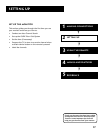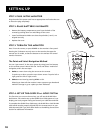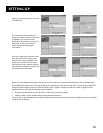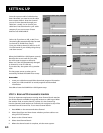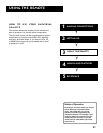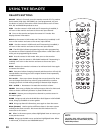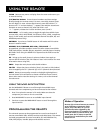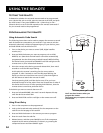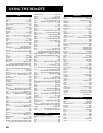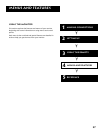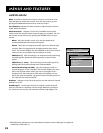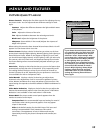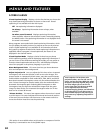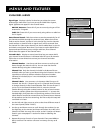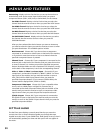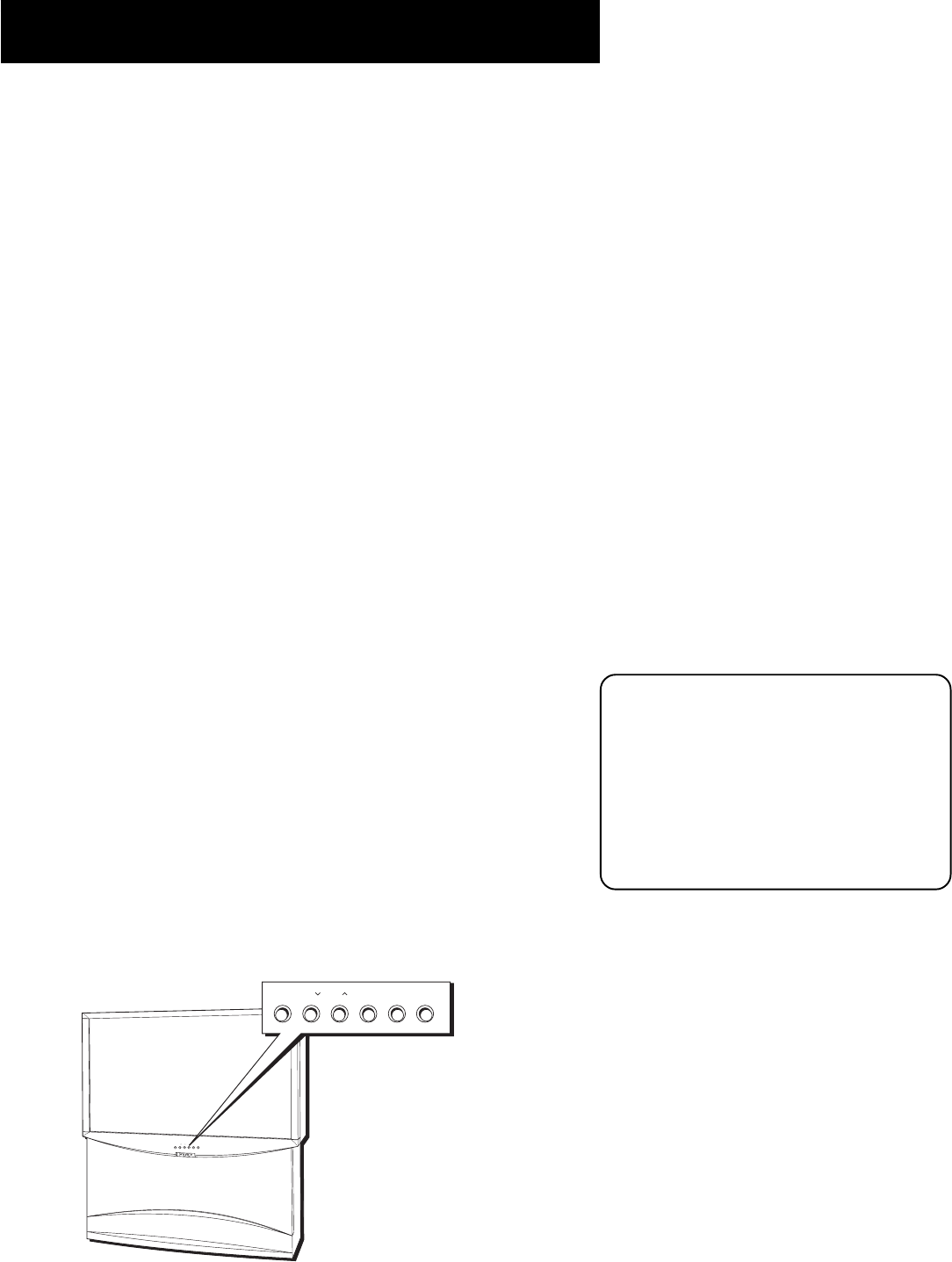
Using the Remote
25
The front panel illustration below shows a
typical front panel layout. The exact look
may be different from those on the front
of your monitor.
If you use the Channel Block feature, the
front panel no longer provides access to
the menus. The Front Panel Block feature
disables all front panel buttons. For more
information, see “Parental Controls,” in
the Menus and Features section.
6. If you get no response, repeat these steps using the next code listed
for your brand, until the component responds to the remote
commands.
Using the remote to control a device
Once the remote has been programmed successfully, you are ready to
use it to control your devices.
To operate the device:
1. Press the device button (TV, VCR1, VCR2, DVD, AUX, or SAT•CABLE)
to set the remote to control the device.
2. Press ON•OFF to turn the device ON or OFF.
3. Use the remote buttons that apply to that device.
Modes of Operation
Because this universal remote can control several different components
(DVD player, VCR, Cable Box, etc.) it uses operational modes triggered by
the component buttons. For example if you want the remote to control
the monitor, you would press the TV button to put the remote into TV
mode before you could control the monitor.
Front Panel
If you cannot locate your remote you can use the front panel of your
monitor to operate many of the monitor’s features.
MENU/OK Brings up the Main menu. When in the menu system, it
selects highlighted items. Also returns you to the previous menu.
CH v Scans down through the current channel list. In the menu system,
it points down to items and adjusts menu controls.
CH ^ Scans up through the channel list. In the menu system, it points
up to items and adjusts menu controls.
VOL - Decreases the volume. When in the menu system, VOL - is used
to point left to items and adjust menu controls.
VOL + Increases the volume. When in the menu system, VOL + is used
to point right to items and adjust menu controls.
POWER Turns the monitor on and off.
S
-
V
I
D
E
O
V
I
D
E
O
L
/
M
O
N
O
R
A
U
D
I
O
I
N
P
U
T
4
H
E
A
D
P
H
O
N
E
CH CH VOL — VOL + POWER
MENU
•OK
CHCHVOL — VOL + POWER
MENU
•OK