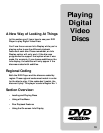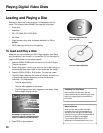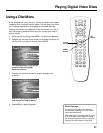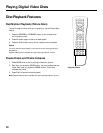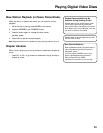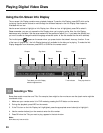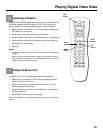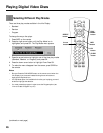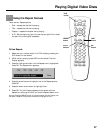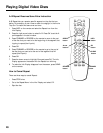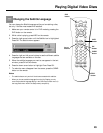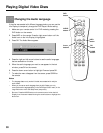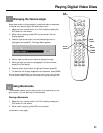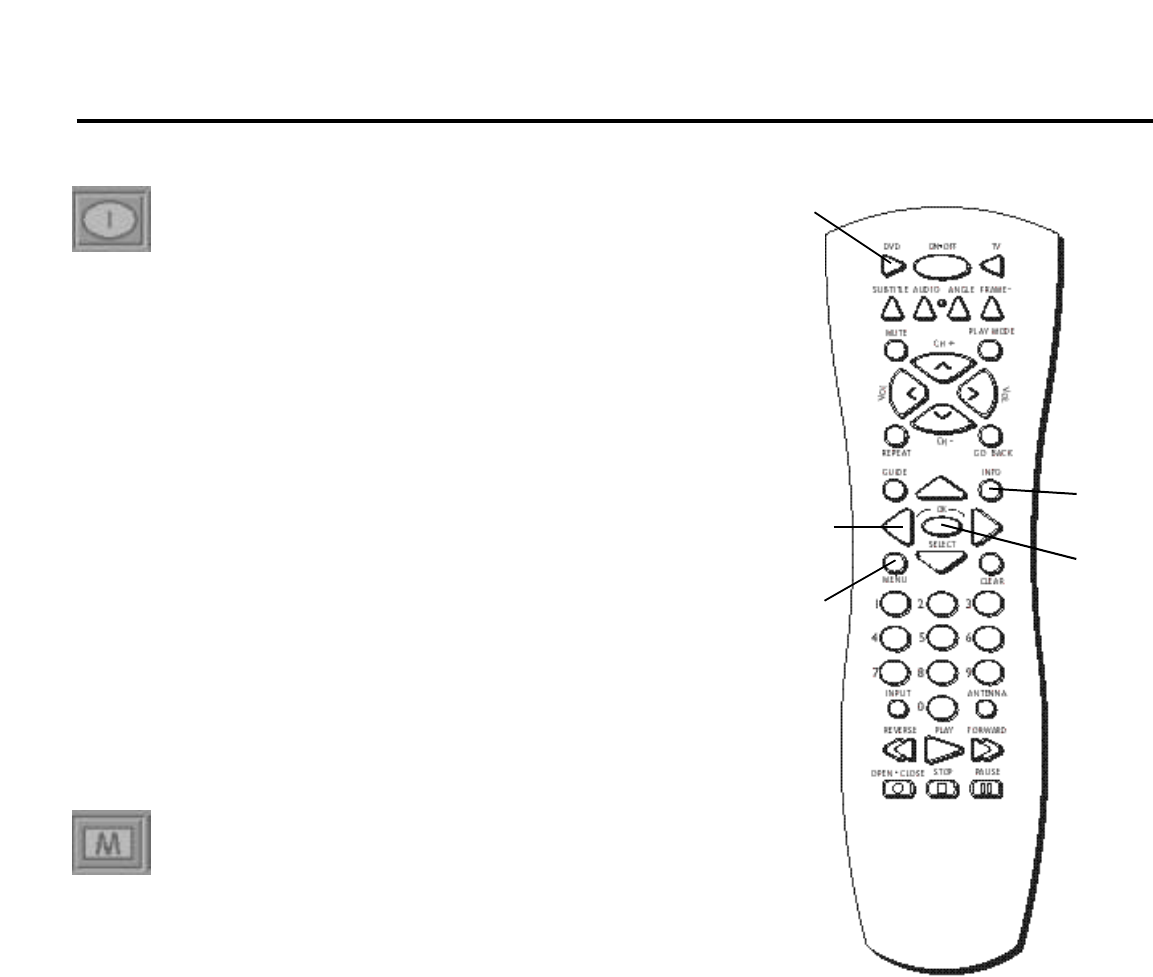
25
Playing Digital Video Discs
INFO
button
Arrow
buttons
OK
button
Selecting a Chapter
Because DVD discs use digital technology, a title can be divided into
individual chapters (similar to tracks on a CD). You can skip to a
specific chapter by using the Chapter section in the Info Display.
1. Make sure your remote control is in DVD mode by pressing the
DVD button on the remote.
2. While a disc is playing, press INFO on the remote.
3. Press the right arrow button until the Chapter icon is highlighted.
4. Use the number buttons on the remote to enter the number of
the chapter you want to play.
5. Press OK.
Notes:
• The Chapter feature won’t work if the disc isn’t formatted with separate
chapters.
• When you enter a one-digit chapter number, you may have to press OK
after pressing the number button. This varies depending on the number of
chapters within the title you’re playing.
MENU
button
Using the Menu Icon
The Menu icon on the Info Display accesses the disc’s menu.
1. Make sure your remote is in DVD mode by pressing the DVD
button on the remote control.
2. While a disc is playing, press INFO on the remote. The Info
Display appears on the screen.
3. Press the right arrow button until the Menu icon is highlighted
and then press OK.
4. Press MENU to start playing the disc again.
Shortcut: Press MENU on the remote while the disc is playing. The disc’s menu
appears.
DVD
button