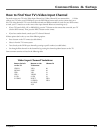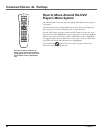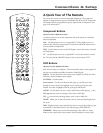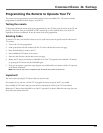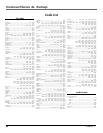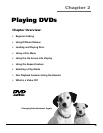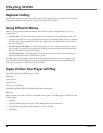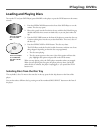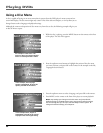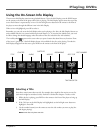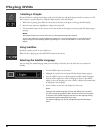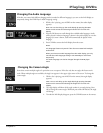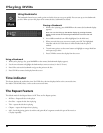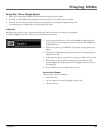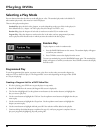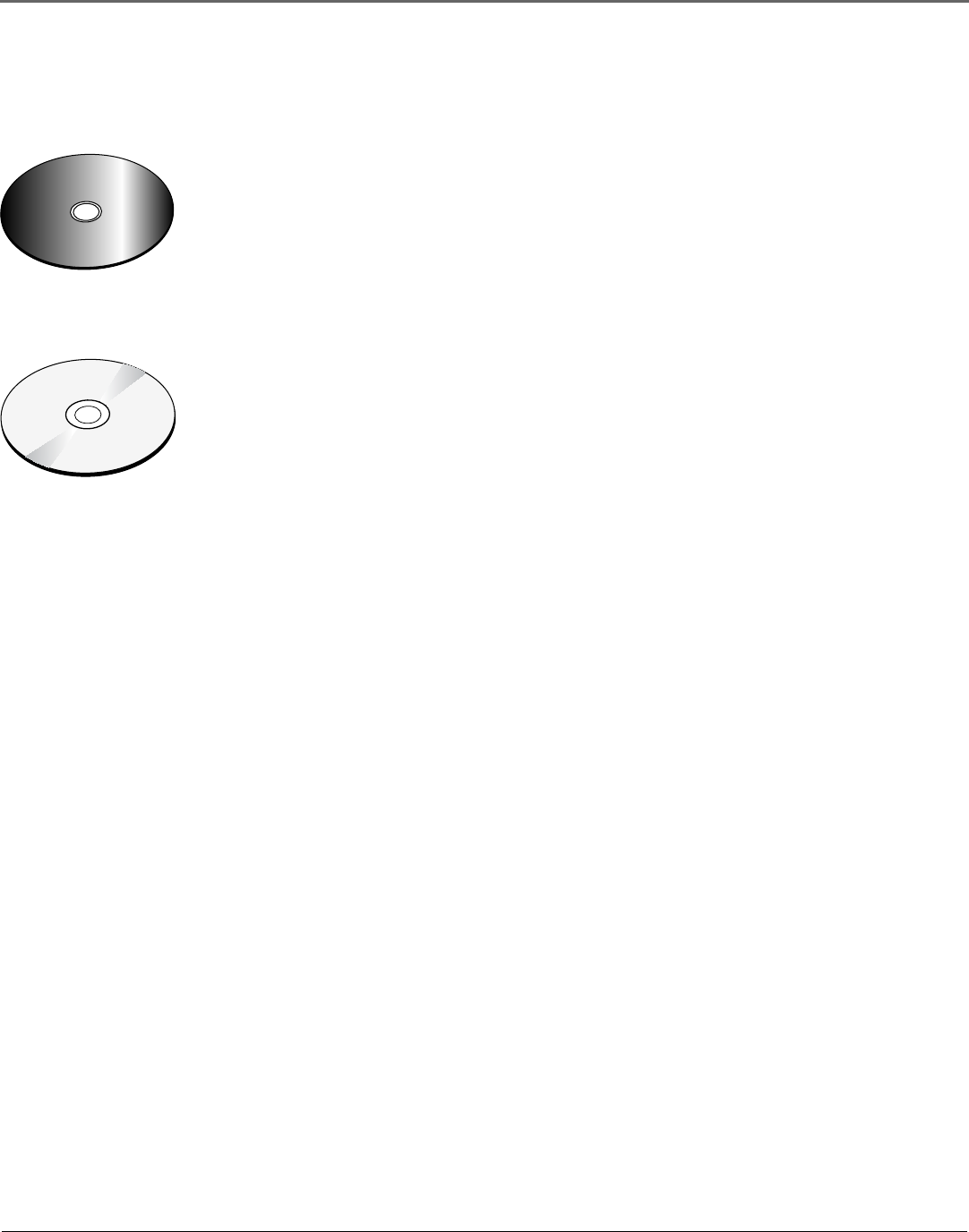
Chapter 2 29
Playing DVDs
Loading and Playing Discs
Turn on the TV and your DVD Player (press ON•OFF on the player or press the DVD button on the remote
control).
C
a
n
'
t
C
a
t
c
h
U
p
C
a
n
'
t
C
a
t
c
h
U
p
1. Press the OPEN•CLOSE button on the front of the DVD Player or on the
remote. The disc tray opens.
2. Place a disc gently into the first slot in the tray with the disc’s label facing up
(double-sided discs have content on both sides, so you can place either side
up).
3. Press the DISC SKIP button on the front of the player to rotate the disc tray.
Continue placing discs into the tray as described above. There are 5 discs in
the disc tray.
3. Press the OPEN/CLOSE or PLAY button. The disc tray closes.
The DVD Player reads the first disc’s table of contents, and then one of two
things happens depending on how the disc was programmed:
• The disc starts playing.
• The disc menu appears on the screen. One of the options will start disc
play. Highlight that option and press OK on the DVD remote.
When you stop playing a disc, the DVD player remembers where you stopped.
When you start playing the disc again, the player picks up where you left off
unless the disc is removed, the player is unplugged, or you pressed the STOP
button twice.
C
a
n
'
t
C
a
t
c
h
U
p
(
W
i
d
e
s
c
r
e
e
n
V
e
r
s
i
o
n
)
This is an example
of a one-sided
disc.
This is an example
of a 2-sided disc.
The title is in the
center.
Selecting Discs from the Disc Tray
The tray holds 5 discs. To move to the next disc in the tray, press the disc skip button on the front of the
player.
You can also select a different disc by pressing one of the numbered DISC SELECT buttons on the front of
the player.