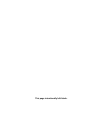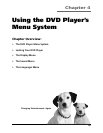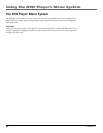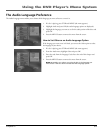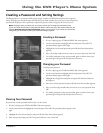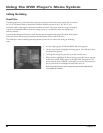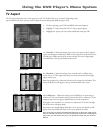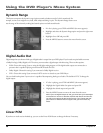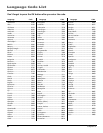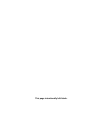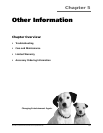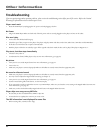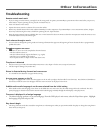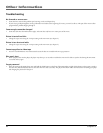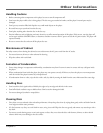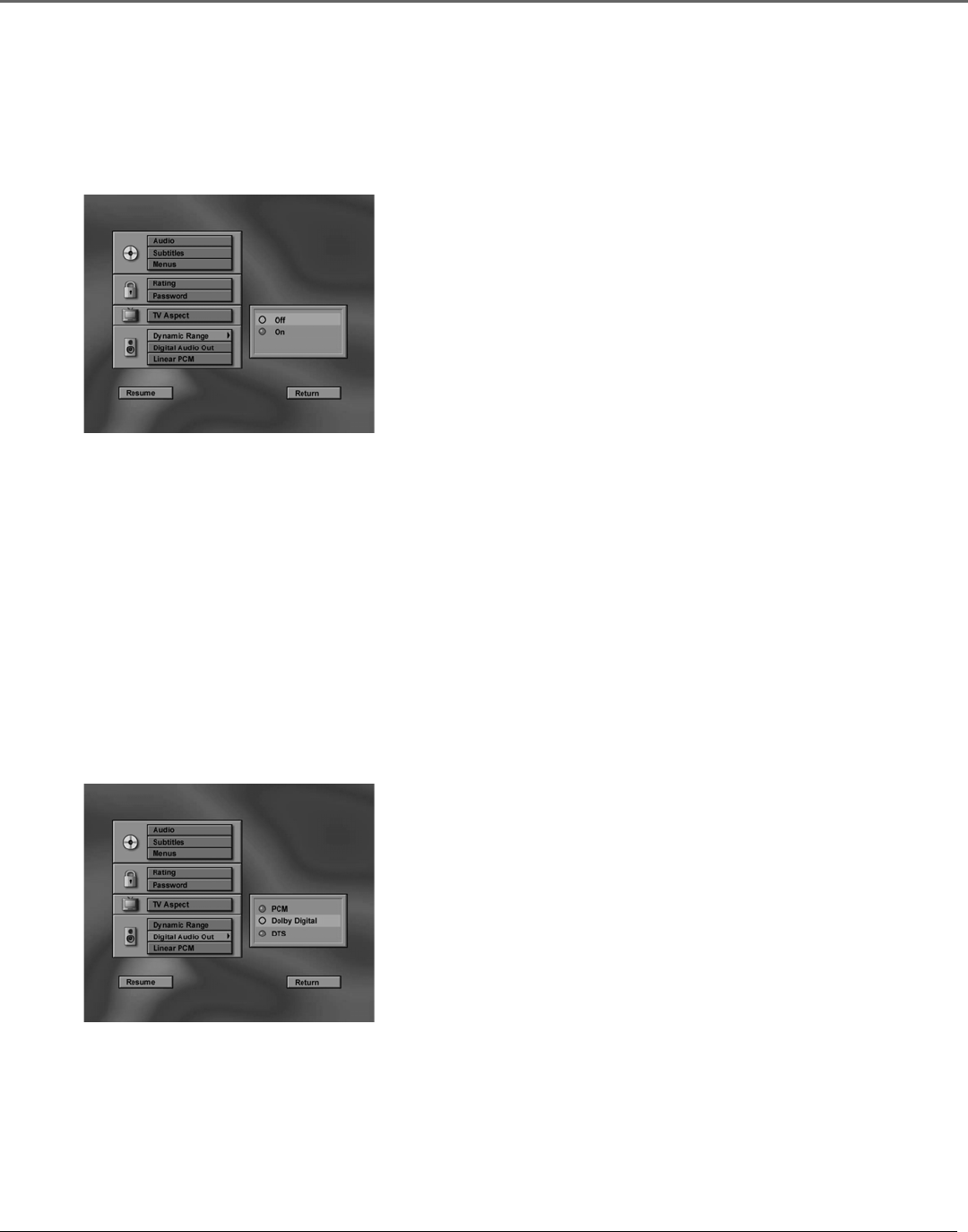
Using the DVD Player’s Menu System
56 Chapter 4
1. If a disc is playing, press STOP and MENU (the menu appears).
2. Highlight and select the Dynamic Range option and press the right arrow
button.
3. Highlight On or Off and press OK.
4. Press the MENU button to remove the menu from the screen.
Digital Audio Out
Digital output lets you choose which type of digital audio is output from your DVD player. If you’ve used an optical cable to connect
a Dolby Pro Logic, Dolby Digital, or DTS receiver, you must select a digital output with this setting. There are three options:
• PCM: Choose this setting if you are using the left/right analog outputs or if the digital audio outputs are connected to a
processor that is capable of playing conventional PCM audio for CDs.
• Dolby Digital: Choose this setting if you connected a Dolby Digital receiver.
• DTS: Choose this setting if you connected a DTS receiver or decoder to your DVD Player.
You can check both options if your receiver is capable of decompressing both types of audio. The default is DTS. To change the
digital output:
1. If a disc is playing, press STOP and MENU (the menu appears).
2. Highlight the Digital Audio Out option and press OK.
4. Highlight the desired output and press OK.
5. Press the MENU button to remove the menu from the screen.
Note: If you set Digital Output to DTS, you must have your DVD Player
connected to a receiver or decoder with the DTS feature and the disc
you play must support the DTS audio format. If you choose DTS and
your receiver or decoder doesn’t support DTS, you won’t hear any
audio.
Linear PCM
If you have an Audio receiver hooked up, you can use the Linear PCM feature to change the bitrate if necessary.
Dynamic Range
This feature compresses the dynamic range (quietest sound to loudest sound) of a disc’s soundtrack. For
example, action scenes might be very loud, while whispered dialog is quiet. The Dynamic Range feature evens
out the range of the volume by making loud sounds quieter and soft sounds louder.