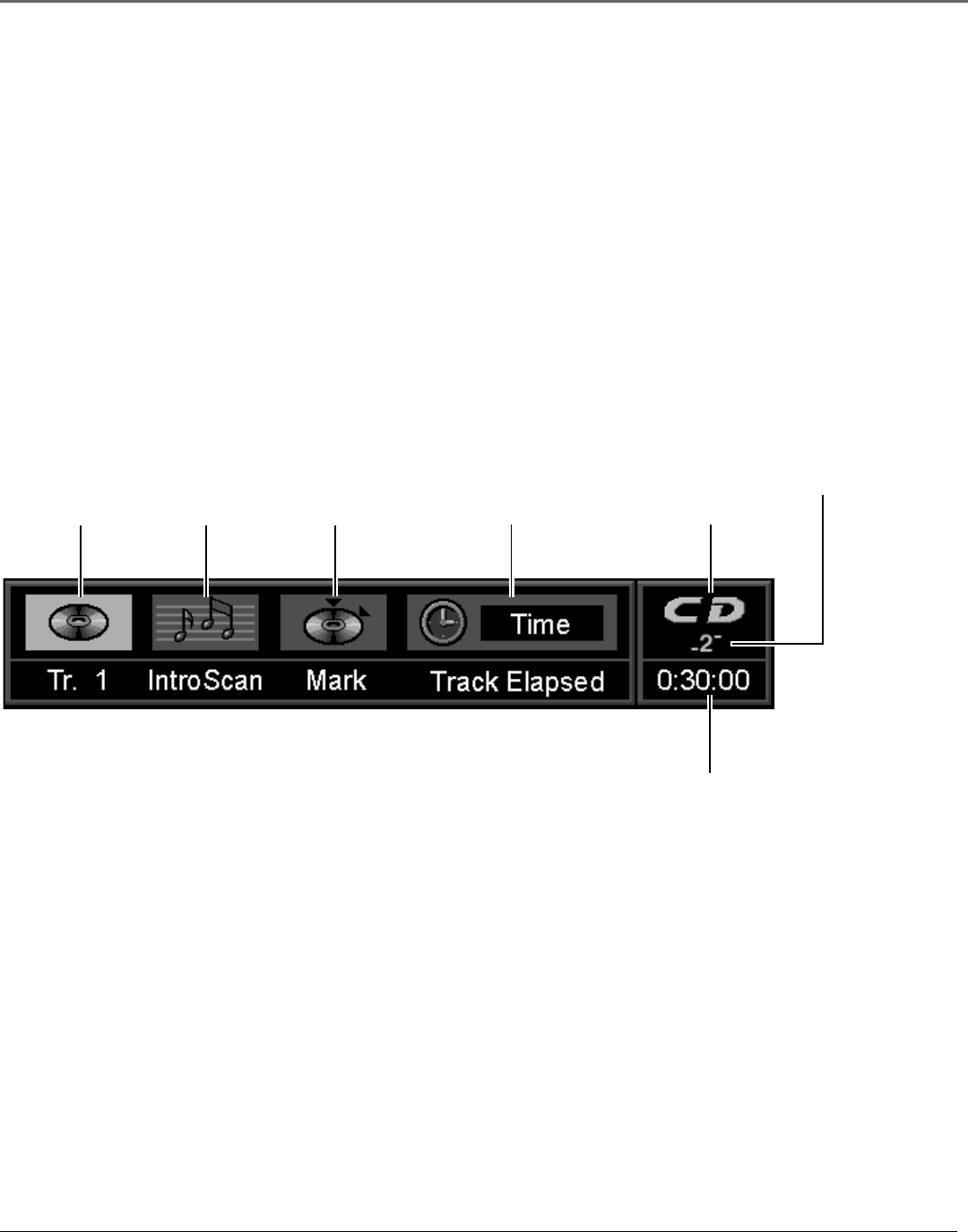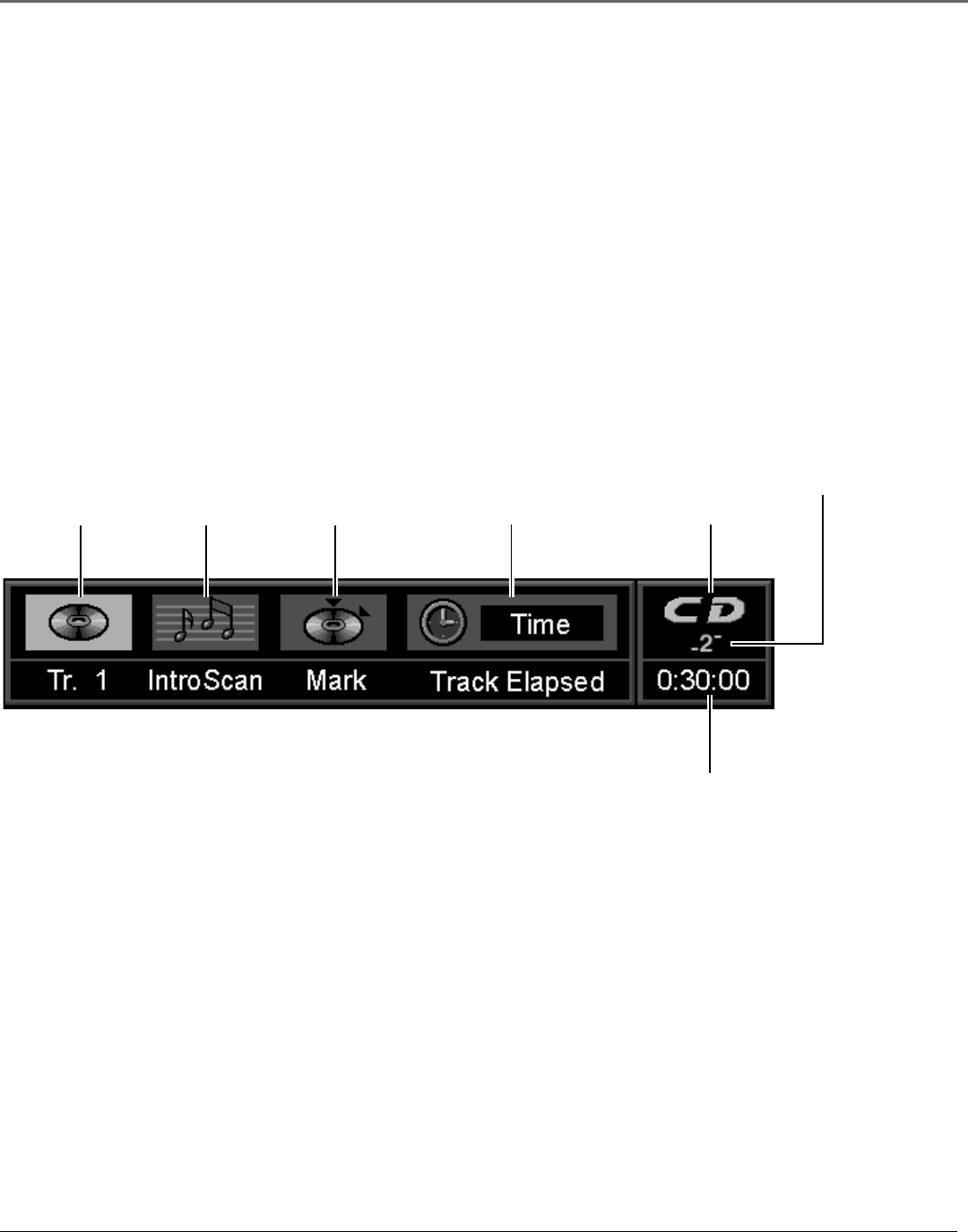
Playing Audio CDs and MP3 Discs
40 Chapter 3
Selecting a Specific Track
1. Press INFO on the remote or the front of the player (the Info Display appears).
2. Highlight the Track icon.
3. Use the number buttons on the remote to enter the track number you want to play. You may need to press
the OK button on the remote after you enter a single digit track number.
Using the Info Display
Your DVD player has many of the same features as an audio CD player. The player’s on-screen Info Display
lets you choose various playback features. This section explains how to play audio CDs in your DVD player
and how to use the player’s features. For instructions on loading and playing your CDs, see Chapter 2.
To access the Info Display while the CD is playing, press INFO on the remote or the front of the player. The
Info Display appears across the top of the screen. Each of the playback features is represented by an icon. To
access a feature, use the arrow buttons on the remote to highlight the icon. Each feature that can be accessed
from the on-screen Info Display is described on the following pages. To clear the Info Display from the screen,
press INFO on the remote control or the front of the player.
Notes
To see the Info Display while playing audio CDs, you must turn on your TV and tune it to its Video
Input Channel. For more information about the TV’s Video Input Channel, see Chapter 1.
Some transport modes (reverse and fast forward) are not available for audio CDs.
TRACK
INTROSCAN BOOKMARKS
DISC NUMBER
TIME INDICATOR
DISC TYPE
TIME
INFORMATION