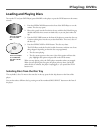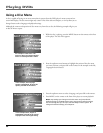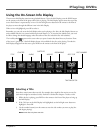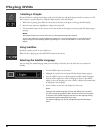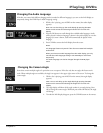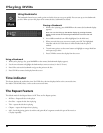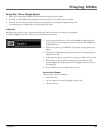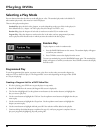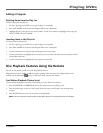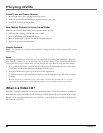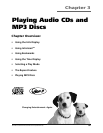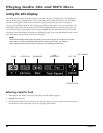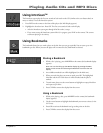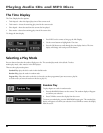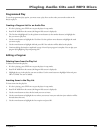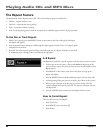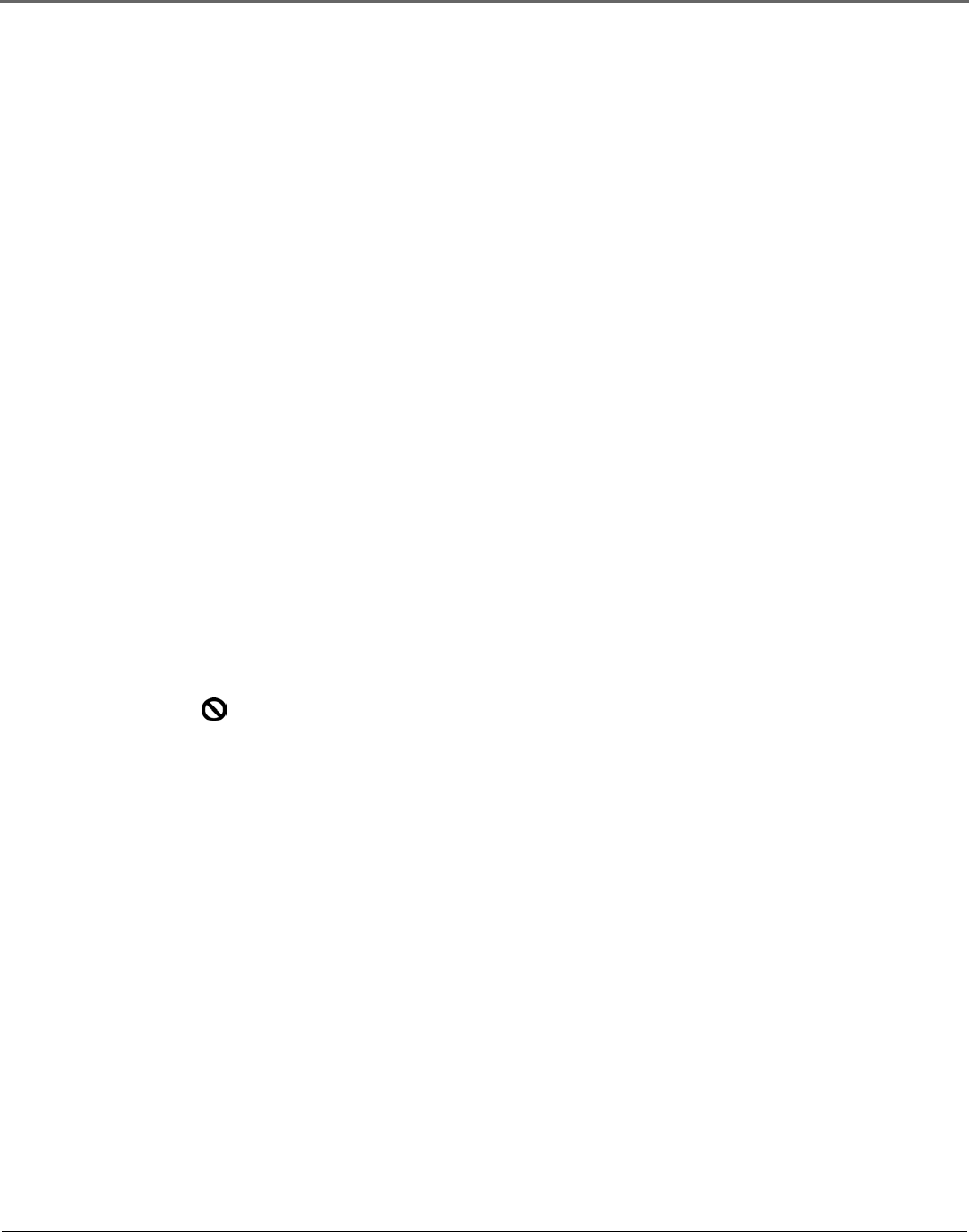
Chapter 2 37
Playing DVDs
Editing a Program
Deleting Items from the Play List
To delete items from the play list:
1. If a disc is playing, press STOP once to put the player in stop mode.
2. Press PLAY MODE on the remote (the Program Edit screen is displayed).
3. Highlight the row in the play list you want to delete. Use the arrow buttons to highlight Delete and press
OK or CLEAR. The item is deleted.
Inserting Items in the Play List
To insert items into the play list:
1. If a disc is playing, press STOP once to put the player in stop mode.
2. Press PLAY MODE on the remote (the Program Edit screen is displayed).
3. Use the arrow buttons to select the disc/title/chapter you want to insert.
4. Use the arrow buttons to highlight the row where you want to insert your selection (your selection will be
inserted above that row).
5. Use the arrow buttons to highlight the Insert option and press OK.
Disc Playback Features Using the Remote
You can use the remote control to activate disc playback features.
Playback features aren’t usually available during the opening credits of a movie. If a playback feature isn’t
available, the invalid symbol appears on the screen when you press that button.
Fast Motion Playback (Picture Scan)
To scan quickly through the disc when you’re playing it, use the Picture Scan feature.
1. Press the REVERSE or FORWARD button on the remote when you’re playing a disc.
2. Press the button again to scan at a faster speed. Each time you press the button, the scanning speed
increases.
3. Press the PLAY button at any time to resume normal playback.
Note: You won’t hear the sound (audio) on DVD discs when you’re using the picture scan feature.