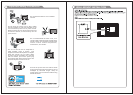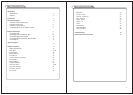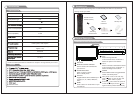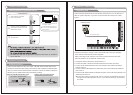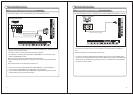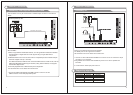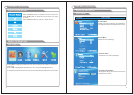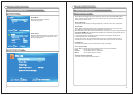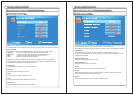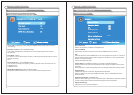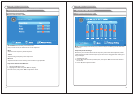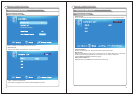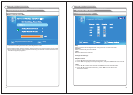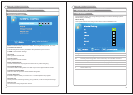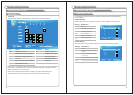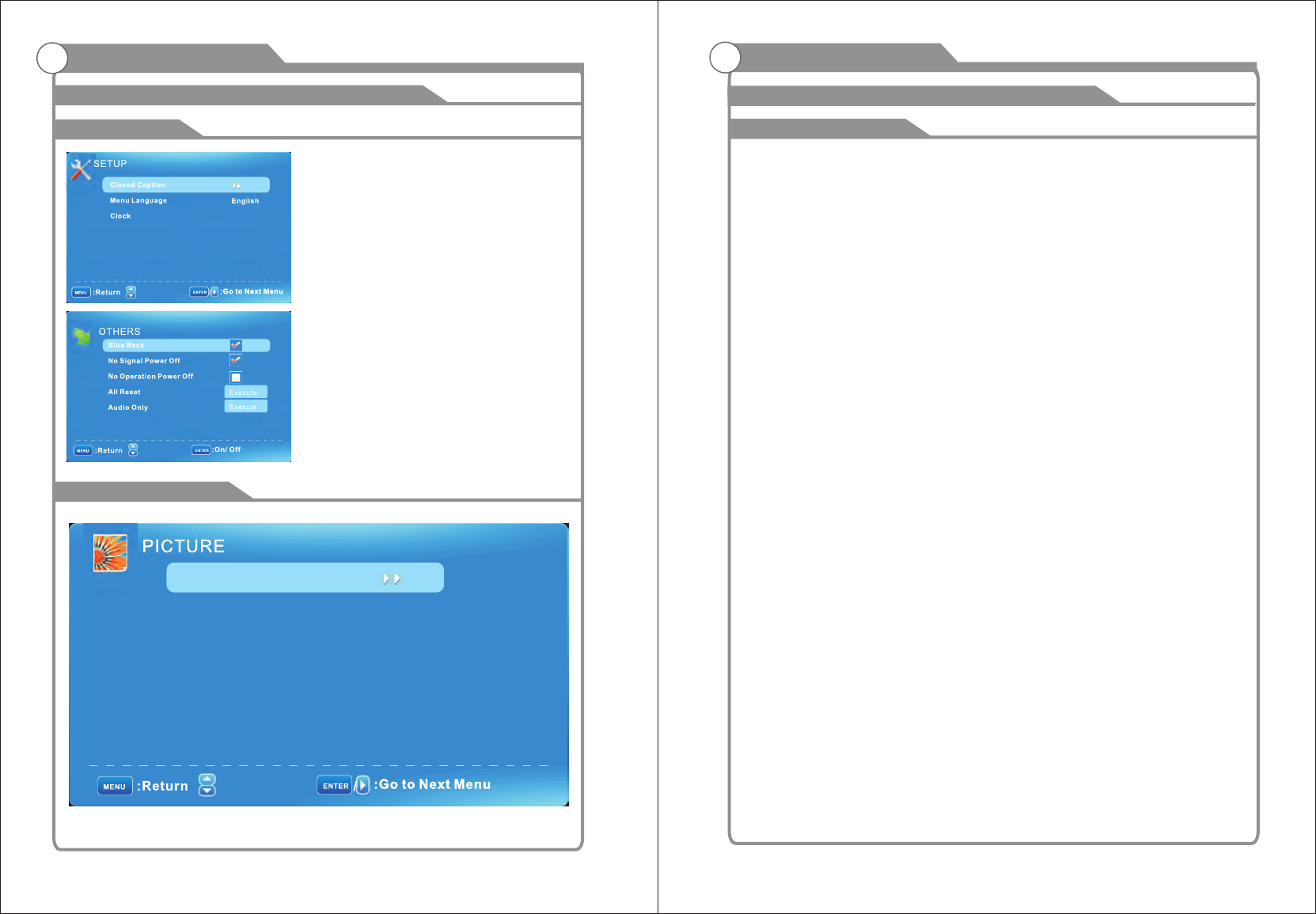
15
16
Picture Menu
:Move
Setup Menu
Select closed caption options,
language and time.
:Move
Other Menu
Set the OSD blue background, whether auto
power off if no signal or no operation, clear
all user settings, etc.
Main Menu
Picture Menu
Picture Settings
Screen Size
PC Settings
Color Temperature Normal
Advanced Picture Settings
Move
Wide
Press to highlight one of the following options, then press ENTER or to
enter next sub-menu to adjust it. Press EXIT to clear on-screen menu or MENU
back to the previous menu.
Picture Settings
Adjust the picture quality including brightness, contrast, color, tint, sharpness.
Screen Size
Press
The options are different according to different input source.
PC Wide/Dot by Dot. Dot by Dot means NOT any scaling to original input pixels size.
AV/YPbPr/HDMI/TV Normal/Wide/Cinema/Zoom.
. Zoom is
suitable to view the analog TV which has wide(16:9) content on the 16:9 panel.
PC Settings
The item is available only for PC DB15or PC DVI .
Color Temperature
Press to select the color temperature that you feel comfortable.
Advanced Picture Settings
The item is some special picture feature.
▼/▲ ►
◄/►to selet the display aspect ratio till the picture is fit onto the screen.
input mode
◄/►
Cool Gives white colors a blue tint.
Normal Gives white colors a neutral tint.
Warm Gives white colors a red tint.
Generally each aspect ratio is
suitable for one input format.
For example Normal is suitable to watch common TV program. Wide will do
horizontal scaling on the wide panel.
Cinema is for the 2.39:1(perhaps marked as 2.40:1 on the disc) film
Adjust the OSD Screen
OSD Menu Operations OSD Menu Operations
Adjust the OSD Screen