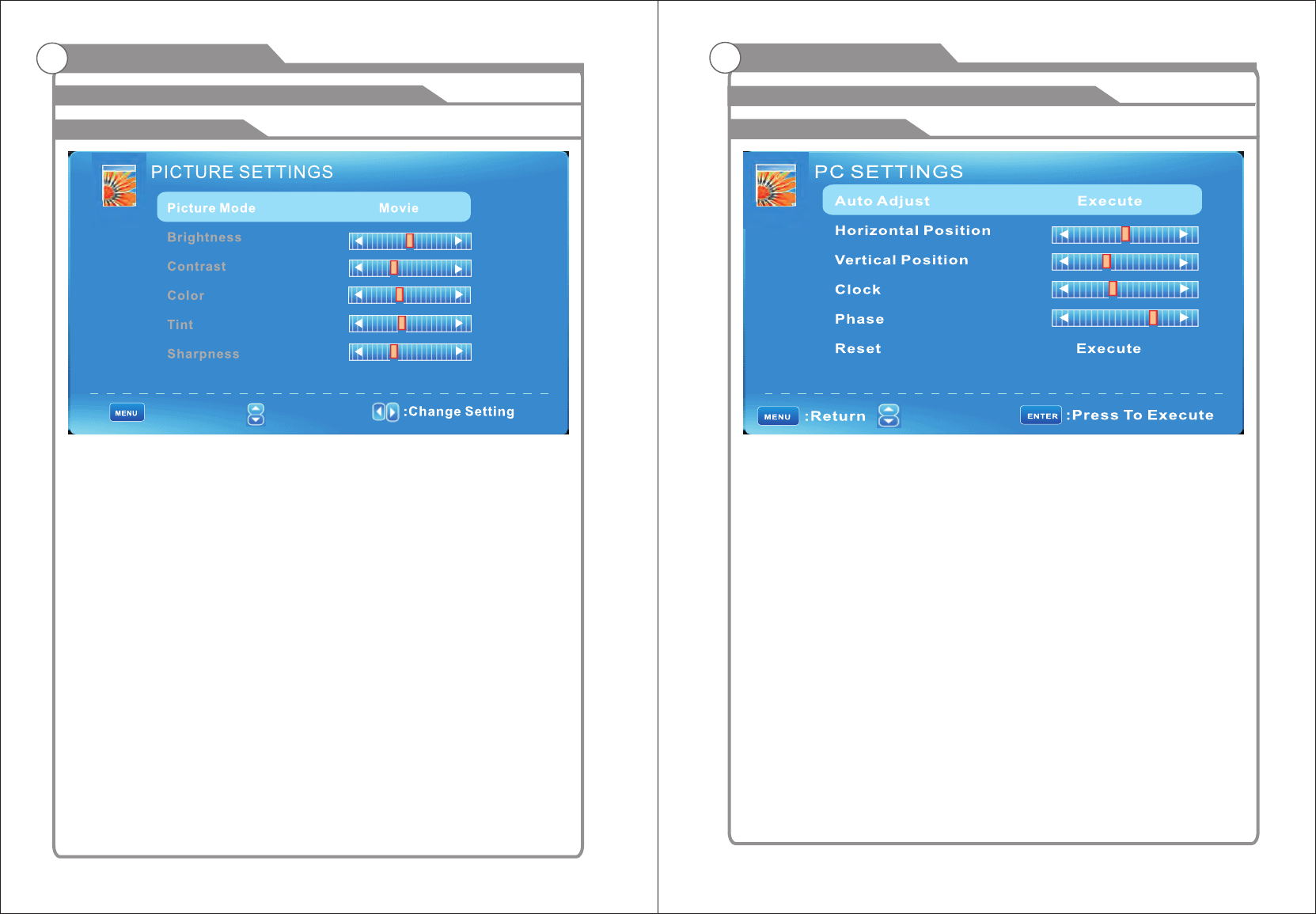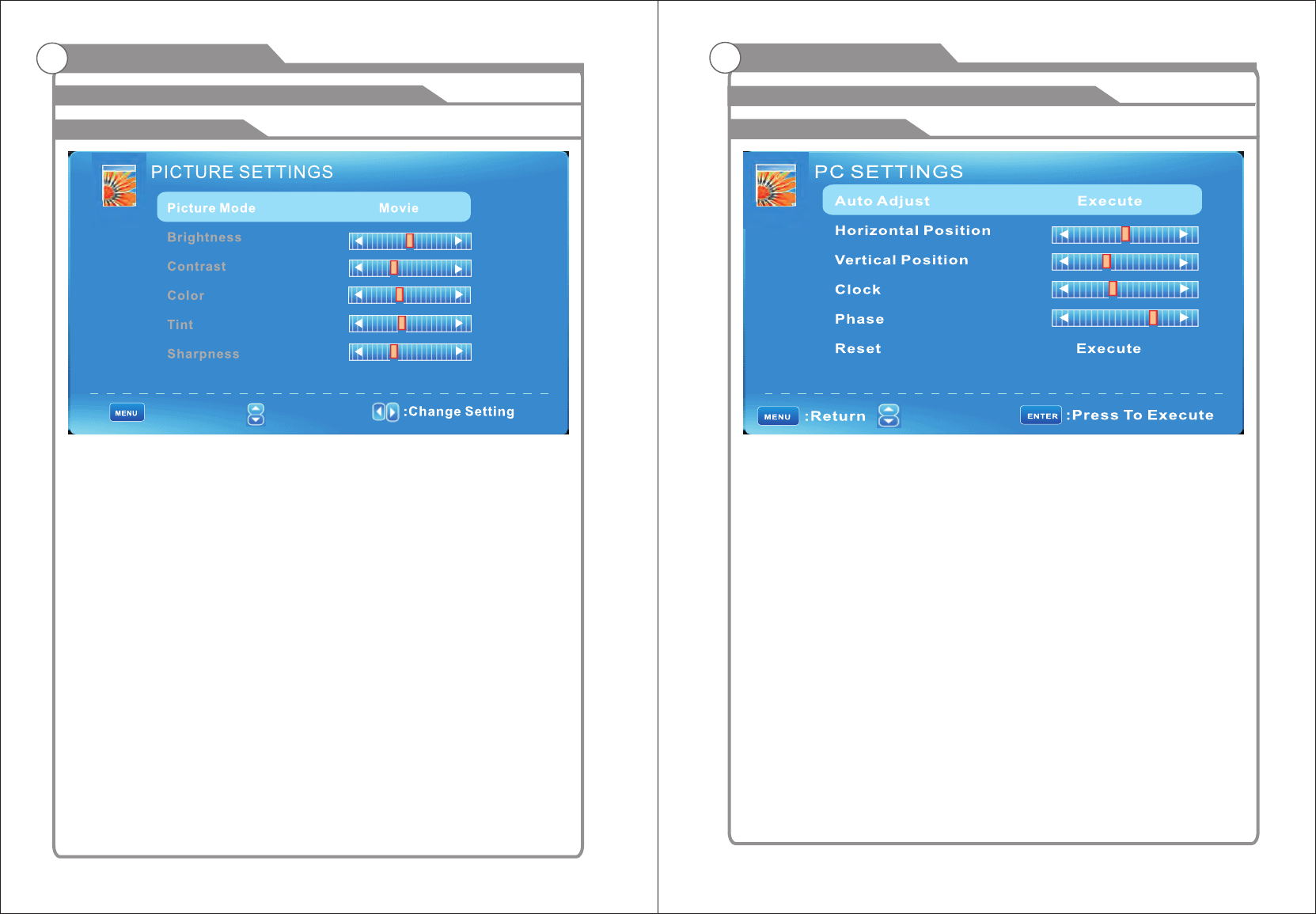
18
PC Settings
17
Picture Settings
:Return
:Move
When Picture Mode is set to User, the following settings can be manually adjusted.
Press PMODE shortcut button on the remote control to select picture mode directly.
Picture Mode
Highlight the item and Press to select. Movie/Dynamic/Standard/User◄/►
Dynamic Produces a highly defined image in a bright lit room.
Standard Produces a highly defined image in a normally lit room.
Mild Produces a highly defined image in gentle lit room.
User Select to customize picture setting.
Highlight the item and press ►, and a process bar appears, then press ◄/►to
adjust the value. Tint is available when analog TV or NTSC-system AV or Svideo.
Press MENU to back the Picture Settings menu.
Brightness
Contrast
Color
Tint
Sharpness
Adjust darkness of black sections in the picture.
Adjust the white level of the picture
Adjust the color intensity of the picture.
Adjust the hue(Red,Green,Blue) of the picture.
.
Object edges are enhanced for picture detail.
: Move
PC Settings Menu is aviliable only in PC DB15 or DVI mode. When DVI signal input,
only Horizontal Position and Vertical Position can be adjusted.
Press ▼/▲ to highlight one of the following options, then press ENTER to select it.
Auto Adjust
Automatically adjust Clock, Phase, H-Position and V-Position settings.
In order to get a good result, you should open a“filling the screen”picture before
executing Auto Adjust.
Horizontal Position
Shift the screen slightly to .
Vertical Position
Shift the screen .
Clock
Adjust the DB15 picture signal .
Phase
Adjust the . It maybe affect the definition .
Wrong value maybe result the interference.
Reset
Reset the parameters of current menu to default value.
left or right
slightly up or down
sampling clock rate
DB15 picture signal sampling phase
Adjust the OSD Screen
OSD Menu Operations OSD Menu Operations
Adjust the OSD Screen