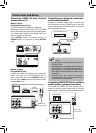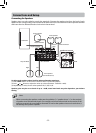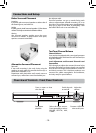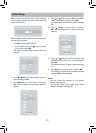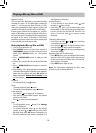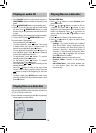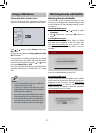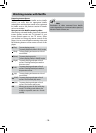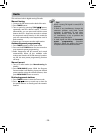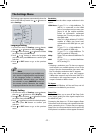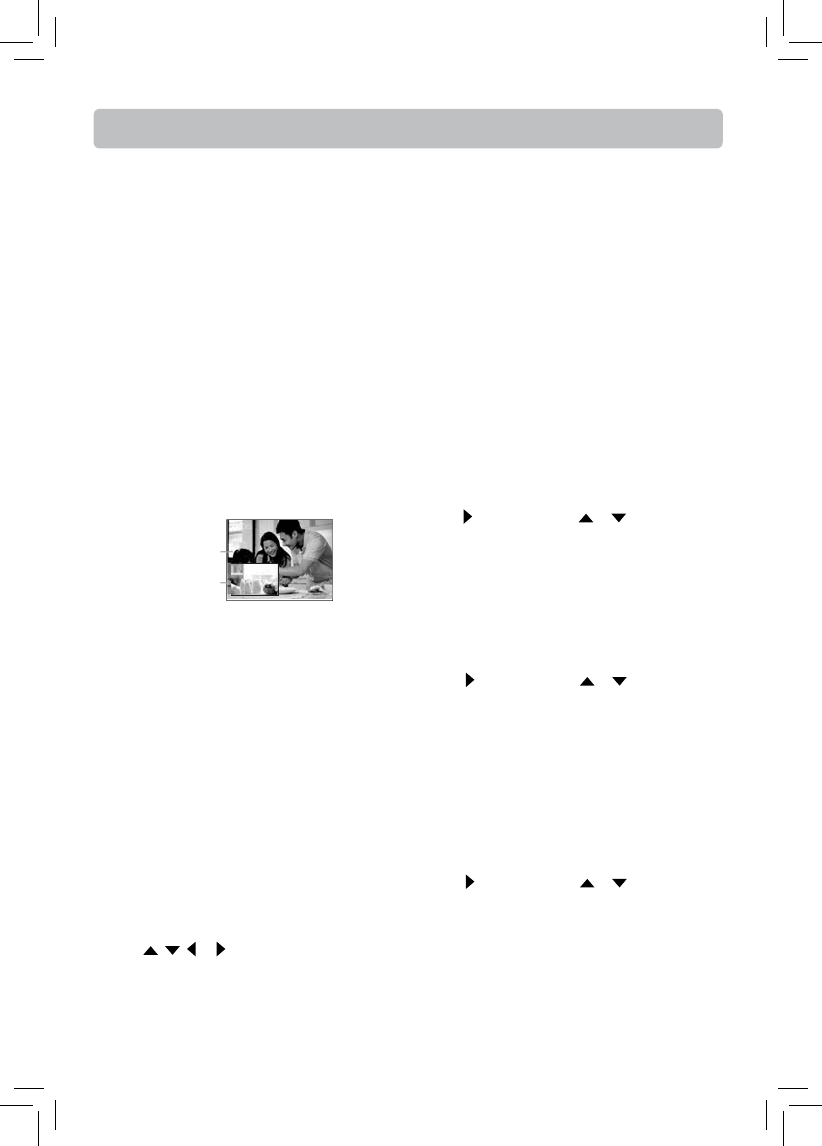
- 15 -
Special Functions
Primary video
Secondary video
Notes
• The available options of Audio vary from diff erent
disc format.
• PiP Subtitle is not available for all discs. It only
applies to Blu-ray discs that supports picture-in-
picture features.
• Some discs allow you to turn PiP on/off only via
the disc menu.
Selecting a play source
• Press SOURCE button on the front panel of the
unit repeatedly to select BD/USB, OPTICAL,
AUX, TUNER.
• Press BD/USB button on the remote control to
select BD/USB mode.
• Press OPTICAL button on the remote control to
select OPTICAL mode.
• Press AUX button on the remote control to select
AUX mode.
• Press TUNER button on the remote control to
select TUNER mode.
Selecting the audio mode
1. Press AUDIO button. Your unit displays audio
channel information, such as 01/03 Eng Dolby
Digital. 01 indicates the currently selected
audio channel. 03 indicates the total number of
audio channels. Eng (English) indicates the audio
language. Dolby Digital describes the currently
selected audio format.
2. Press button and press or button to select
an audio mode, then press OK button.
Selecting the camera angle (Blu-ray Disc and
DVD disc)
Some discs off er diff erent camera angles for specifi c
scenes. To change the camera angle:
1. Press MEM/ANGLE button on the remote
control. The selected angle will be displayed on
the display bar at the top of the TV screen.
2. Press button and press or button to select
the desired angle, then press OK button. If the
disc was recorded using a single camera angle,
this function is not available.
Using a disc popup menu
1. During Blu-ray or DVD playback, press POP UP
button. The Blu-ray popup menu or the title
menu of DVD disc opens.
2. Press , , or buttons to select an option,
then press OK button.
Selecting subtitles
You can display subtitles on the TV screen and
select a subtitle language from those included on
the DVDs.
1. Press SUBTITLE button on the remote control.
The selected language will be displayed on the
display bar at the top of the TV screen.
2. Press button and press or button to select
your desired language, then press OK button.
PiP Subtitle can be selected through cursor if
secondary subtitle is available on the Blu-ray Disc.
Searching for a title, chapter or elapsed time
1. During playback, press GOTO button one or
more times to select a search mode.
• Press once to select the Goto Title mode.
• Press twice to select the Goto Chapter mode.
• Press three times to select the Goto Time
mode.
2. Press the number buttons to enter the title
number, chapter number or time, then press OK
button. Your unit goes to the title, chapter, or
time you entered.
Repeating a title, chapter or CD track
• Press REPEAT button one or more times to select
a repeat mode.
Using PiP (picture-in-picture) mode
Some Blu-ray Discs are compatible with picture-in-
picture (PiP) mode. In PiP mode, the primary video
is displayed on the full screen, and the secondary
video is displayed in a small window.
• Press PiP button to turn PiP mode on or off .
• Press AUDIO or SUBTITLE button to turn the
audio/subtitle for the video in the PiP window on
or off . Then use cursor buttons and OK button to
select your preferred options.