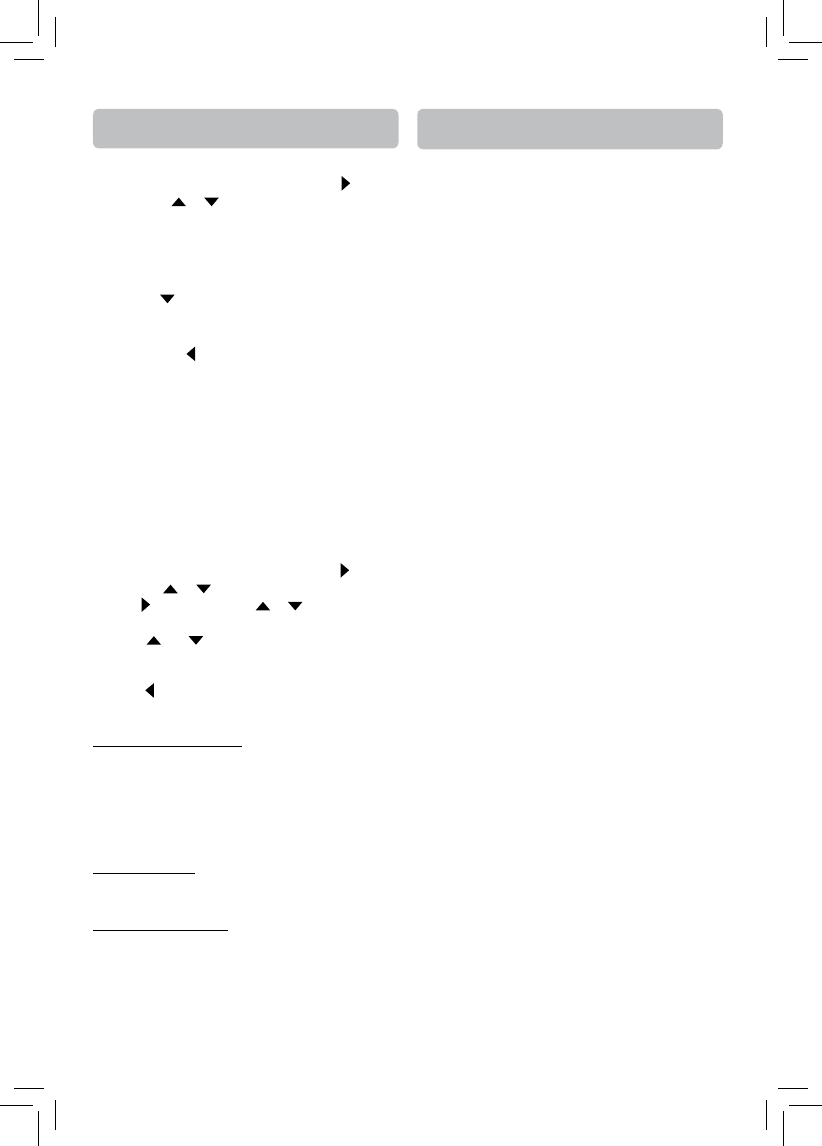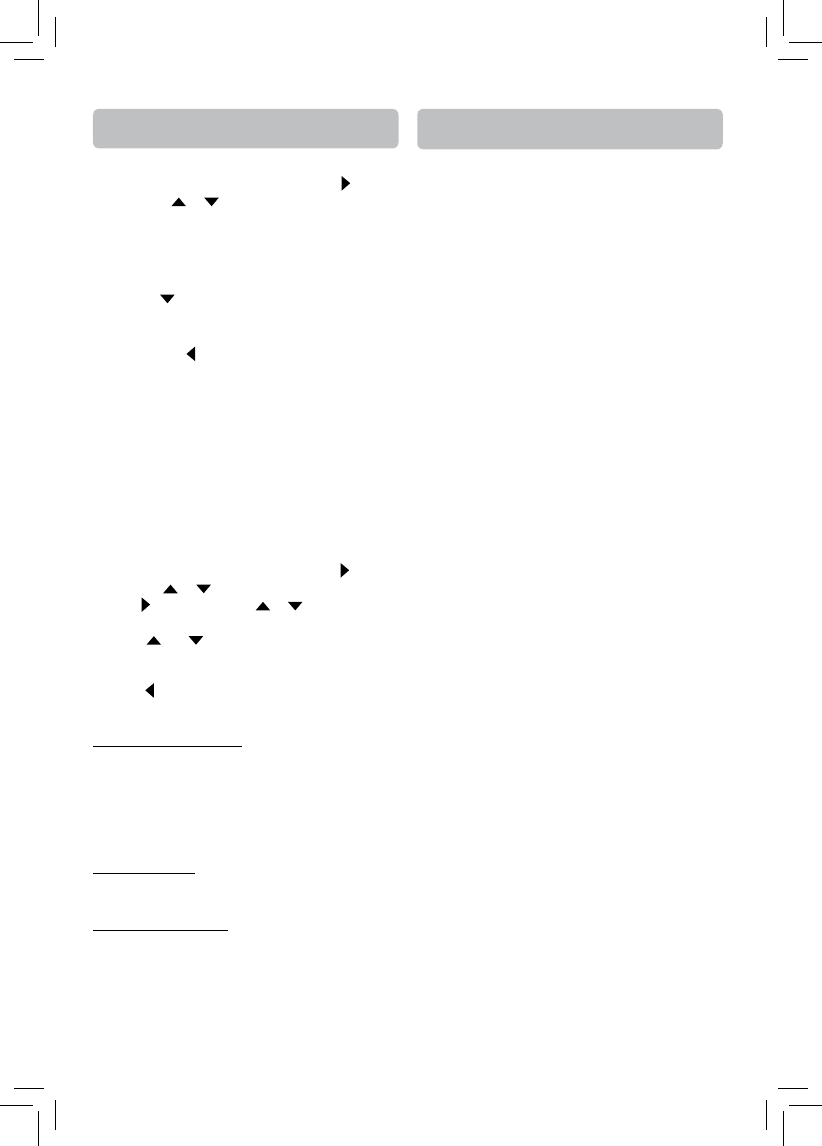
- 25 -
The unit does not switch on.
• Make sure it is plugged in.
• Press ON/OFF button on the remote control or ON/
STANDBY button on the front of the unit.
The device switches o spontaneously.
• To save power, the device switches off automati-
cally when it is not being used for more than 30
minutes. Switch it on again.
• If the SLEEP SETUP (see page 11 for details) is set
to 30, 60, 90,120 minutes, the device will turn off
automatically once it counts down the sleep
time. If Auto Power Down in System settings is
set to 30, 45, 60 minutes, the device will switch
off automatically if it remains idle and no activities
are made. Switch it on again.
Blu-ray Disc or DVD does not play
• Make sure that the disc has the correct region
code.
• Some Blu-ray discs will only play over an HDMI
connection.
• It might be impossible to read the disc.
• Insert the disc with the printed side facing up.
• Check that the disc can actually be played by this
device.
• Clean the disc.
Picture-in-Picture(PiP) does not work on a Blu-
ray Disc
• Make sure that the disc supports PiP mode.
When playing a BD-Live disc, the screen is black
• Erase BD Storage.
• Make sure that the internet connection is work-
ing.
• Make sure that the internet cable is connected
securely and correctly to the unit and the internet
jack. Some discs require an Internet connection
to play.
Cannot connect to the internet
• Make sure that the Internet connection is set up
Troubleshooting
The Settings Menu
BD-Live Internet Access
• Limit Access — Allows Internet access with valid
“BDLive” network access approval.
• Always Allow Access — Always allows BD-Live
Internet access.
• Prohibit Access — Never allows BD-Live Internet
access.
BD-Live Storage
The available storage space is displayed next to BD-
Live Storage.
Erase Blu-ray Storage
If you choose OK to erase Blu-ray storage, all
bookmarks and BD-Live content saved in memory
will be deleted.
BD-Live
1. In the main menu of Settings, press button,
then use or button to select BD-Live.
2. Press
button and press or button to select
an option, then press OK button.
3. Press
or buttons to select the desired
option, and then press OK button to confi rm
your selection.
4. Press or EXIT button to go to the previous
menu.
Quick Setup
1. In the main menu of Settings, press button,
then use
or button to select Quick Setup,
and then press OK to confi rm.
2. Press OK to perform Quick Setup.
To exit the setup menu:
• Use
button to highlight “No thanks. I’ll go
through the full setup menu later”, and then
press OK.
• Or press
button directly.
3. Follow the on-screen instructions to customize
the following settings to your preference:
• Player Menu Settings • Resolution
• TV Aspect
4. After fi nishing all settings, select Exit and press
OK to exit the setup.
(Please see page13 for details.)